Disable and enable secondary HTTP requests
Overview
Secondary requests on a page occur after the primary request for that page. You can disable all secondary requests within an HTTP performance test or a subset of requests in the test.You can also disable other elements in tests or schedules (for any protocol)
Disable or enable a set of secondary requests
- In the Test Navigator, browse to the test, and double-click it.
- In the Test Element Details area, click...
-
HTTP Options tab | Secondary request behavior | Modify
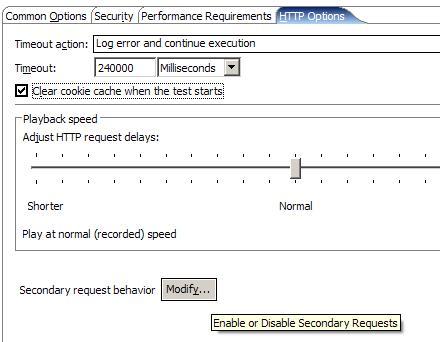
- In the Enable or Disable Secondary Requests box, select one or more of the following options:
Option Description All secondary Select all secondary requests. Images Select all secondary requests where... - Content-type header of the response contains image
- Path of the URI of the request contains an extension:
-
.gif, .png, .jpg, .bmp. or .tif

Host/Port based Select all secondary requests that use the specified server connection. A list of server connections in the test is displayed. 
User-defined Select all secondary requests where the user-specified strings match the request URI. 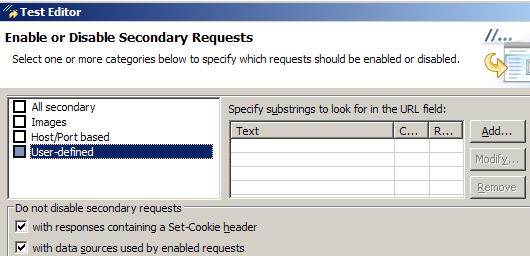
- Typically keep the boxes under...
-
Do not disable secondary requests
...selected, which leaves them enabled.
- If you understand the system, you might uncheck the following boxes...
- with responses containing set-cookie headers
If the cookies set in a particular request are not important to the remaining requests, you may disable them.
- with data sources used by enabled requests:
If a test contains superfluous data correlation, you may disable it.
- with responses containing set-cookie headers
- Select Disable or Enable to modify the secondary requests. The requests are now enabled or disabled.
Related
- HTTP test editor overview
- Define performance requirements in tests
- Add an authentication folder
- Verify expected behavior
- Cookies - How loops affect the state of virtual users
- Split a test
- Split a test page
- Merge test pages
- Reuse tests on different hosts: Server connection variables
- View a test in the Protocol Data view
- Test Siebel applications