Compare results within and among runs
Overview
You can create a report that compares different nodes or time ranges within a single run. You can also create a report that compares the results of different runs.
To create a report that compares the results of different runs, select the runs in the Test Navigator, right-click, and then select Compare.
To create a more complex comparison, such as comparing results from nodes or time ranges, first select the base run, and then select the runs to compare with the base run:
Example report compare
- Use the ctrl key to select two reports.
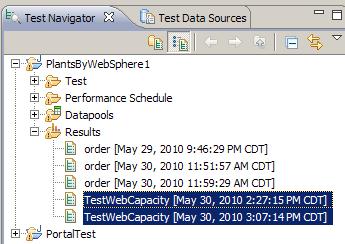
- Right-click and select...
-
Compare With | Each Other
- The Compare Results page renders...
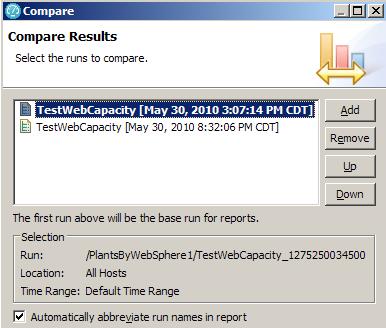
- Click Finish
- The report displays both runs.
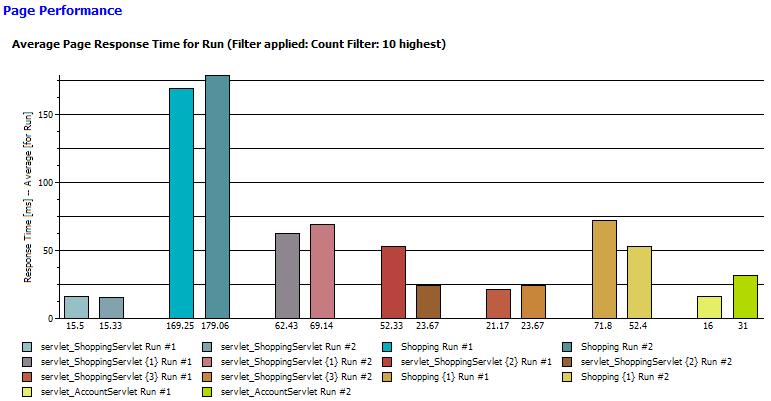
Alternate Procedure
- In the Test Navigator, right-click the run to serve as the basis for comparison, and click Compare.
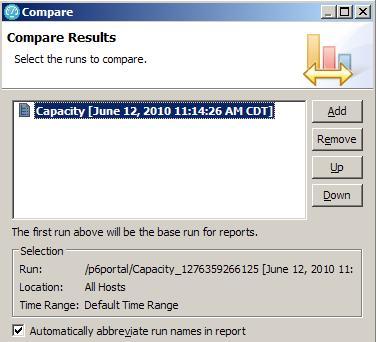
- In the Compare results window, click Add.
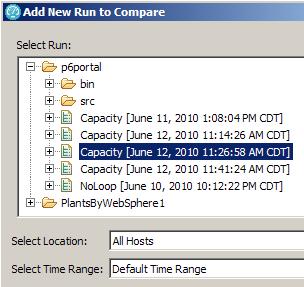
This adds another run to compare with the base run.
- In the Add New Run to Compare window, do the following:
- Expand the Select Run tree and locate the run to add to the report.
- Select a location to compare.
The All Hosts location combines the results from all locations. The other locations that are listed are the remote locations where the user groups ran.
- Select a time range to compare.
Default Time Range, which is always available, compares the results from the beginning to the end of the run. However, if you have defined time ranges in the run, they are listed as well.
- Click OK.
- Optional: Click Add to add another
run, and repeat the previous steps.
Use the Up and Down buttons to reorder the results, and Remove to remove the results from the report.
-
To improve readability, select...
-
Automatically abbreviate run names in report
The report abbreviates the run names but contains a legend that fully identifies each run.
- Click Finish to create a report in the default report format for the protocol, which is sufficient for most purposes.
- Optional: Click Next to create a report in another report format.
Related reference