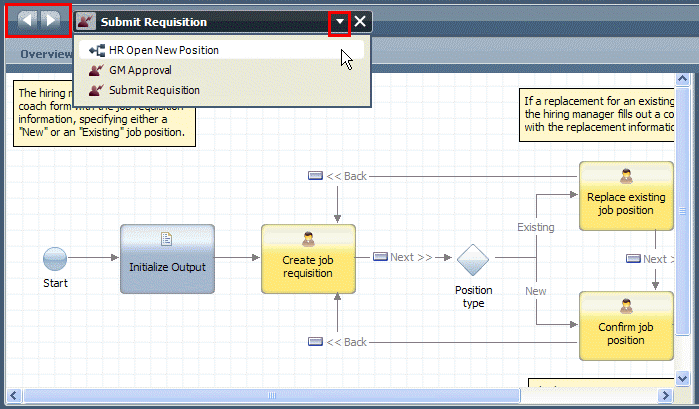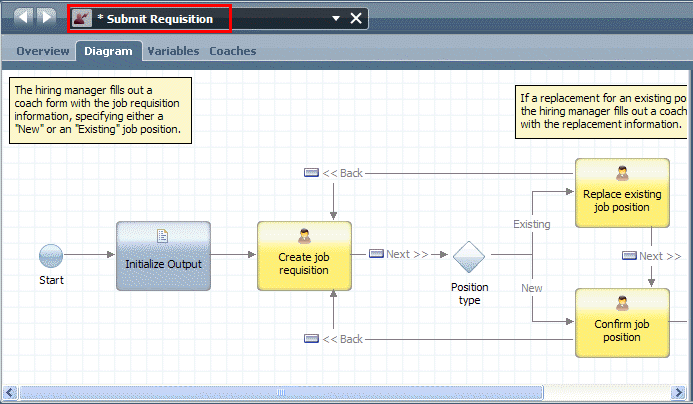WebSphere Lombardi Edition 7.2 > Start Lombardi Authoring Environment
Authoring Environment tips and shortcuts
When you start using the Designer interface in Lombardi Authoring
Environment, keep the following tips in mind:
-
To determine your connection status, check the lower right corner of the Authoring Environment :
Indicator color Connection to Process Center Server status Green Good connection Yellow Slow connection which could cause issues with concurrent edits Orange Even slower connection and more potential issues with concurrent editing Red Connection has been lost; check with your Lombardi administrator to ensure the Process Center Server is up and running -
To maximize the space available for your process diagram, you can hide the library by clicking the toggle at the bottom of the Revision History. Then click the left margin of the palette :
When you do, the space available for your diagram is maximized as shown in the following example:
Click the toggle icon and the palette margin to restore the library and the palette, respectively.
-
To move from one open library item to another in the Designer, click the arrow keys or the drop-down menu shown in the following image:
-
When you make changes to a library item that have not been saved, the Designer displays an asterisk next to the item name as shown in the following example:
- To create a new library item while working in the Designer, press Ctrl+Shift+N.
- To open an existing library item while working in the Designer, press Ctrl+Shift+O.
- To undo changes made in the diagram for a process or service, press Ctrl+Z. To get back a change, press Ctrl+Y.
- To zoom in on a process or service diagram, press Ctrl and the + key. To zoom out, press Ctrl and the - key. You can also press Ctrl and move your mouse wheel up to zoom in or press Ctrl and move your mouse wheel down to zoom out.
-
You can hold your mouse over each component in the palette to see a description :
- Understand process components
- Understand service components
- You can capture your development progress in snapshots
- You can revert to a previous snapshot (version) of a library item
- You can copy the previous snapshot (version) of a library item to your current project
- You can add a dependency to a toolkit to use the library items from that toolkit
- You can see updates made by other users
- For quick and easy access of particular library items, you can create favorites
- To group library items for easy access
- To create smart folders of library items
- To move or copy library items from one process application to another
- To add and manage external files as part of your Lombardi project
Parent topic: Start Lombardi Authoring Environment