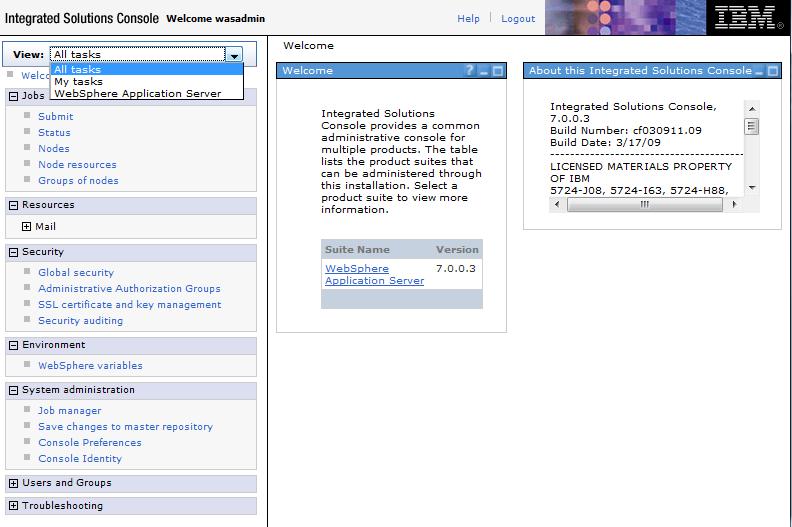Create a management profile with a job manager
The Profile Management Tool is the graphical user interface for the manageprofiles command.
Provide enough system temporary space to create a profile.
Gotchas
The Profile Management Tool can lock up for non-root user under the following circumstances:
- Log into a machine as root
- Use the SetPermissions utility to change the user from x to y
- Assume that we are user x and log back into the machine.
- Launch the Profile Management Tool
- Click Profile Management Tool | Create.
- The next click after the click on Create could lock up the tool.
When you use the Profile Management Tool with the Motif GUI on the Solaris operating system, the default size of the Profile Management Tool might be too small to view all the messages and buttons of the Profile Management Tool. To fix the problem, edit...
APP_ROOT/.Xdefaults file:
...and add the following lines...
Eclipse*spacing:0
Eclipse*fontList:-misc-fixed-medium-r-normal-*-10-100-75-75-c-60-iso8859-1
...then run...
xrdb -load user_home/.Xdefaults
Procedure
We can also use the manageprofiles command to create a job manager.
- Start the Profile Management Tool using one of the following methods...
- At the end of installation, select the check box to launch the Profile Management Tool.
- From a command prompt...
- cd APP_ROOT/bin/ProfileManagement
./pmt.sh - Select the Profile Management Tool option from the First steps console.
- (Windows) Use the Start menu to access the Profile Management Tool. For example, click...
Start | Programs | IBM WebSphere | the_product | Profile Management Tool
- Click Create on the Profiles tab.
The Profiles tab contains a list of profiles that have been created on the machine. No action can be done on a selected profile unless the profile can be augmented. The Augment button is greyed out unless a profile that you select can be augmented.
The tool displays the Environment selection panel.
- Select Management, and click Next.
The Server type selection panel is displayed.
- Select Job manager. Click Next.
The Profile creation options panel is displayed.
- Select either Typical profile creation or Advanced profile creation, and click Next.
The Typical profile creation option creates a profile that uses default settings. With the Advanced profile creation option, we can specify our own configuration values for a profile.
- If we selected Typical profile creation, go to the step on administrative security.
- If we selected Advanced profile creation, optionally select to deploy the admin console, and then click Next.
If we chose not to deploy the admin console, then the admin console ports are disabled on the Ports panel.
The tool displays the Profile name and location panel.
- Specify a name for the profile and the directory path for the profile directory, or accept the default values. Then, click Next. Profile naming guidelines: Double-byte characters are supported. The profile name can be any unique name with the following restrictions. Do not use any of the following characters when naming the profile:
- Spaces
- Special characters that are not supported within the name of a directory on the operating system, such as *&?
- Slashes (/) or (\)
The default profile
The first profile created on a machine is the default profile. The default profile is the default target for commands that are issued from the bin directory in WAS installation root.
When only one profile exists on a machine, every command works on the single server process in the configuration. We can make another profile the default profile when creating that profile by checking Make this profile the default on the Profile name and location panel of the Advanced profile creation path. We can also make another profile the default profile using manageprofiles command after you create the profile.
Addressing a profile in a multiprofile environment
When multiple profiles exist on a machine, certain commands require that specify the profile to which the command applies if the profile is not the default profile. These commands use the parameter...
-profileName
...to identify which profile to address, or...
$PROFILE_HOME/bin
Use these commands to query the command shell to determine the calling profile and to address these commands to the calling profile.
Default profile information
The default profile name is <profile_type><profile_number>:
...where <profile_type> is a value of...
- AppSrv
- Dmgr
- Custom
- AdminAgent
- JobMgr
- SecureProxySrv
- On the Node, host, and cell names panel, specify a unique node name, the actual host name of the machine, and a unique cell name. Click Next.
Field Name Default Value Constraints Description Node name shortHostName
where:
JobMgr
NodeNumber- shortHostName is the short host name.
- NodeNumber is a sequential number starting at 01.
Use a unique name for the job manager. The name is used for administration within the job manager cell. Host name The long form of the DNS name.
The host name must be addressable through the network. Read about host name considerations.
Use the actual DNS name or IP address of the machine to enable communication with the machine. See additional information about the host name that follows this table. Cell name shortHostName
where:
Cell
CellNumber- shortHostName is the short host name.
- CellNumber is a sequential number starting at 01.
Use a unique name for the cell. If we plan to migrate a V5 cell to this V7, use the same cell name as the V5 cell. A cell name must be unique in any circumstance in which WAS is running on the same physical machine or cluster of machines, such as a sysplex. Additionally, a cell name must be unique in any circumstance in which network connectivity between entities is required either between the cells or from a client that must communicate with each of the cells. Cell names must also be unique if their namespaces are federated. Otherwise, we might encounter symptoms such as a javax.naming.NameNotFoundException error, in which case, create uniquely named cells.
All federated nodes become members of the cell, which you name in this panel. Reserved names: Avoid using reserved folder names as field values. The use of reserved folder names can cause unpredictable results.
The following terms are reserved folder names:
Directory path length
(Windows) The number of characters in the profiles_directory_path\profile_name directory must be less than or equal to 80 characters.
Host name considerations
The host name is the network name for the physical machine on which the node is installed. The host name must resolve to a physical network node on the server. When multiple network cards exist in the server, the host name or IP address must resolve to one of the network cards. Remote nodes use the host name to connect to and communicate with this node. Selecting a host name that other machines can reach within the network is important.
Do not use the generic identifier, localhost, for this value. Also, do not attempt to install WAS products on a machine with a host name that uses characters from a DBCS. DBCS characters are not supported when used in the host name.
If we define coexisting nodes on the same computer with unique IP addresses, then define each IP address in a DNS look-up table. Configuration files for standalone appservers do not provide domain name resolution for multiple IP addresses on a machine with a single network address.
The value specified for the host name is used as the value of the hostName property in configuration documents for the standalone appserver. Specify the host name value in one of the following formats:
- Fully qualified DNS host name string, such as xmachine.manhattan.ibm.com
- The default short DNS host name string, such as xmachine
- Numeric IP address, such as 127.1.255.3
The fully qualified DNS host name has the advantages of being unambiguous and flexible. we have the flexibility of changing the actual IP address for the host system without having to change the appserver configuration. This value for the host name is particularly useful if we plan to change the IP address frequently when using Dynamic Host Configuration Protocol (DHCP) to assign IP addresses. A disadvantage of this format is dependency on DNS. If DNS is not available, then connectivity is compromised.
The short host name is also dynamically resolvable. A short name format has the added function of being redefined in the local hosts file so that the system can run the appserver, even when disconnected from the network. To run disconnected, define
the short name as the loopback address, 127.0.0.1, in the hosts file to run disconnected. A disadvantage of this format is a dependency on DNS for remote access. If DNS is not available, then connectivity is compromised.
A numeric IP address has the advantage of not requiring name resolution through DNS. A remote node can connect to the node that you name with a numeric IP address without DNS being available. A disadvantage of this format is that the numeric IP address is fixed. You must change the setting of the hostName property in Express configuration documents whenever you change the machine IP address. Therefore, do not use a numeric IP address if we use DHCP, or if we change IP addresses regularly. Another disadvantage of this format is that we cannot use the node if the host is disconnected from the network.
After displaying characteristics, the tool displays the Administrative security panel.
- Optionally enable administrative security, and click Next.
We can enable administrative security now during profile creation, or later from the console. If we enable administrative security now, then enter a user name and password to log onto the admin console.
After specifying security characteristics, the tool displays the Security certificate panel if we previously selected Advanced profile creation.
- If we selected Typical profile creation at the beginning of these steps, then go to the step that displays the Profile summary panel.
- Create a default personal certificate and a root signing certificate, or import a personal certificate and a root signing certificate from keystore files, and click Next.
We can create both certificates, import both certificates, or create one certificate, and import the other certificate.
Best practice: When you import a personal certificate as the default personal certificate, import the root certificate that signed the personal certificate. Otherwise, the Profile Management Tool adds the signer of the personal certificate to the trust.p12 file
If we import the default personal certificate or the root signing certificate, specify the path and the password, and select the keystore type and the keystore alias for each certificate that you import.
- Verify that the certificate information is correct, and click Next.
Default personal certificate are valid for one year and are signed by the root signing certificate.
The root signing certificate is a self-signed certificate that is valid for 15 years.
The default keystore password for the root signing certificate is WebAS.
Supported keystore types are in java.security.
Keystore files created are...
- key.p12
- trust.p12
- root-key.p12
- default-signers.p12
- deleted.p12
- ltpa.jceks
These files all have the same password when creating or import the certificates, either the default, WebAS, or a password specified.
key.p12 Holds default personal certificate. trust.p12 Holds signer certificate from the default root certificate. root-key.p12 Holds root signing certificate. default-signer.p12 Holds signer certificates added to any new keystore file created after the server is running. default-signer.p12 Holds root certificate and DataPower signer certificates. deleted.p12 Holds certificates deleted with deleteKeyStore so that they can be recovered if needed. ltpa.jceks Holds LTPA keys for appserver communication. An imported certificate is added to the key.p12 file or the root-key.p12 file.
If we import any certificates and the certificates do not contain the information that you want, click Back to import another certificate.
After displaying the Security certificate panels, the tool displays the Ports panel if we previously selected Advanced profile creation.
- Verify that the ports within the management profile for the job manager are unique, or intentionally conflicting, and click Next.
If we chose not to deploy the admin console, then the admin console ports are disabled on the Ports panel.
Port conflict resolution Ports are recognized as being in use if one of the following conditions exists:
- The ports are assigned to a profile created from an installation that is performed by the current user.
- The port is currently in use.
Validation of ports occurs when you access the Port value assignment panel. Conflicts can still occur between the Port value assignment panel and the Profile creation complete panel because ports are not assigned until profile creation completes.
If we suspect a port conflict, then we can investigate the port conflict after the profile is created. Determine the ports that are used during profile creation by examining the following files.
- (Linux)
[HP-UX]
[Solaris]
[AIX] $PROFILE_ROOT/properties/portdef.props file
- (Windows) $PROFILE_ROOT\properties\portdef.props file
Included in this file are the keys and values that are used in setting the ports. If we discover ports conflicts, then we can reassign ports manually. To reassign ports, run the updatePorts.ant file by using the ws_ant script.
(Windows) [Linux] The tool displays the Windows service definition panel if we are installing on a Windows operating system and the installation ID has the admin group privilege. The tool displays the Linux service definition panel if we are installing on a supported Linux operating system and the ID that runs the Profile Management Tool is the root user.
- Choose whether to run the job manager process as a Windows service on a Windows operating system or as a Linux Service on a Linux operating system, and click Next.
The Windows service definition panel is displayed for the Windows operating system only if the ID that installs the Windows service has the administrator group privilege. However, we can run the WASService.exe command to create the Windows service as long as the installer ID belongs to the administrator group. Read about automatically restarting server processes for more information.
(Windows) WAS ND v7.0 attempts to start Windows services for job manager processes that are started by a startServer command. For example, if we configure a job manager as a Windows service and issue the startServer command, then the wasservice command attempts to start the defined service.
If we chose to install a local system service, then you do not have to specify your user ID or password. If we create a specified user type of service, then specify the user ID and the password for the user who runs the service. The user must have Log on as a service authority for the service to run correctly. If the user does not have Log on as a service authority, then the Profile Management tool automatically adds the authority.
To perform this profile creation task, the user ID must not contain spaces. In addition to belonging to the administrator group, the ID must also have the advanced user right of Log on as a service. The Installation wizard grants the user ID the advanced user right if the user ID does not already have the advanced user right and if the user ID belongs to the administrator group.
We can also create other Windows services after the installation is complete to start other server processes. Read about automatically restarting server processes for more information.
We can remove the Windows service that is added during profile creation during profile deletion. You can also remove the Windows service with the wasservice command.
IPv6 considerations
Profiles created to run as a Windows service fail to start when using Internet Protocol V6.0 (IPv6) if the service is configured to run as local system. Create a user-specific environment variable to enable IPv6. Since this environment variable is a user variable instead of a local system variable, only a Windows service that runs as that specific user can access this environment variable.
By default, when a new profile is created and configured to run as a Windows service, the service is set to run as local system. When the Windows service for the job manager process tries to run, the service is unable to access the user environment variable that specifies IPv6, and thus tries to start as IPv4. The server does not start correctly in this case. To resolve the problem, when creating the profile, specify that the Windows service for the job manager process runs as the same user ID under which the environment variable that specifies IPv6 is defined, instead of as local system.
Default Windows service information
(Windows)
The following default values for the Windows service definition panel exist:
- The default is to run as a Windows service.
- The service process is selected to run as a system account.
- The user account is the current user name. User name requirements are the requirements that the Windows operating system imposes for a user ID.
- The startup type is automatic. The values for the startup type are those values that the Windows operating system imposes. If we want a startup type other than automatic, we can either select another available option from the menu or change the startup type after you create the profile. We can also remove the created service after profile creation, and add it later with the desired startup type. We can choose not to create a service at profile creation time and optionally create the service later with the desired startup type.
[Linux] The Linux service definition panel is displayed if the current operating system is a supported version of Linux operating systems, and the current user has the appropriate permissions.
The product attempts to start Linux services for application server processes that are started by a startServer command. For example, if we configure an appserver as a Linux service and issue the startServer command, then the wasservice command attempts to start the defined service.
By default, WAS is not selected to run as a Linux service.
To create the service, the user that runs the Profile Management Tool must be the root user. If we run the Profile Management Tool with a non-root user ID, then the Linux service definition panel is not displayed, and no service is created.
By creating a Linux service, specify a user name from which the service runs.
To delete a Linux service, the user must be the root user or have appropriate privileges for deleting the service. Otherwise, a removal script is created that the root user can run to delete the service for the user.
The tool displays the Profile Creation Summary panel.
- Click Create to create the management profile for the job manager, or click Back to change the characteristics of the profile.
The Profile creation progress panel, which shows the configuration commands that are running, is displayed.
When the profile creation completes, the tool displays the Profile creation complete panel.
- Optionally, select Launch the First steps console. Click Finish to exit.
With the First steps console, we can create additional profiles and start the application server.
Results
You created a management profile for the job manager.
Refer to the description of the manageprofiles command to learn about creating a profile using a command instead of the Profile Management Tool.
Next steps
Access the job manager console...
We can...
- coordinate management actions among multiple dmgrs
- administer multiple unfederated appservers
- asynchronously submit jobs to start servers
- etc...
Related
Profiles: File-system requirements