Change common configuration property values
Configuration settings control how and when various common operations take place. You can edit the settings to change how Lotus Connections behaves.
To edit configuration files, use wsadmin. See Start the wsadmin client for information about how to start the wsadmin command line tool.
Configure Lotus Connections using scripts accessed with wsadmin. These scripts use the connectionsConfig object available in WebSphere Application Server wsadmin client to interact with the Lotus Connections configuration file, which is named LotusConnections-config.xml. Changes to common configuration settings require node synchronization and a restart of the all feature servers.
Some properties in the LotusConnections-config.xml file cannot be edited using the updateConfig command nor displayed using the showConfig command. Instead, check out the configuration file using the checkOutConfig command, and then edit the property values by opening the checked out property file from the temporary using a text editor. After editing the property file, be sure to save the file, and then open it in a Web browser to make sure you did not introduce any errors. XML files that are well formed display in a Web browser; if there are errors, the Web browser reports that an error was encountered. After fixing any errors, check the file back in using the checkInConfig command.
How do you determine which properties you can edit using the wsadmin commands and which you cannot? Use the showConfig command. This command returns a listing of all the properties that can be edited using the updateConfig command and their current values.
To change common configuration settings...
Use wsadmin to access and check out the Lotus Connections configuration files:
- Access the Lotus Connections configuration file:
- Stand-alone deployment: execfile("connectionsConfig.py")
- Network deployment: execfile("WAS_HOME/profiles/Dmgr01/config/bin_lc_admin/connectionsConfig.py")If you are prompted to specify which server to connect to, type 1.
This information is not used by wsadmin when you are making configuration changes.
- Check out the Lotus Connections configuration files...
LCConfigService.checkOutConfig("<working_directory>","cell_name") where:
- <working_directory> is the temporary working directory to which the configuration XML and XSD files are copied and are stored while you make changes to them. Use forward slashes to separate directories in the file path, even if you are using the Microsoft Windows operating system.
- cell_name is the name of the WebSphere Application Server cell hosting the Lotus Connections feature. This argument is required even in stand-alone deployments. This argument is also case-sensitive, so type it with care. If you do not know the cell name, do one of the following to determine it:
- Stand-alone deployment: From the file system...
WAS_HOME\profiles\profile_name\config\cells\
- Stand-alone deployment: From the file system...
- Network deployment: From wsadmin...
print AdminControl.getCell()
For example:
- AIX/Linux:
LCConfigService.checkOutConfig("/opt/temp","foo01Cell01")
- AIX/Linux:
- Microsoft Windows:
LCConfigService.checkOutConfig("c:/temp","foo01Cell01")
- Access the Lotus Connections configuration file:
- Optional: To find out the current value of a property, you can list the current configuration settings and values...
LCConfigService.showConfig()
- To change a common configuration setting...
LCConfigService.updateConfig("<property>","<value>")where <property> is one of the editable Lotus Connections configuration properties and <value> is the new value with which you want to set that property. See Common configuration properties for a complete list of editable properties. For example:
LCConfigService.updateConfig("style.enabled", "true") - Optional: Repeat the previous step once for each property setting that you want to change.
Check the configuration files back in during the same wsadmin session in which you checked them out. For more information, see the Applying common configuration property changes topic.
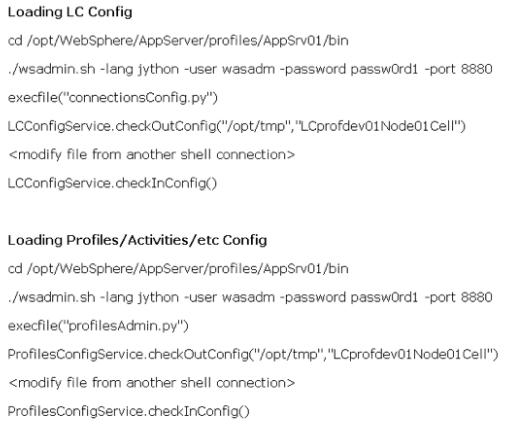
Administer all Lotus Connections features
Related tasks
Start the wsadmin clientApply common configuration property changes
Add content to the navigation bar
Change the style of Lotus Connections
Add a link to the footer
Add a section to the footer
Change the default font style and background color
Exposing e-mail addresses
Turning off active content filtering
Disabling a feature
Hiding e-mail addresses
Enable virus scanning
Related reference
Lotus Connections configuration files