Organizing test assets by type
By clicking an icon, you can view the test assets in a logical order, in separate folders for tests, schedules, results, locations, and datapools.
In the Test Navigator view, you can click Show Java Content to see custom code that you created, click Show Missing Resources to view unresolved references, and click Show File Extenstions to view file extensions of test assets.
- On the Test Navigator toolbar, click the Show the logical test navigator
 icon. To see the Test Navigator view, click Windows > Show view and click Test Navigator.
icon. To see the Test Navigator view, click Windows > Show view and click Test Navigator.
- Your assets are now grouped logically. To see them, open the appropriate folder.
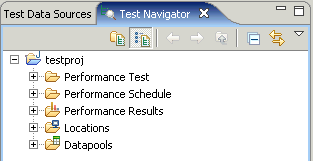
In the Logical view, only if the asset is available the appropriate folder is displayed. For example, if the Results folder is displayed only after you have executed a test.
Error 404 - Not Found
The document you are looking for may have been removed or re-named. Please contact the web site owner for further assistance.