Datapool overview
Overview
To vary the recorded data in a test, use datapools. At run time, the variable data in the datapool is substituted for the data in the recorded test.
Example: Associate a datapool containing search terms with a test
- Select...
-
Project_Name (right-click) | New | Datapool
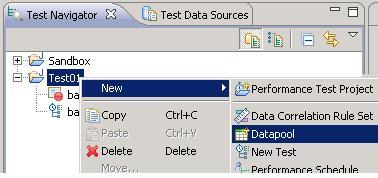
- Name the datapool
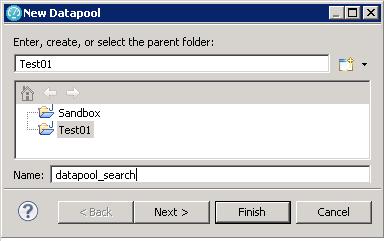
- Set columns to 1 and rows to 3
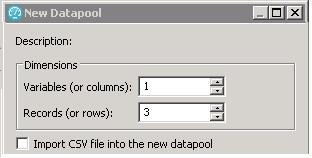
If you have a csv file to import, check the box...
-
Import CSV file into the new datapool

- Enter some search terms

- Save changes

The saved datapool is displayed in the Test Navigator
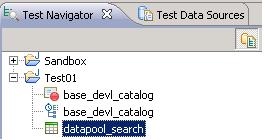
- Record a new HTTP test
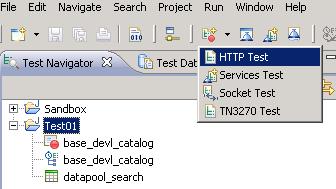
- Give it a descriptive name...
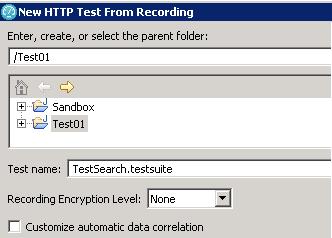
- Select your client application

The browser opens
- Enter one of your search phrases.
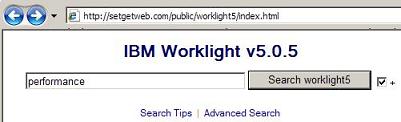
...and execute the query...
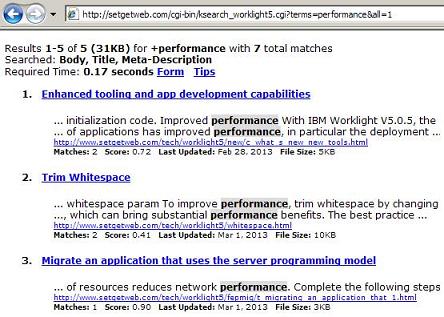
- Close the browser to stop the recording
- Open your new test
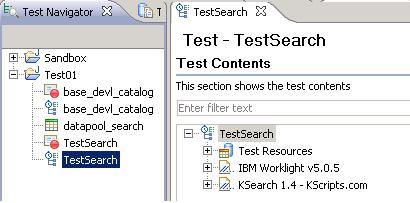
- Select...
-
Add | Datapool

- Select the new datapool

- Set the Access Mode
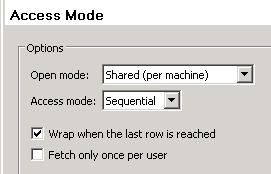
- Find the line with the query for which to make a substitution.
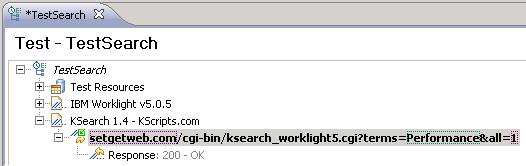
- In the Element Details panel, right-click the green-highlighted search term and select...
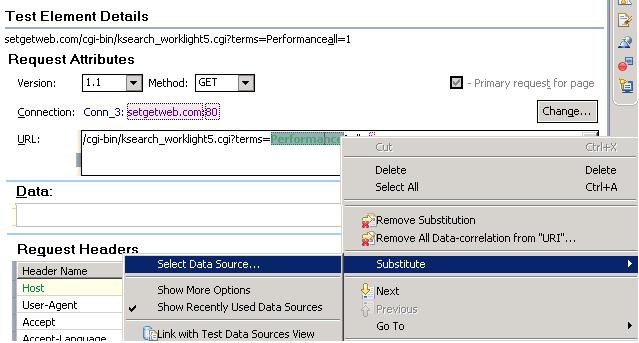
- Select your new datapool
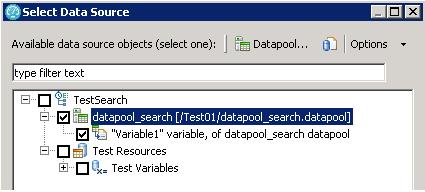
- Click close on the Substitute multiple items page...
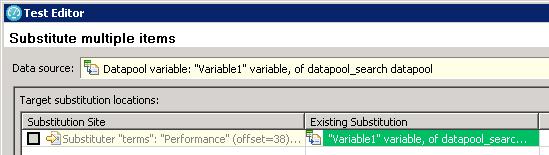
IBM search example - Datapool setup
This example assume to create a test that searches the IBM website for three items:
- IBM Rational Performance Tester
- IBM Rational Functional Tester
- IBM Rational Manual Tester
- Create a datapool with three items.
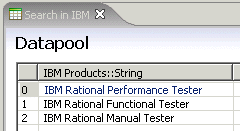
- Record a test
- Go to www.ibm.com/us/ and search for...
-
IBM Rational Performance Tester
- Stop the recording.
The following output is generated.

- Create a datapool and associate with a test.
- Click Add Datapool, and select the new datapool.
The test elements that have a yellow background contain data that can be substituted or is already substituted.
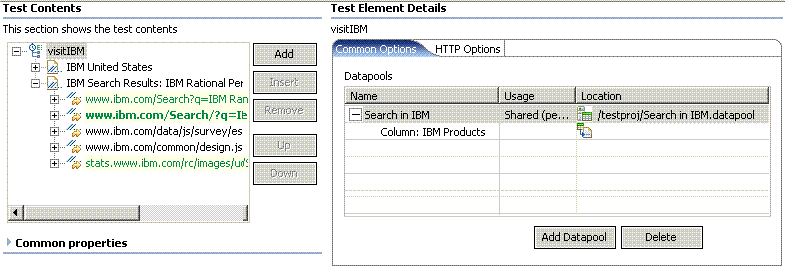
- Associate a particular request with a particular column in the datapool.
When you click a request, the datapool candidates are displayed in green in the Test Element Details area, and they are identified as such when you click them. The following figure identifies IBM+Rational+Performance+Tester as a datapool candidate. To associate IBM+Rational+Performance+Tester with a datapool column, select it, right-click, and click Substitute > Select Data Source.
If part of the Test Element Details area is obscured, move your cursor over one of the blue lines until it changes to a

, and drag up or down while holding the left mouse button.
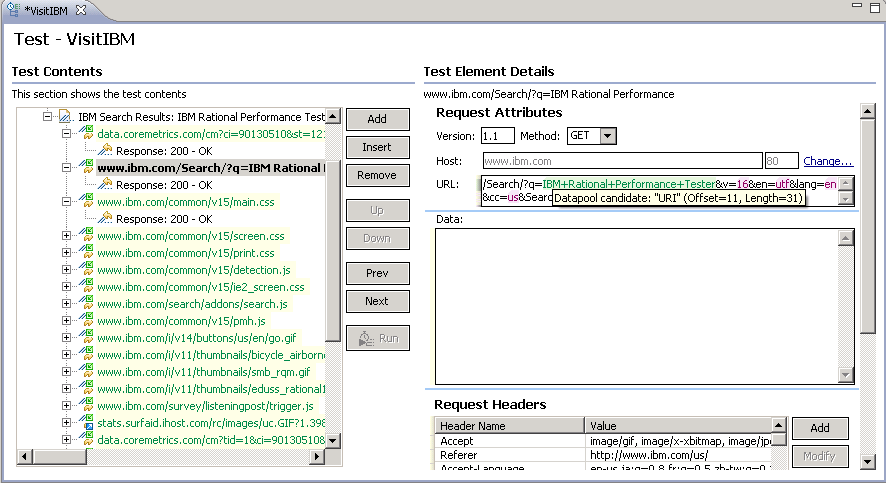
After you have associated the request with the datapool column, IBM+Rational+Performance+Tester changes to a dark green background to indicate that it is associated to a datapool, as shown in the following figure. Items that have been modified are displayed in italics; the italics are removed after you save the test.

Related:
Datapool options
Encrypted datapools
Create a datapool and associate with a test
Create a datapool in the workspace
Import a CSV file into a datapool
Enable a test to use a datapool
Associate a test value with a datapool column
View datapool candidates
Edit a datapool
Use a digital certificate store with a datapool
Navigate between datapools and tests
Error 404 - Not Found
The document you are looking for may have been removed or re-named. Please contact the web site owner for further assistance.