Create a test project
The tests that you create, and the assets associated with the test, reside in a test project. You can create the project separately, or you can simply record a test, which automatically creates a project named testproj.
- Select...
-
File | New | Project
- Select the type of project:
- Select Performance Test Project if you are using IBM Rational Performance Tester.

- Select Service Test Project if you are using IBM Rational Service Tester.
The New Performance Test or New Service Test window opens.
- Select Performance Test Project if you are using IBM Rational Performance Tester.
- In the Project Name field, type a name for the project.
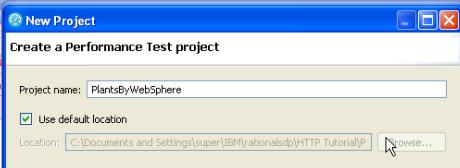
If you plan to collect response time breakdown data, do not use a project name containing spaces.
- Select...
-
Use default location
- Optional: Click Next and select the folders to create in the new project.

These folders organize your files by asset (Tests, Schedules, Results, and so on).
Even if you do not create folders now, you can view test assets logically at any time.
- Click Finish.
The test project is created and the Create New Test from Recording window opens, so that you can record a test immediately.
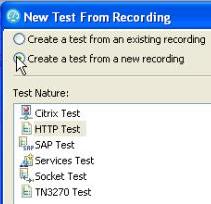
- Click Next to start recording the test. Click Cancel to record the test later.
Error 404 - Not Found
The document you are looking for may have been removed or re-named. Please contact the web site owner for further assistance.