Loops - Run tests at a set rate
Overview
To run a test at a set rate...
- Add a loop to the schedule to control the iteration rate
- Add tests to the loop
The tests, which are children of the loop, are controlled by the loop.

If they exist, synchronization points are released after the first iteration of the loop and stay released for all further iterations.
Add a loop that controls the iteration rate for running tests
- In the Test Navigator, browse to the schedule and double-click it.
- Click the element that will be the parent of the loop, and then click...
-
Add | Loop
-
To maintain a set transaction rate for all schedule items that are children of the loop, select...
-
Control the rate of iterations
...and clear the checkbox...
-
Randomly vary the delay between iterations check box
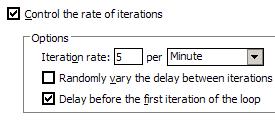
Selecting this check box causes the delay to vary slightly, which models users more accurately because rather than delaying iterations at fixed intervals, the delay amounts are varied randomly while maintaining the same average iteration rate.
Statistically, the Randomly vary the delay between iterations option sets delay amounts at random from a negative exponential distribution with the same mean as the fixed delay value. The negative exponential distribution has a long "tail," which means that a very small number of delays will have very large values. Therefore, make sure that the application you are testing is not negatively affected by long periods of inactivity (such as a timeout that disconnects the user).
-
To stagger the first delay in each iteration, so that you get a realistic mix at the first iteration, select...
-
Delay before the first iteration of the loop check box
What to do next
After you have added the loop, you add the schedule items, usually tests, that the loop controls.Related
- Schedule overview
- User group overview
- Create a schedule
- Set the user load
- Add a test to a schedule
- Define performance requirements in schedules
- Repeat tests in a schedule
- Delay virtual users or actions
- Run tests in random order
- Add a transaction to a schedule
- Synchronize users
- Emulate network traffic from multiple hosts
- Add a loop to a test