HTTP test details
Overview
Test Element Detail fields apply to the entire test.Common Options

| Datapools | Lists details about each datapool that the test uses:
Click an item in the Location column to go to that location. |
| Add Datapool | Click to add a reference to a datapool for test to use. Clicking this option is the same as clicking Add > Datapool with the test selected. |
| Delete | Select a datapool reference, and then click to delete the reference from the test. The datapool is still available to other tests. |
| Show Datapool Candidates | Click to open the Show Datapool Candidates window, where you can review and change data correlation. |
| Digital Certificates | Lists details about the certificate stores that the test uses. Click Add to add a certificate store that you want the test to use. HTTP and SOA support digital certificates. Other protocols do not support digital certificates. |
| Enable response time breakdown | See statistics on any page element, showing how much time was spent in each part of the system under test.
Use to identify which application on which server is the performance bottleneck, and then drill down further to determine exactly which package, class, or method is causing the problem. This option is displayed in multiple test elements. Enabling this option in an element enables it in its children, as well. For example, enabling monitoring at the test level also enables monitoring at the page and request levels. You can enable monitoring for a specific page; doing so enables monitoring for the requests of that page, but not for other pages or their requests. Response time breakdown is only supported by HTTP and SOA protocols. Other protocols do not support response time breakdown. |
Security

| Digital Certificates | Lists details about the certificate stores that the test uses. Click Add to add a certificate store for the test to use. Not all protocols support digital certificates. |
| Enable Kerberos authentication | The user ID, password, and realm are supplied when a Kerberos authentication challenge occurs during playback.
If you record a test using no authentication, and then enable Kerberos authentication on the system under test, select this check box and provide the user ID, password, and realm. |
| Enable response time breakdown | Enable at the parent or page level. Not all test elements support response time breakdown data collection. |
Performance Requirements
| Performance Requirement | Table displays the performance requirements that are defined
in the test.
To edit a requirement definition, double-click a table row. To return to this table, click the root name of the test in the Test Contents area. |
| Clear | Select one or more requirements and click to remove the definition. The requirement is still available and can be redefined. |
| Enable response time breakdown | Enable response time breakdown collection at the parent or page level. Not all test elements support response time breakdown data collection. |
HTTP options
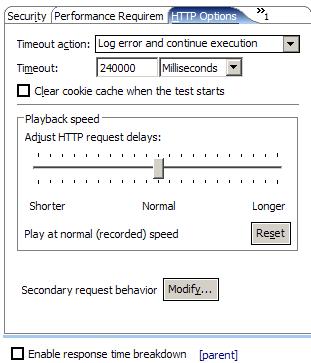
| Timeout action | Specifies what the test does if the primary request for a page
does not succeed within the Timeout interval.
If you select Log error and continue execution, the test logs the error and proceeds to the next page. If you select Try to reload the page, the test attempts to reload the page one more time. If that attempt fails, the test logs an error and proceeds to the next page. |
| Timeout | Time threshold for initiating the action that you select for Timeout action. |
| Clear cookie cache when the test starts | Reset the cookie cache when looping in the schedule or when a test follows another test in the schedule.
By default, the cookie cache for a virtual user is not reset, which is consistent with browser behavior. If you want each loop iteration to behave as a new user, select this option. Otherwise, the cookies in the cache might alter the server responses and verification points might fail. To reset the cookie cache from one loop iteration to the next when looping within a test, add custom code and call an API. |
| Playback speed | Move the slider to increase or decrease the speed at which the HTTP requests are sent.
You can specify a range from no delays to twice the recorded length. This scale is applied to the Delay field of each request in the test. If you speed playback up dramatically, requests might occur out of order. To fix this problem, reduce playback speed until the test runs correctly again.
To set a maximum request delay, click...
...enter a value for Maximum Request Delay. |
| Secondary request behavior | Click Modify to disable or reenable requests
that occur within a page.
You can disable all secondary requests, images, host-based or port-based requests, or user-defined requests. |
| Enable response time breakdown | Enable at the parent or page level. Not all test elements support response time breakdown data collection. |
Related reference