Enable response time breakdown collection on Windows Vista
Overview
Windows Vista includes security features not found in previous versions of Windows. You must adjust the security settings of this operating system to collect response time breakdown data.The default security settings in Windows Vista do not allow for response time breakdown collection or for dynamic discovery of computers in the application. By default, the firewall blocks inbound connection attempts. You must create an inbound connection rule to allow the Agent Controller to connect to the computer.
To collect response time breakdown, the data collection infrastructure must be installed, configured, and running on all computers that are used in the distributed application under test.
If you enable response time breakdown collection for a test and the remote computers are not running the DCI, the following error is displayed:
-
IWAY0159E The data collection infrastructure does not appear to be running on hostname. Please ensure that it is running and try again.
To configure
- Open the Windows Administrative Tools Control Panel, and click Local Security Policy.
- Expand Windows Firewall with Advanced Security.
- Expand Windows Firewall with Advanced Security - Local Group Policy Object.
- Select Inbound Rules.
Right-click the pane on the right, and select New Rule; then complete these steps:
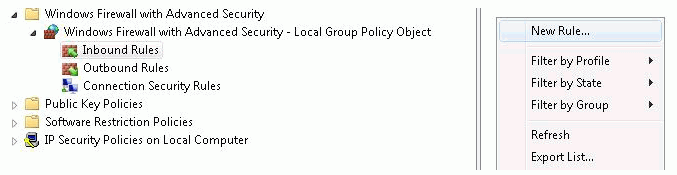
- On the Rule Type page, select Port; then click Next.
- On the Protocol and Port page, select TCP, and enter the following ports: 10002, 10003, 10004, 10005, 10006
- Click Next.
- On the Action page, ensure that Allow the Connection is selected; then click Next.
- On the Profile page, select all profiles; then click Next.
- On the Name page, type a name, for example, Remote Agent Controller, and click Finish.
- Right-click the new rule, and select Enable Rule.
Related tasks