Add resource counters to reports
Overview
You can add resource counters to reports in several ways.
First you need to capture or import resource monitoring data.
Add resource counters to reports
- Right-click any report, click...
-
Add/Remove Performance Counters | Resource Monitoring Counter

The Resource Monitoring Counter menu selection opens the Add/Remove Resource Counters wizard. If you have not captured or imported any resource monitoring data, then no resource counters are available.
- Select the check boxes for the counters to add to the report.
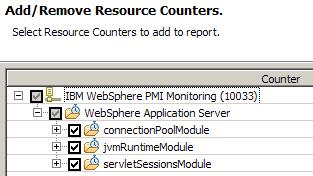
If you are adding multiple counters with different ranges of values, you can adjust the scale for better viewing.
- Clear the check boxes for the counters to remove from the report.
- Click Finish.
The graph scales automatically to accommodate any added data. Hold mouse pointer over a resource counter data point to see the exact value of the counter.

What to do next
Now you can customize the appearance of the report graphs and filter the counters displayed.
Related tasks