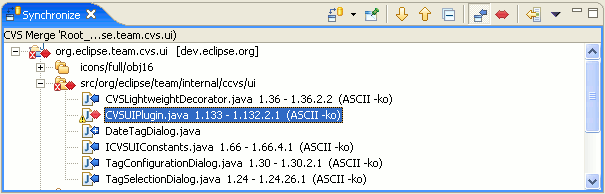
CVS Merge synchronizations launched using the Team > Merge menu command will appear in the Synchronize view. This view allows you to inspect the differences between the local Workbench resources and their remote counterparts that are being merged and allows you to update the local resources. Comitting is not supported when merging.
Here is what the CVS Merge Synchronization in the Synchronize view looks like:
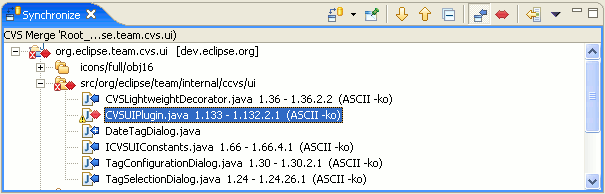
The features of the CVS Merge Synchronization are similar to those of the CVS Workspace Synchronization with the following differences.
This command allows you to repeat the current synchronization which refetches the remote state of the resources. The drop down of the toolbar item allows you to select other existing synchronizations or create new ones using the Synchronize... menu command.
This command allows you to pin or unpin the current synchronization. Pinned synchronizations will not be replaced by the next synchronization of the same type while unpinned synchronizations will be replaced. This allows you to keep a synchronization around for easy access. Such a synchronization will automatically update when changes to Workbench resources take place and can be configured to perform scheduled refreshes in order to keep up-to-date with the remote state of the resources. This is expecially handy for ongoing merges from a more stable banch (e.g. HEAD) into a development branch.
This command will go to the next difference displayed by the view. All the differences within a single file will be visited before opening the next file in the view.
This command will go to the previous difference displayed by the view. All the differences within a single file will be visited before opening the previous file in the view.
Collapse all the expanded entries in the view.
In this mode, all resources which have been changed in the branch being merged are visible.
In this mode only conflicts (resources modified both in the Workbench and in the branch being merged) are shown.
This command updates all the incoming changes visible in the view. The command will also update conflicts that are auto-mergable but will skip files whose contents contain conflicts.
The drop down menu allows you to remove the current or all synchronizations, change the mode or layout, configure the current synchronization to perform scheduled refreshes as well as set other veiw preferences.
From the context menu of the Synchronize view you can perform a number of interesting operations.
This command open the selected change in a Compare editor which allows you to inspect the changes within the file.
This command open the local resource for the selected change in the default Workbench editor for the file type.
This command allows youu to open the local resource for the selected change in the a Workbench editor.
This command refreshed the remote state of the selected resources.
This command removes the selected resources from the view. The resources will only reappear if the state of the removed resources changes or the Workbench is restarted.
This command updates the selected resources. Conflicts can be included in an update but only auto-mergable conflicts will be updated. Non-mergable conflicts will be skipped and should be merged manually using a compare editor.
This command operates on conflicts and outgoing changes and replaces the local contents of those resources with the contents from the server.
This command removes the change from the view. This command should be performed after conflicts are merged manually using a compare editor. The change will only reappear if the view is refreshed and new changes are found in the branch being merged.
![]()
Resolving conflicts
Merging from a branch
Comparing resources
Merging changes in the compare editor
![]()
CVS
Merge wizard
CVS Workspace Synchronization
Compare editor