The following preferences can be changed on the Compare/Patch
page.
|
Option
| Description
| Default
| Open structure compare automatically
| This option controls whether a structure compare
is automatically performed whenever a content compare is done.
Turn this option off if you don't want to see the structural differences.
| On
| Show additional compare information in the status line
| If this option is on, additional information about a change is shown in
the status line.
Turn this option on if you are interested in additional information about a change.
| Off
| Ignore white space
| This option controls whether or not whitespace change
are shown in the compare viewer.
Turn this option on if you want to see changes in whitespace.
| Off
| Automatically save dirty options before patching
| This option controls whether any unsaved changes are automatically
saved before a patch is applied.
Turn this option on if you want to save changes automatically.
| Off
|
|---|
|
Option
| Description
| Default
| Synchronize scrolling between panes in compare viewers
| The two comparison viewers will "lock scroll" along with
one another in order to keep identical and corresponding portions of the
code in each pane side-by-side.
Turn this option off if you do not want the compare viewers
to lock scroll.
| On
| Initially show ancestor pane
| Sometimes you want to compare two versions of a resource
with the previous version from which they were both derived. This is called
their common ancestor, and it appears in its own comparison pane
during a three way compare.
Turn this option on if you want the ancestor pane to always
appear at the start of a comparison.
| Off
| Show pseudo conflicts
| Displays pseudo conflicts, which occur when two developers
make the same change (e.g., both add or remove the exact same line of code
or comment).
Turn this option on if you want pseudo conflicts to appear
in compare browsers.
| Off
| Connect ranges with single line
| Controls whether differing ranges are visually connected by a single line or
a range delimited by two lines.
| On
|
|---|
Here is what the Compare preference page looks like:
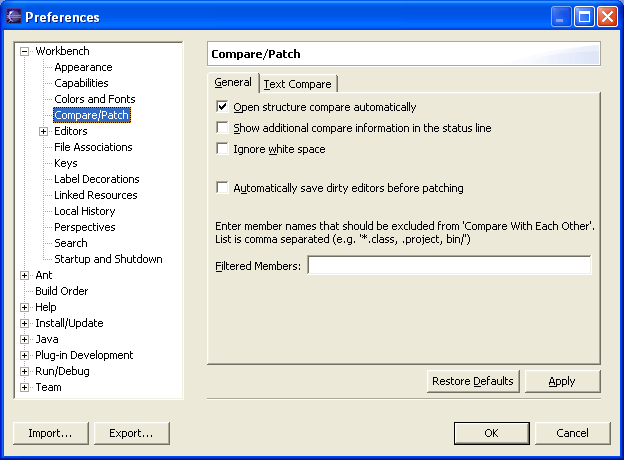
![]()
Compare Editor
CVS Synchronization View