Tasks view
As you work with resources in the Workbench, various builders may automatically
log problems, errors, or warnings in the Tasks view. For example, when you save
a Java source file that contains syntax errors, those will be logged in the
Tasks view. When you double-click the icon for a problem, error, or warning, the
editor for the associated resource automatically opens to the relevant line of
code.
You can also add items to the Tasks view manually. For example, if you would like to
record reminders to follow up on something later, add it to the tasks view. When you add a task manually, you have the option of
associating it with a resource so that you can use the Tasks view to quickly
open that resource for editing.
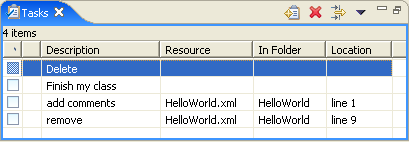
The first column of the Tasks view displays an icon that denotes the type of line
item. You can sort and filter line items in the task view, to view only
high-priority tasks or only warnings and errors associated with a particular
resource or group of resources.
By default, the Tasks view is included in the Resource perspective. To add it
to the current perspective, click Window > Show View > Tasks.

Bookmarks

Opening views
Moving and docking views
Adding line items in the Tasks view
Associating a task with a resource
Filtering the Tasks view
Creating a bookmark for an entire file
Creating a bookmark within a file
Automatically fixing problems
Deleting tasks

Tasks view
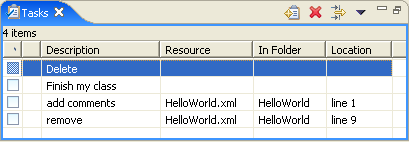
![]()