Tasks view
The Tasks view displays the following information:
-
System-generated errors, warnings, or information associated with a resource.
These are typically produced by builders. For example, if you save a Java source
file that contains syntax errors, the errors will automatically be logged in
this view.
-
Tasks that you add manually. You can associate a task with a resource in the
Workbench, but this is not required.
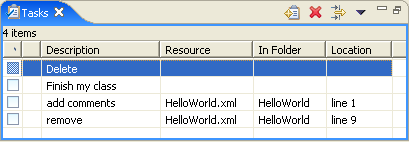
By default, the Tasks view is included in the Resources perspective. To add it
to the current perspective, click Window > Show View > Other > Basic >
Tasks.
By default, the Tasks view is shown when a new compiler error or warning is generated. To remove this feature,
click Window > Preferences > Workbench and deselect Show Tasks view when build has errors or
warnings.
The following icons are used by the Tasks view:
| Icon
| Description
|
|

|
Information
|
|

|
Warning
|
|

|
Error
|
|

|
High priority task
|
|

|
Low priority task
|
|

|
Completed task
|
The first column indicates whether the line item is a task or a compiler generated error, warning or info.
The second column indicates whether the task
is completed. Completed tasks are flagged with a check mark, which you add
manually.
The third column indicates whether the task
is high, normal, or low priority.
The Description column contains a description of the line item.
You can edit the description of user-defined tasks by selecting Properties from the context menu.
The Resource and In Folder columns provide the name and location of the resource
associated with each line item.
The Location column indicates the line number of the line item within its associated resource.
Toolbar
The toolbar of the Tasks view includes the following buttons.
- New task
- Manually add a "to do" item to the Tasks view.
- Delete
- Delete the selected line item.
- Filter
- Filter the view according to the type of item.
Menus
Click the icon at the left end of the view's title bar to open a menu of items
generic to all views. Click the black upside-down triangle icon to open a menu of items
specific to the Tasks view. Right-click inside the view to open a context menu.

Adding line items in the Tasks view
Associating a task with a resource
Deleting tasks
Filtering the task view
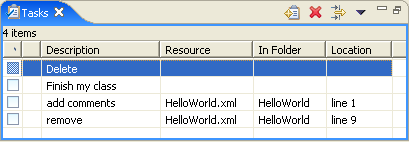
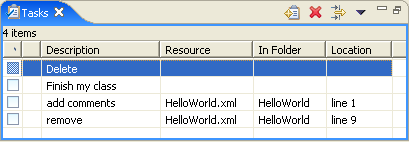
![]()