Adding a project to a Web site
You can add a project to the site structure. If the newly added project is not associated with an actual project create the project by double-clicking the new project icon to launch the wizard to create a new Web project.
Prerequisites:
- Create a Web project.
- Create a Web site.
To add a project to your Web site:
- In the Navigation view of Web Site Designer, decide where the project you are adding fits in the Web site's organization.
- If the project you are adding to the site structure has not yet
been created, drag the New Project icon on the Site Drawer of the Palette
to where you want to attach the new project. If the project you are adding
to the site structure already exists, drag the Existing Project icon
on the Site Drawer of the Palette to where you want to attach the new project.
- If you want to attach the project as a sibling of the existing
page icon that is presented prior to the existing page in the navigation hierarchy,
select Before. Your navigation structure will look
similar to the following illustration:
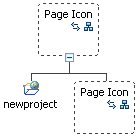
- If you want to attach the project as a sibling of the existing
page icon that is presented after the existing page in the navigation hierarchy,
select After. Your navigation structure will look
similar to the following illustration:
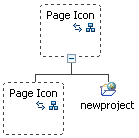
- If you want to attach the project as a child of the existing
page icon, select As Child. Your navigation structure
will look similar to the following illustration:
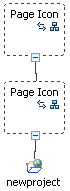
- If you do not want to attach the existing project to an existing
page icon, or if this is the first icon that you are adding to Web Site Designer,
select the existing project that you want to add and click OK. If you are adding the existing project to a navigation structure
that has existing pages, it will look similar to the following illustration:
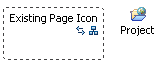
- If you want to attach the project as a sibling of the existing
page icon that is presented prior to the existing page in the navigation hierarchy,
select Before. Your navigation structure will look
similar to the following illustration:
- To create the project, if it does not exist, double-click the project icon and follow the steps in the wizard.
Related tasks
Creating a Web site structureAdding a new page to a Web site
Adding an external page to a Web site
Adding a subsite to a Web site
Associating a Web page with a page icon
Adding an existing page to a Web site
Adding an existing Faces JSP page to a Web site
Adding frame pages to a Web site
Showing and excluding pages from the navigation or site map
Grouping Web pages in a Web site