Adding an external page to a Web site
You can add links to files, pages external to your Web site, FTP sites, E-mail addresses, and other resources.
Prerequisites:
- Create a Web project.
- Create a Web site.
To add an external link to your Web site:
- In the Project Explorer view of the Web perspective, expand your Web site and double-click Web Site Navigation.
- In the Web Site Navigation, right-click the page to which you want to add the external link the click Add External Page. Decide whether you want the new page to appear Before, After, or As Child of the selected page in the Web site's organization. The Add External Page window opens.
- In the Add External Page window, select the type of external link that you want to add.
- In the URL field, enter the address of the external link.
- In the Navigation Label field, enter a label that will be used
to identify this link in the site map and navigation bar. Click OK.
The new page icon is displayed. The page icon for the external
link will look like the following:
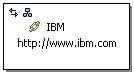
Page icons that are external links contain a picture of a chain .
.
- To change the external link URL, do the following:
- In the Web Site Navigation, right-click the page icon of the external link, and select Edit External Page from the pop-up menu.
- Type the new URL for the page.
Related tasks
Creating a Web site structureAdding a new page to a Web site
Adding a subsite to a Web site
Associating a Web page with a page icon
Adding an existing page to a Web site
Adding an existing Faces JSP page to a Web site
Adding frame pages to a Web site
Showing and excluding pages from the navigation or site map
Adding a project to a Web site
Grouping Web pages in a Web site