Site and Action toolbar
Site toolbar
The site toolbar provides access to common content author tools. Without leaving the context of the website, content authors can create, modify, and add content to pages, create vanity URLs for promotions, and much more.
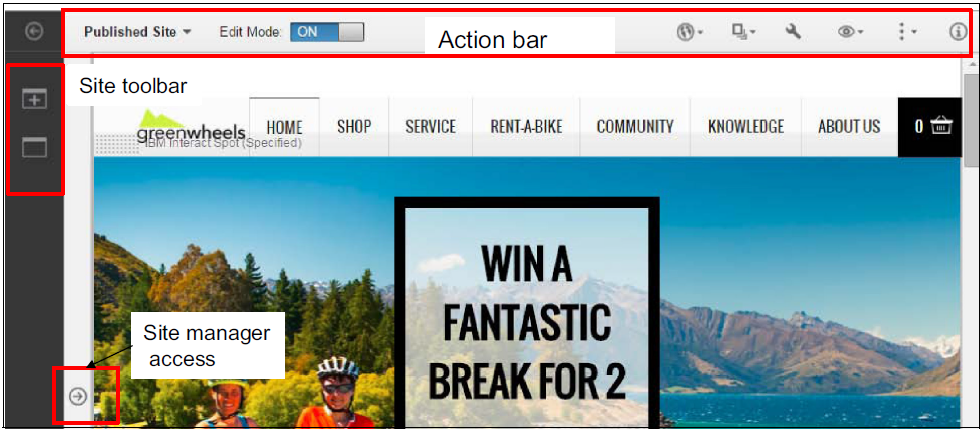

Action toolbar


- 1 Projects
-
Projects group content changes from across the website, ensuring changes related to a specific promotion or campaign get published at the same time. From the projects tab, we can create a new project or manage existing projects.
- 2 Create
-
Use the Create tab to create pages or add content and applications to pages.
- 3 Page
-
From the Page tab, we can change the page layout and style, create and manage vanity URLs, and modify page properties, such at the name of the page.
- 4 Current project
-
If we are not using a project, then the project indicator reads Published Site. That means we are editing the content that is on the live site. If we are working on an authoring server, then our changes do not take effect until those changes are syndicated with the live server. The site administrator controls the syndication process. The site administrator can select to syndicate changes to the live published site automatically at a specific time or manually as needed.
- 5 Edit mode
-
Edit mode must be on to any changes in the website. The edit mode control is a toggle that displays the current state.
- 6 Information mode
-
Information mode controls the user assistance in the user interface. If we are new to the site toolbar, turn on information mode. When information mode is on, inline user assistance and hover help is available for many controls. After we are familiar with the site toolbar, we can turn off information mode.
- 7 Menu
-
The menu provides access to frequently used page controls, such as deleting or moving pages. It also provides access to previewing your changes. Use the preview option to verify the changes display as intended.
See