Installing IBM Rational Application Developer
From the Installation Manager, click Install to install Application Developer:

| In the Install Packages dialog, select Application Developer and the webSphere servers that you want to install. Select WebSphere Application Server v7.0 and optionally WebSphere Application Server v6.1. Click Next. |
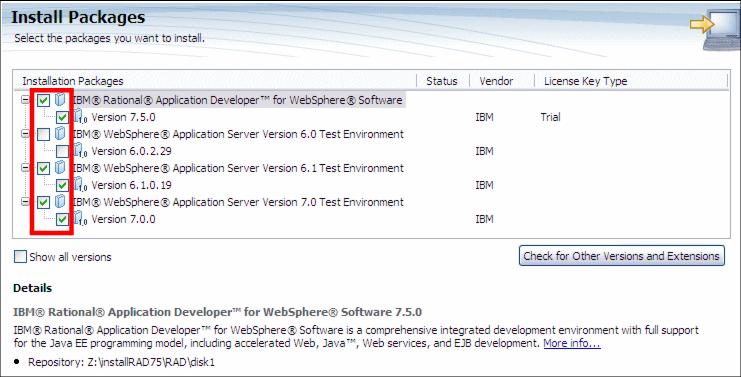
Figure A-3 Install Packages

| Click Check for Other Versions or Extension to see if newer versions are available. |

| Select I accept the terms in the license agreements and then click Next. |

| In the Select a location for the shared resources directory page, change the Shared Resource Directory from C:\Program Files\IBM\SDPShared to C:\IBM\SDP75Shared. Click Next. |

Figure A-4 Shared Resource Directory

| In the Package Group page, select Create a new package group, and set the installation directory for the package group to C:\IBM\SDP75, and click Next. |
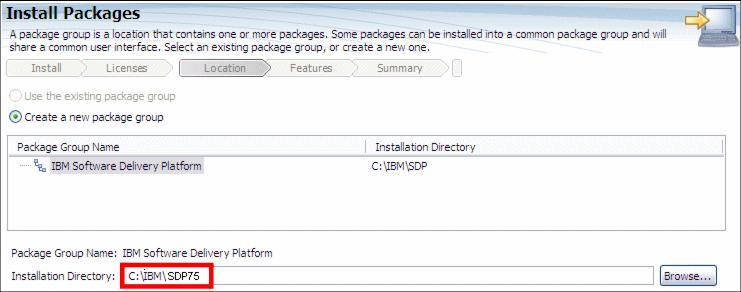
Figure A-5 Installation location for package group

| In the Extend an existing Eclipse page, we do not want to extend an existing Eclipse. Leave this page as default and click Next. |

| In the Select the languages you want to install page, select your language and click Next. |

| In the Select the features you want to install page, select the package features that you want to install. To complete all the chapters for this Redbooks publication, you have to select the features shown in Figure | -6. Click Next. |
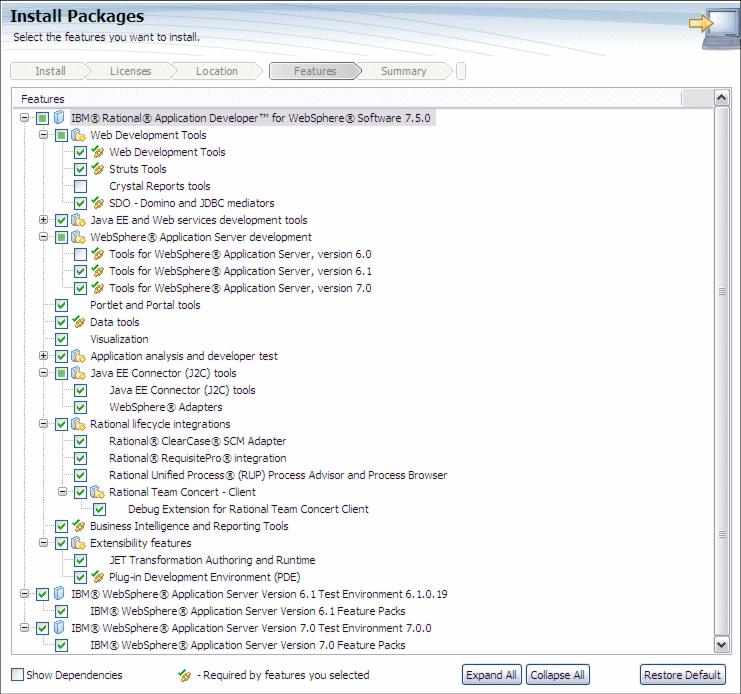
Figure A-6 Select the features you want to install
Note: You only need the WebSphere Adapters for the JCA examples accessing CICS and SAP.

| In the configurations page: |

 Select how to access the Help system (Web, download for local access, or intranet server).
Select how to access the Help system (Web, download for local access, or intranet server).
|

 Select the name of the WebSphere Application Server profile, and the user ID and password for administrative security.
Select the name of the WebSphere Application Server profile, and the user ID and password for administrative security.
|
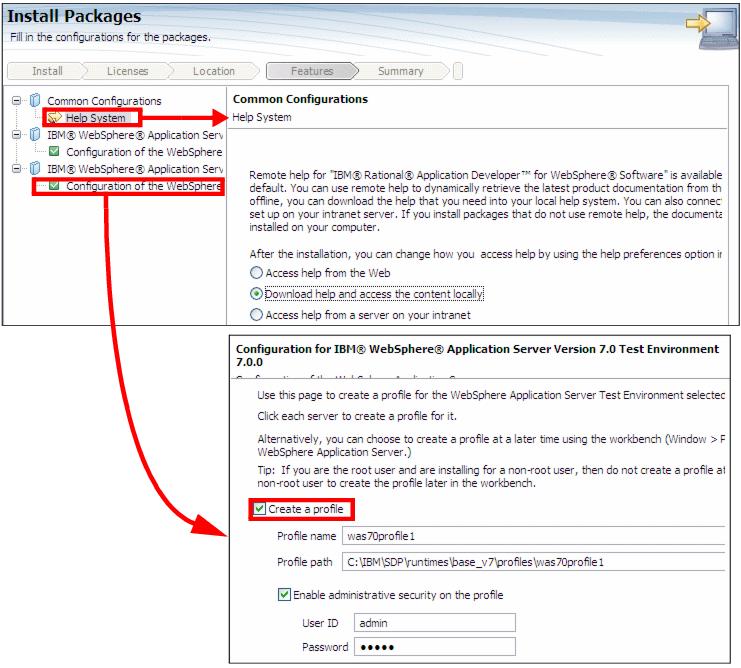
Figure A-7 Configuration options

| In the Summary page, review your choices, and click Install. |

| The installation proceeds with install Application Developer and the selected server runtimes. |

| When the installation process is completed, a message confirms the success of the process. Click View log file to open the installation log file for the current session in a new window. Close the Installation Log window to continue. |

| In the Install Package wizard, do not start IBM Rational Application Developer when you exit. Click Finish to close the Install Package wizard, and you are returned to the Start page of Installation Manager. |
|
ibm.com/redbooks |