Running administrative script files on WebSphere Application Server
You can run administrative scripts from within RAD v7.5, without having to switch to the non-graphical wsadmin command. To run a Jython script, follow these instructions:

| Make sure that the server has started. |

| Right-click the server WebSphere Application Server v7.0 at localhost and select Administration Æ Run administrative script. |

| The Script page is the main page of the WebSphere Administrative Script Launcher (Figure | 2-24): |

 In the Administrative Script field click Workspace.
In the Administrative Script field click Workspace.
|

 In the File Selection dialog, expand the RAD7Jython project and select listJDBCProviders.py and click OK.
In the File Selection dialog, expand the RAD7Jython project and select listJDBCProviders.py and click OK.
|

 For Scripting runtime, select WebSphere Application Server v7.0.
For Scripting runtime, select WebSphere Application Server v7.0.
|

 For WebSphere profile, select AppSrv01 (or was70profile1), whatever server is running.
For WebSphere profile, select AppSrv01 (or was70profile1), whatever server is running.
|

 In the Security section, if the administrative security is still enabled with local operating system registry, as you configured in Configuring security, select Specify and enter the required User ID and Password.
In the Security section, if the administrative security is still enabled with local operating system registry, as you configured in Configuring security, select Specify and enter the required User ID and Password.
|
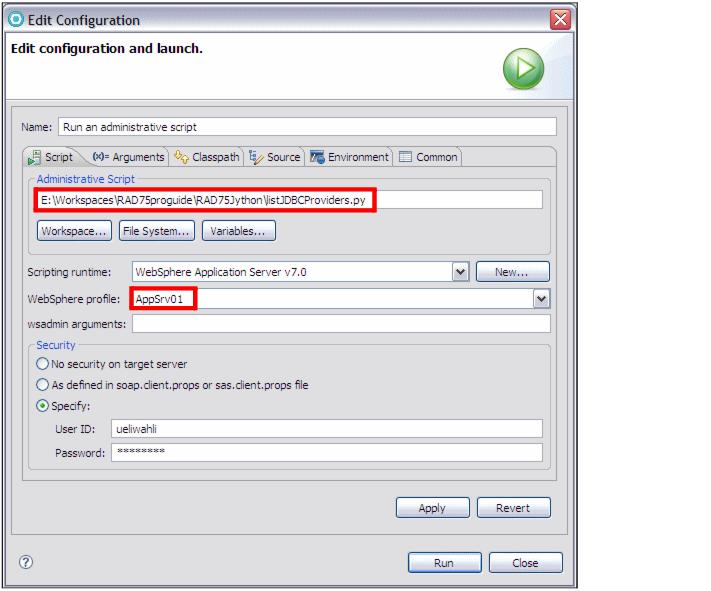
Figure 22-24 Running an administrative script

| Click Apply to save the configuration. |

| Click Run to run the Jython script. You should see console output similar to that listed here: |
WASX7209I: Connected to process "server1" on node KLCHL2YNode01 using
SOAP connector; The type of process is: UnManagedProcess
System information: Cell=KLCHL2YNode01Cell
System information: Node=KLCHL2YNode01
"Derby JDBC Provider (XA)(cells/KLCHL2YNode01Cell/nodes/KLCHL2YNode01/
servers/server1|resources.xml#builtin_jdbcprovider)"
"Derby JDBC Provider (XA)(cells/KLCHL2YNode01Cell|resources.xml
#builtin_jdbcprovider)"
"Derby JDBC Provider(cells/KLCHL2YNode01Cell/nodes/KLCHL2YNode01/
servers/server1|resources.xml#JDBCProvider_1182202633563)"
|
ibm.com/redbooks |