Configuring security in the server
First, we configure the server so that it runs with security enabled:

| Start the test server called WebSphere Application Server v7.0 at localhost (2). |

| Right-click the server and select Administration Æ Run administrative console. |

| Click Log in. |

| Expand Security Æ Global Security (Figure | 2-21): |

 Select Enable administrative security and Enable application security.
Select Enable administrative security and Enable application security.
|

 Clear Use Java 2 security to restrict application access to local resources.
Clear Use Java 2 security to restrict application access to local resources.
|
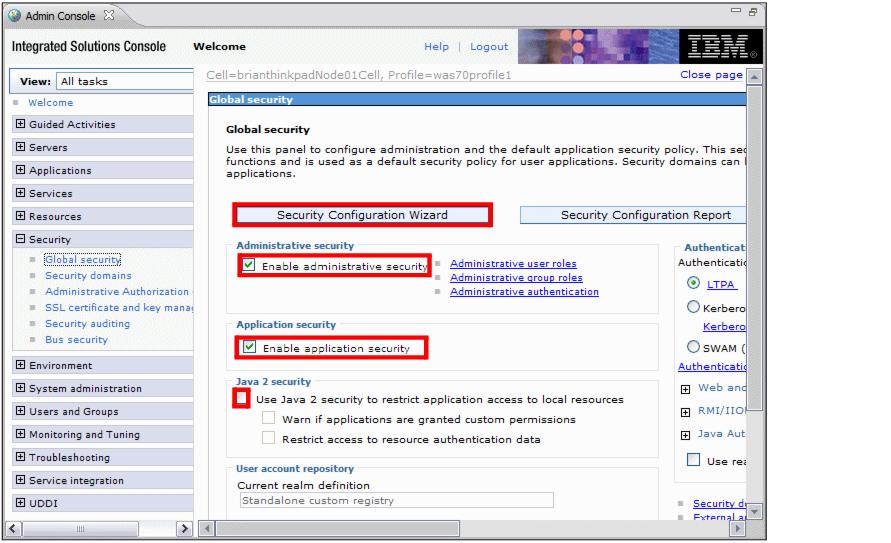
Figure 22-21 Configuring security

| Click Security Configuration wizard. |

| In the Specify extent of protection page, click Next. |

| In the Select user repository page, select Local operating system. |

| In the Configure user repository page, enter the primary administrative user name, and click Next. |
|
Note: The specified user must have the required privileges in Windows, such as the permission to log on as service. For more information, see section 2.3 of the IBM WebSphere Application Server V6.1 Security Handbook, SG24-6316. |

| Click Finish, then click Save, then click Logout to log off from the administrative console. |

| Stop the server. |
|
ibm.com/redbooks |