Customizing a server
After the server has been defined in Rational Application Developer, it is very easy to customize its settings. To do this, in the Servers view, double-click the server you want to customize. The server overview window is shown in Figure | 2-9. This window allows the server configuration to be modified.
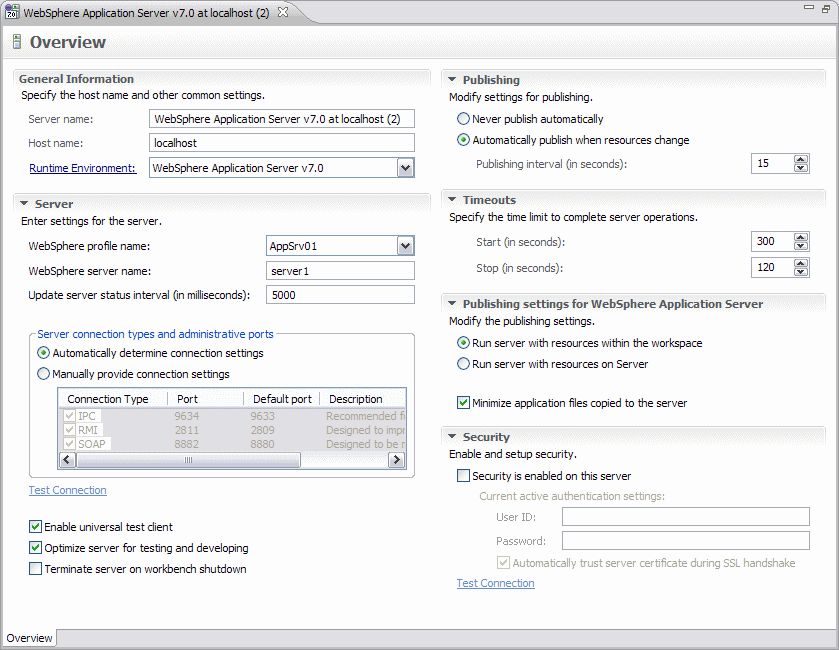
Figure 22-9 Server overview window
There are several key settings that are worth covering in detail:

| Server:
|

 Server connection type and administrative ports. The method used by Rational Application developer to communicate with the server is selected here. The radio buttons allow you to have the connection settings chosen automatically or manually. If manual connection settings are chosen, then you can select whether to use IPC, RMI, or SOAP as the communication channel between the development environment and the server.
Server connection type and administrative ports. The method used by Rational Application developer to communicate with the server is selected here. The radio buttons allow you to have the connection settings chosen automatically or manually. If manual connection settings are chosen, then you can select whether to use IPC, RMI, or SOAP as the communication channel between the development environment and the server.
|
By default, the automatic setting radio button is active. When working with a local server, IPC is the recommended connection setting, although all settings will work. If you are working with a remote server, then SOAP or RMI can be used.

 Terminate server on workbench shutdown. If you want the server to be terminated after the workbench is shut down, you have to select this option. Otherwise, the server continues to run after you shut down the development environment. The next time you start the IDE, the server is found again in its current state.
Terminate server on workbench shutdown. If you want the server to be terminated after the workbench is shut down, you have to select this option. Otherwise, the server continues to run after you shut down the development environment. The next time you start the IDE, the server is found again in its current state.
|

| Publishing:
|

 Never publish automatically. Specifies that the workbench should not automatically publish files to the server. A developer can still publish to the server, but must do this manually.
Never publish automatically. Specifies that the workbench should not automatically publish files to the server. A developer can still publish to the server, but must do this manually.
|

 Automatically publish when resources change. Specifies that a change to the files running on the server should automatically be published to the server. Publishing interval (in seconds) specifies how often the publishing takes place. If you set the publishing interval to 0 seconds, a change to the files running on the server automatically causes publishing to occur.
Automatically publish when resources change. Specifies that a change to the files running on the server should automatically be published to the server. Publishing interval (in seconds) specifies how often the publishing takes place. If you set the publishing interval to 0 seconds, a change to the files running on the server automatically causes publishing to occur.
|

| Publishing settings for WebSphere Application Server:
|

 Run server with resources on Server. This option installs and copies the full application and its server-specific configuration from the workbench into the directories of the server. The advantage of selecting the Run server with resources on Server setting is you are running your application from the directories of your server and you can edit advanced application-specific settings for your application using the WebSphere administrative console. However, when you choose to add your application to the server using the Add and Remove Projects wizard, this option takes a longer time to complete than the Run server with resources within the workspace option, as it involves more files being copied to the server.
Run server with resources on Server. This option installs and copies the full application and its server-specific configuration from the workbench into the directories of the server. The advantage of selecting the Run server with resources on Server setting is you are running your application from the directories of your server and you can edit advanced application-specific settings for your application using the WebSphere administrative console. However, when you choose to add your application to the server using the Add and Remove Projects wizard, this option takes a longer time to complete than the Run server with resources within the workspace option, as it involves more files being copied to the server.
|

 Run server with resources within the workspace. This option requests the server to run your application from the workspace. The Run server with resources within the workspace setting is useful when developing and testing your application. It is designed to operate faster than the Run server with resources on Server option, as fewer files are involved when copying over to the server.
Run server with resources within the workspace. This option requests the server to run your application from the workspace. The Run server with resources within the workspace setting is useful when developing and testing your application. It is designed to operate faster than the Run server with resources on Server option, as fewer files are involved when copying over to the server.
|

 Minimize application files copied to the server. This option is designed to optimize the publishing-time on the server by reducing the files copied to the server. In addition to the application files not getting copied into the installedApps directory of the server, the application also does not get copied into your server configuration directory. As a result, you cannot use the WebSphere administrative console to edit the deployment descriptor. Clear this option if you have to use the WebSphere administrative console to edit the deployment descriptor.
Minimize application files copied to the server. This option is designed to optimize the publishing-time on the server by reducing the files copied to the server. In addition to the application files not getting copied into the installedApps directory of the server, the application also does not get copied into your server configuration directory. As a result, you cannot use the WebSphere administrative console to edit the deployment descriptor. Clear this option if you have to use the WebSphere administrative console to edit the deployment descriptor.
|
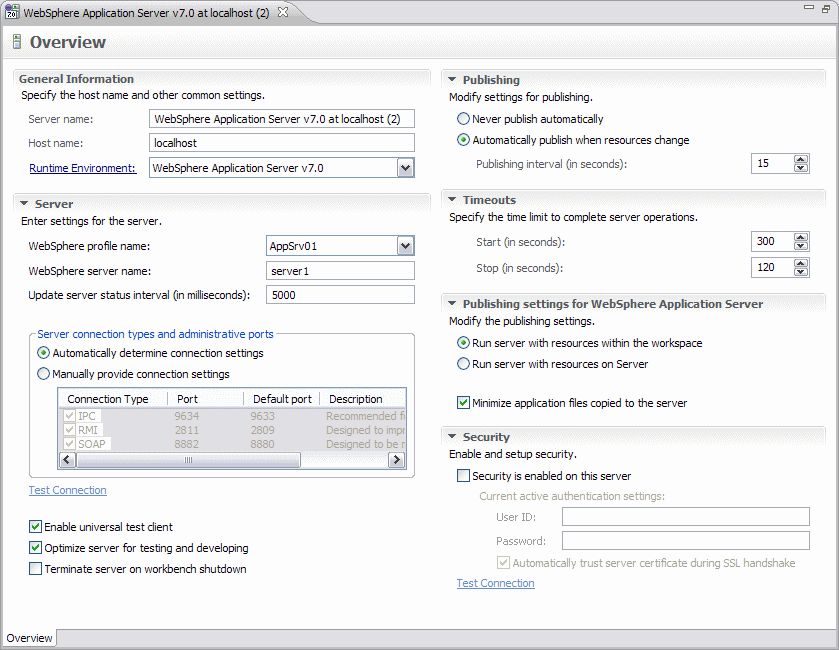


 WebSphere Profile name. This is where the desired WebSphere application server profile is selected.
WebSphere Profile name. This is where the desired WebSphere application server profile is selected.

 Server connection type and administrative ports. The method used by Rational Application developer to communicate with the server is selected here. The radio buttons allow you to have the connection settings chosen automatically or manually. If manual connection settings are chosen, then you can select whether to use IPC, RMI, or SOAP as the communication channel between the development environment and the server.
Server connection type and administrative ports. The method used by Rational Application developer to communicate with the server is selected here. The radio buttons allow you to have the connection settings chosen automatically or manually. If manual connection settings are chosen, then you can select whether to use IPC, RMI, or SOAP as the communication channel between the development environment and the server.

 Terminate server on workbench shutdown. If you want the server to be terminated after the workbench is shut down, you have to select this option. Otherwise, the server continues to run after you shut down the development environment. The next time you start the IDE, the server is found again in its current state.
Terminate server on workbench shutdown. If you want the server to be terminated after the workbench is shut down, you have to select this option. Otherwise, the server continues to run after you shut down the development environment. The next time you start the IDE, the server is found again in its current state.


 Never publish automatically. Specifies that the workbench should not automatically publish files to the server. A developer can still publish to the server, but must do this manually.
Never publish automatically. Specifies that the workbench should not automatically publish files to the server. A developer can still publish to the server, but must do this manually.

 Automatically publish when resources change. Specifies that a change to the files running on the server should automatically be published to the server. Publishing interval (in seconds) specifies how often the publishing takes place. If you set the publishing interval to 0 seconds, a change to the files running on the server automatically causes publishing to occur.
Automatically publish when resources change. Specifies that a change to the files running on the server should automatically be published to the server. Publishing interval (in seconds) specifies how often the publishing takes place. If you set the publishing interval to 0 seconds, a change to the files running on the server automatically causes publishing to occur.


 Run server with resources on Server. This option installs and copies the full application and its server-specific configuration from the workbench into the directories of the server. The advantage of selecting the Run server with resources on Server setting is you are running your application from the directories of your server and you can edit advanced application-specific settings for your application using the WebSphere administrative console. However, when you choose to add your application to the server using the Add and Remove Projects wizard, this option takes a longer time to complete than the Run server with resources within the workspace option, as it involves more files being copied to the server.
Run server with resources on Server. This option installs and copies the full application and its server-specific configuration from the workbench into the directories of the server. The advantage of selecting the Run server with resources on Server setting is you are running your application from the directories of your server and you can edit advanced application-specific settings for your application using the WebSphere administrative console. However, when you choose to add your application to the server using the Add and Remove Projects wizard, this option takes a longer time to complete than the Run server with resources within the workspace option, as it involves more files being copied to the server.

 Run server with resources within the workspace. This option requests the server to run your application from the workspace. The Run server with resources within the workspace setting is useful when developing and testing your application. It is designed to operate faster than the Run server with resources on Server option, as fewer files are involved when copying over to the server.
Run server with resources within the workspace. This option requests the server to run your application from the workspace. The Run server with resources within the workspace setting is useful when developing and testing your application. It is designed to operate faster than the Run server with resources on Server option, as fewer files are involved when copying over to the server.

 Minimize application files copied to the server. This option is designed to optimize the publishing-time on the server by reducing the files copied to the server. In addition to the application files not getting copied into the installedApps directory of the server, the application also does not get copied into your server configuration directory. As a result, you cannot use the WebSphere administrative console to edit the deployment descriptor. Clear this option if you have to use the WebSphere administrative console to edit the deployment descriptor.
Minimize application files copied to the server. This option is designed to optimize the publishing-time on the server by reducing the files copied to the server. In addition to the application files not getting copied into the installedApps directory of the server, the application also does not get copied into your server configuration directory. As a result, you cannot use the WebSphere administrative console to edit the deployment descriptor. Clear this option if you have to use the WebSphere administrative console to edit the deployment descriptor.
