Running the application
In the Enterprise Explorer, expand RAD75Web20Dojo Æ WebContent, then right-click index.html, and select Run As Æ Run on Server.

| On the subsequent dialog box, select Finish to complete publishing onto the WebSphere Application Server. |

| When prompted with a security alert, click Yes. |

| The home page displays (Figure | 9-17): |

 You can drag the borders between the section to adjust their size.
You can drag the borders between the section to adjust their size.
|

 If the bottom part of the page does not display, you can maximize the browser pane, or you can use an external browser (select Window Æ Web Browser Æ Internet Explorer).
If the bottom part of the page does not display, you can maximize the browser pane, or you can use an external browser (select Window Æ Web Browser Æ Internet Explorer).
|
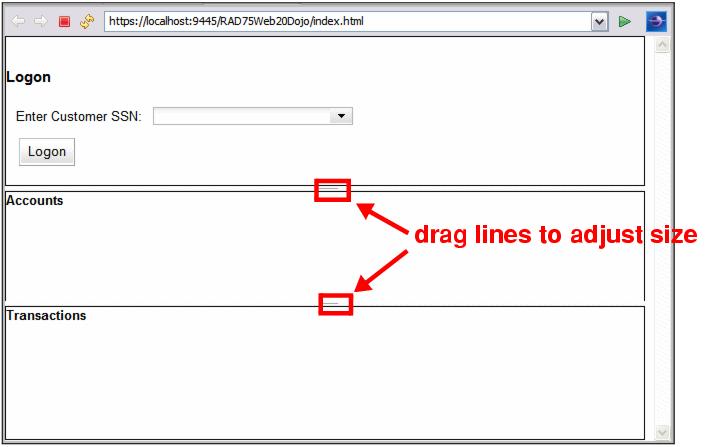
Figure 19-17 Web 20.0 dojo application run

| You can use the drop-down menu to select an SSN, or you can start typing an SSN and the type-ahead feature displays the matching number (Figure | 9-18). |
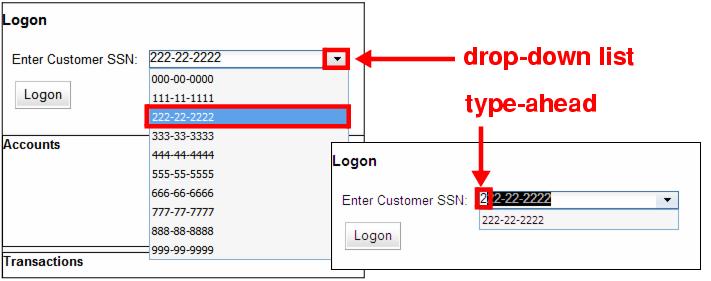
Figure 19-18 Selecting a customer using type-ahead or drop-down
Remember that the drop-down list was populated through the servlet that retrieved the list of customer SSNs.

| When a customer SSN is selected, the welcome message with the customer name is displayed with a fade-in effect (Figure | 9-19). |

Figure 19-19 Welcome message
Remember that the customer with the accounts is retrieved by the RPC service CustomerService, which invokes the findCustomerBySsn method.

| Click Logon to populate the account list (Figure | 9-20). |
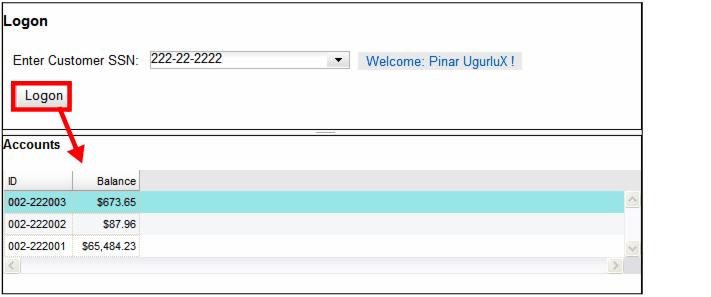
Figure 19-20 Customer with list of accounts

| Click one account to display its transactions (Figure | 9-21). |
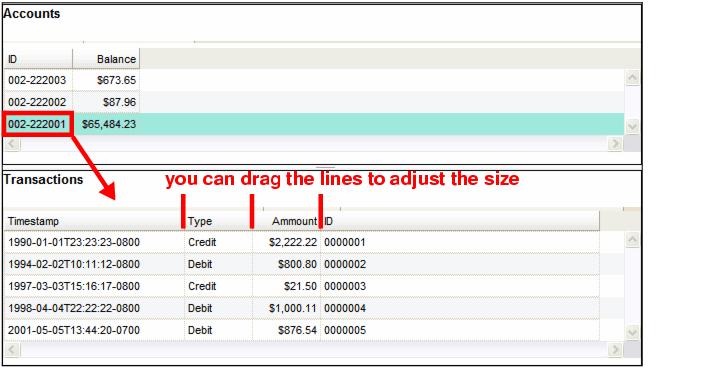
Figure 19-21 Account transactions
Remember that the transactions of an account are retrieved by the RPC service TransactionService, which invokes the getTransactionByAccount method.
|
ibm.com/redbooks |