Application Developer Help
The Rational Application Developer Help system lets you browse, search, bookmark, and print help documentation. The documentation is organized into sets of information that are analogous to books. The help system also supplies a text search capability for finding the information you need by search phrase or keyword, and context-sensitive help for finding information to describe the particular function you are working with.
The Help contents can be displayed in a separate window, by selecting Help Æ Help Contents from the menu bar.
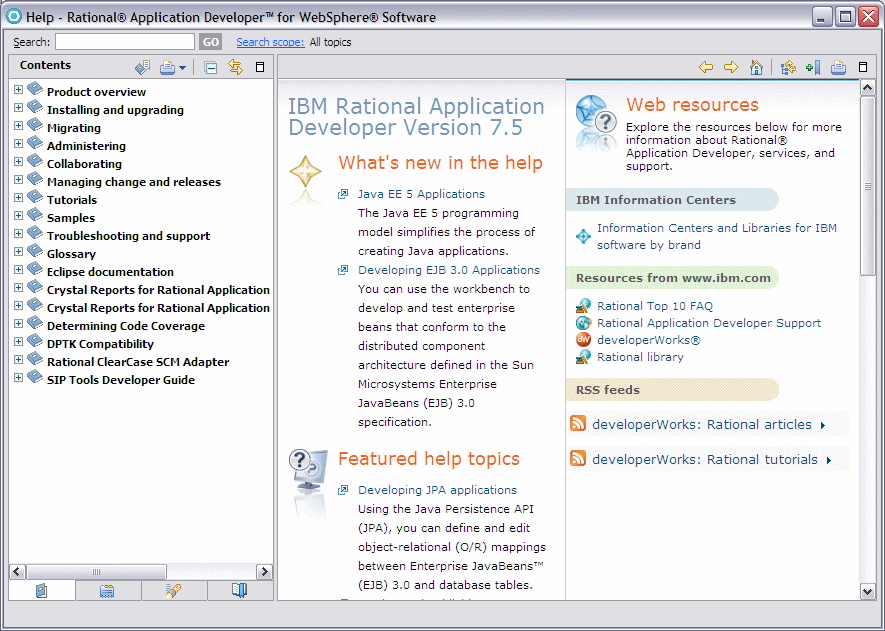
Figure 4-5 Help window
In the Help window you see the available books in the left pane and the content in the right pane. When you select a book ( ) in the left pane, the appropriate table of contents opens up and you can select a topic (
) in the left pane, the appropriate table of contents opens up and you can select a topic ( ) within the book. When a page (
) within the book. When a page ( ) is selected, the page content is displayed in the right pane.
) is selected, the page content is displayed in the right pane.
You can navigate through the help documents by clicking Go Back  and Go Forward (
and Go Forward ( ) in the toolbar of the right pane.
) in the toolbar of the right pane.
The following buttons are also available in the toolbar:

| Show in Table of Contents ( )-Synchronizes the navigation frame with the current topic, which is helpful when the user follows several links to related topics in several files, and wants to see where the current topic fits into the navigation path. )-Synchronizes the navigation frame with the current topic, which is helpful when the user follows several links to related topics in several files, and wants to see where the current topic fits into the navigation path.
|

| Bookmark Document ( )-Adds a bookmark to the Bookmarks view, which is one of the tabs on the left pane. )-Adds a bookmark to the Bookmarks view, which is one of the tabs on the left pane.
|

| Print Page ( )-Provides the option to print the page currently displayed in the right-hand window. )-Provides the option to print the page currently displayed in the right-hand window.
|

| Maximize ( )-Maximizes the right hand pane to fill the whole help window. Note that when this pane is maximized, the icon changes to Restore ( )-Maximizes the right hand pane to fill the whole help window. Note that when this pane is maximized, the icon changes to Restore ( ) which allows the user to return the page back to normal. ) which allows the user to return the page back to normal.
|
Also, the left hand pane of the help window can be tabbed between the Contents, Index, Search Results, and Bookmarks views, which provide different methods of accessing information the help contents.
Rational RAD's help system contains a lot of useful information about the tools and technologies available from the workbench, and is loosely arranged around different types of development possible (for example Java, Web, XML and many others). While performing any task within RAD v7.5, you can press F1 at any time and the Help view displays the context help showing a list of relevant topics for the current view or editor. For example, Figure | -6 shows the context help when editing normal Java code.

Figure 4-6 Context sensitive help for Java editing
Also, at any time it is possible to display the Help contents as a view within the workspace, by selecting Window Æ Show View Æ Other Æ Help Æ Help.
The Search field allows you to do a search which will be through all the Help contents by default. Clicking the Search Scope link opens a dialog box where you can select a scope for your search. This will show any previously defined search scopes and give the user the opportunity to create a new one.

Figure 4-7 Select Search Scope dialog for help
After the search list has been saved, it can be selected as a search scope from the main search page.
Clicking Go performs the search across the selected scope and display the results in the Search Results view, and from there the user can open the pages within the Help facility.
|
ibm.com/redbooks |