Java editor settings
The Java editor has a number of settings that assist in the productivity of the user in RAD v7.5. Most of these options relate to the look and feel of the Java editor in the Workbench. To configure Java editor preferences, do these steps:

| Select Windows Æ Preferences Æ Java Æ Editor. |
|
Note: Some options that are generally applicable to text editors can be configured on the text editor preference page under General Æ Editors Æ Text Editors. |
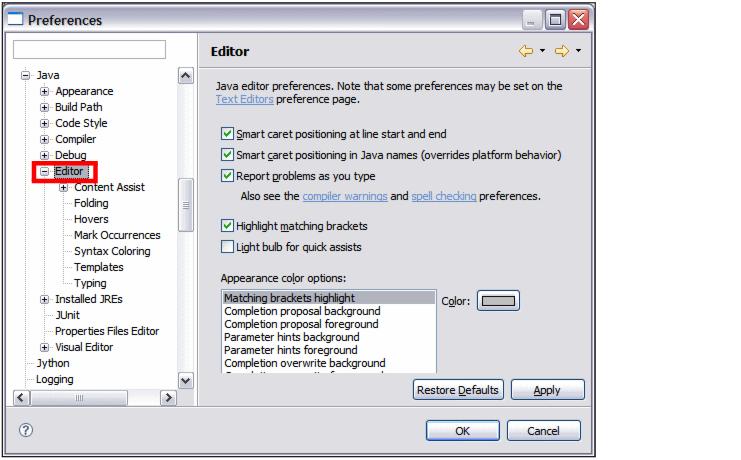
Figure 3-28 Java editor preferences
The main Java editor settings are described in Table | -6.
Table 3-6
| Option | Description |
|---|---|
|
Smart caret positioning at line start and end |
If selected, the Home and End commands jump to the first and last non white space character on a line. |
|
Smart caret positioning in Java names (overrides platform behavior) |
If selected, there are additional word boundaries inside |Camel|Case| Java names. |
|
Report problems as you type |
If selected, the editor marks errors and warnings as you type, even if you do not save the editor contents. The problems are updated after a short delay. |
|
Highlight matching brackets |
If selected, whenever the cursor is next to a parenthesis, bracket, or curly braces, its opening or closing counter part is highlighted. The color of the bracket highlight is specified with Appearance color options. |
|
Light bulb for quick assists |
If selected, a light bulb shows up in the vertical ruler whenever a quick assist is available. |
|
Appearance color options |
The colors of various Java editor appearance features are specified here. |
Description of Java editor settings
We describe some of the Java editor preferences sub-pages next. A detailed description of each sub-page can be found in the Application Developer help.
|
ibm.com/redbooks |