Select license settings
The license management screen is available at any time with the Help > License Management command menu.
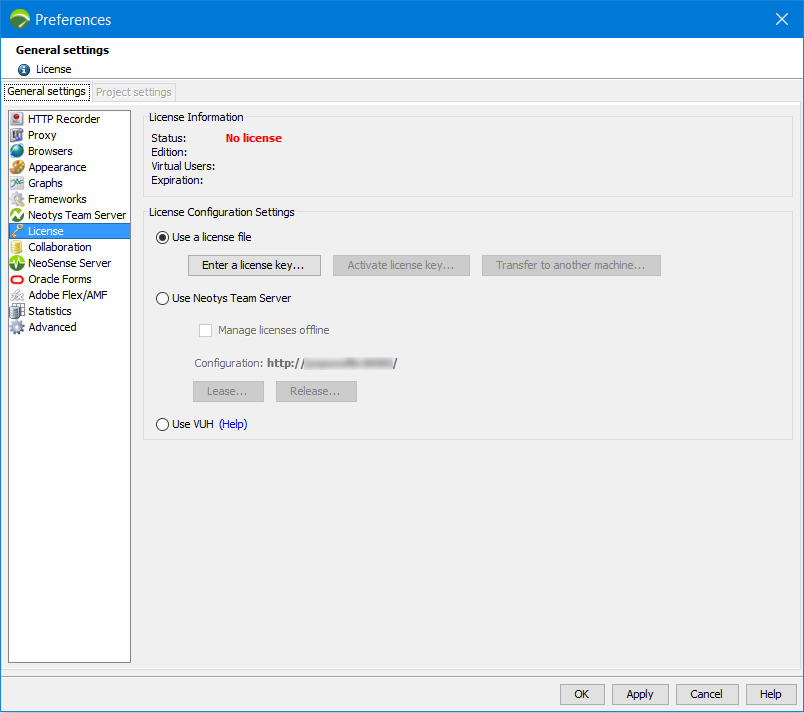
The License General settings section makes it possible to run NeoLoad:
- Using a local license file, with the following actions:
- Loading a key with the Enter a license key button. See Install a standard license key.
- Making a loaded key operational with the Activate license key button. See Activate a standard license key.
- Reusing the loaded and activated key on another machine, once deactivated, with the Transfer to another machine button. See Transfer a standard license key.
- Using a shared license, retrieved from license server Neotys Team Server, with the following actions:
- Leasing a Virtual Users capacity with the Lease button. See Lease Virtual Users capacity.
- Returning a Virtual Users capacity with the Release button. See Release Virtual Users capacity.
- Managing shared licenses without any network connection between NeoLoad and Neotys Team Server with the Manage licenses offline checkbox. See Manage shared licenses offline.
- Using VUHs (or Virtual User Hours). See VUH.
For every loaded, activated, or reserved license key, the License Information section provides the main properties about the license. When necessary, a click on the More details link displays the comprehensive list of the authorized modules associated with the license.
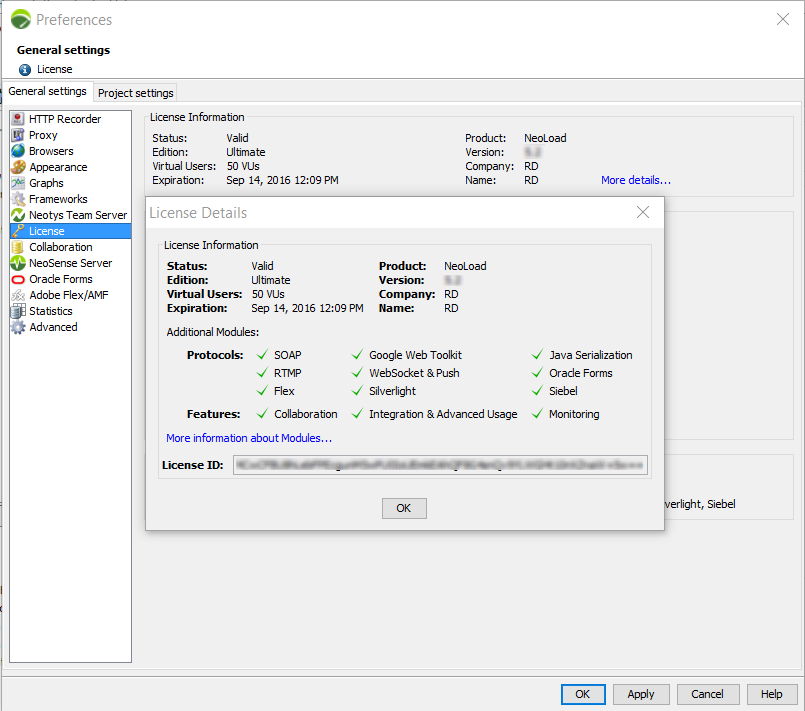
Required license options
This section displays the modules required for the project that's currently open. It is not related to the current license.
