|
|
|
| |
Native applications
A native application is software written for mobile devices. It is specifically designed to run on a device operating system and machine firmware, and typically needs to be adapted for different devices.
Organizations develop native applications to best match the mobile limitations. Native applications offer better design, and free themselves from the constraints of mobile browsers. Native applications are dedicated client programs which must be downloaded, typically from a store. They are developed to run specifically on one of more mobile operating systems: iOS, Android, Blackberry OS, or Windows Phone. Although operating systems have few consequences on the performance of native applications, they may prove an issue when recording scenarios and replaying tests.
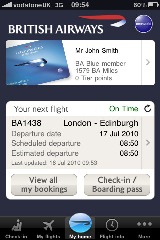
In This Section
| See Also |
Record a native application in proxy mode
Most native applications are designed to rely on an API which uses a proxy. NeoLoad can act as a proxy to catch the activity of the mobile device or emulator.
NeoLoad can record test scenarios on a native application:
- when the mobile device supports the definition of a proxy —by default, IOS and Android 4.0 (Ice Cream Sandwich)—and
- when the application is able to use the proxy set on the device
NeoLoad can record a native application either from the real device or from an emulator in the very same way.
The communication between the device or emulator and the server is recorded through the proxy based recorder. Both NeoLoad and the mobile device must be on the same network. The mobile device must be connected to the NeoLoad network in Wifi. On the mobile device, it is necessary to manually modify the proxy used by the application or by the browser. The hostname must be the name or the IP of the NeoLoad machine. The port is the NeoLoad recorder port (8090 by default).

For example, on Apple products (iOS), the proxy settings are accessible in Settings > Wi-Fi > <wifi_network> > HTTP Proxy > Manuel setting option.
- Warning: When a native application cannot be recorded in proxy mode, it is necessary to record it in tunnel mode, as documented in Record a native application in tunnel mode.
Warning: Before recording the scenario, it is recommended to close all HTTP client applications (other Web sessions, Twitter client, and so on). NeoLoad records all the HTTP flows going through the machine. It is necessary to close HTTP clients or define exclusion rules in NeoLoad to avoid unwanted requests in the recording.
In NeoLoad, the Design section gives access to the Start Recording toolbar button. The Recording dialog box makes it possible to define the new record.
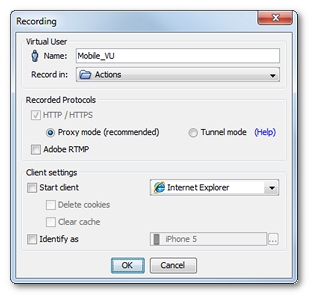
To record in proxy mode, the Proxy mode option must be selected.
It is recommended to uncheck the Start client option as the mobile device itself generates the traffic. As soon as the recording is started in NeoLoad, the mobile application can be used. NeoLoad catches the HTTP traffic of the recorded application to create the test scenario content.
When all actions on the mobile application are completed, a click on the Stop Recording button in the recording bar displays the Post-recording Wizard to configure the recorded scenario.
The recorded scenario can be checked and edited in the Design section of the NeoLoad Controller. See User Paths.
- To record a mobile application in proxy mode
- Connect your mobile device in wifi to the same network as your NeoLoad controller.
- Modify the proxy settings of your mobile device to use the NeoLoad recorder:
- Set the hostname to the name or the IP of the NeoLoad machine.
- Set the port to the NeoLoad recorder port (8090 by default).
- In the Design section of NeoLoad, click Start Recording. In the Recording dialog box, specify a new Virtual User.
- To record from your mobile device, uncheck the Launch browser option. Click OK.
- Start your application on the mobile device. Perform all the actions to record.
- When you are done with the record, click Stop recording.