Use a proxy
You have created several proxies, you need now to link them to the use you want to make.
Follow the steps below related to the type of proxy you want to use.
Internet proxy
You may need an Internet proxy as NeoLoad requires an Internet connection for tasks such as: access the Cloud platform, check for updates, activate the license online, add dynamic content to the homepage, and export projects to the Neotys Technical Support.
- To use an Internet proxy
- Go to Edit > Preferences > General settings > Proxy.
The Proxies list group box shows the proxies created as described in Add a proxy.
- In the Internet Proxy group box, click the drop-down list to select the proxy you want to use as an Internet proxy.
- Click OK to save your setting.
Applications proxy
You may need an Applications proxy to enable NeoLoad to communicate with the servers of the applications to test (record the application, validate the User Path, etc.).
- To use an Applications proxy
- Go to Edit > Preferences > General settings > Proxy.
The Proxies list group box shows the proxies created as described in Add a proxy.
- In the Applications Proxy group box, click the drop-down list to select the proxy you want to use as an Applications proxy.
- Click OK to save your setting.
Unless specified otherwise, this setting will be applied to single zones as explained in Applications Proxy.
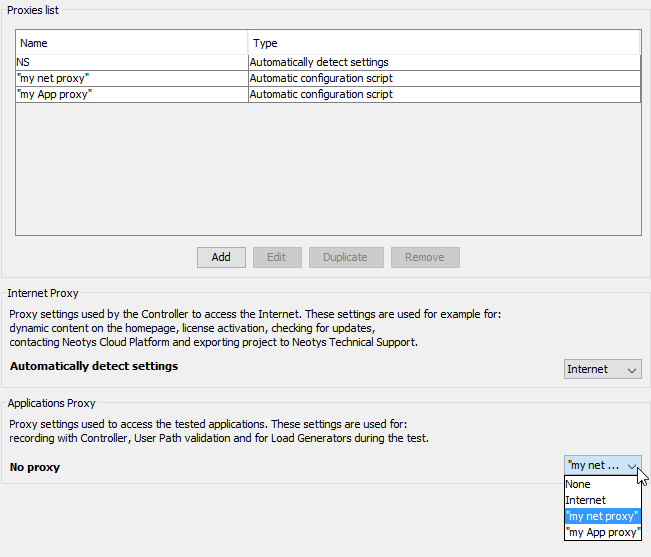
- Neotys Team Server proxy
- For more information about managing the license with Neotys Team Server (NTS), see Neotys Team Server.
- Collaboration proxy
- For more information about connecting NeoLoad with external SVN servers (other than Neotys Team Server), see Collaboration.
- NeoSense Server proxy
- For more information about the connection of NeoLoad with NeoSense, see NeoSense Server.