Single zone settings
Only one zone can be defined as the default zone. When searching for hosts, adding Load Generators is done within this zone.
When a zone is highlighted in the Load Generators group box, the Zone Settings dialog can be displayed either with:
- a double-click on the zone
- a click on the wrench-like Settings button
- the Settings contextual command
General information
4 items may be configured for each zone:
- Name: Used to identify the zone.
- Description: Used to add comments about a zone.
- Default zone: Sets the zone as the default zone.
- Location: To define the geographical position (latitude, longitude) of the zone.
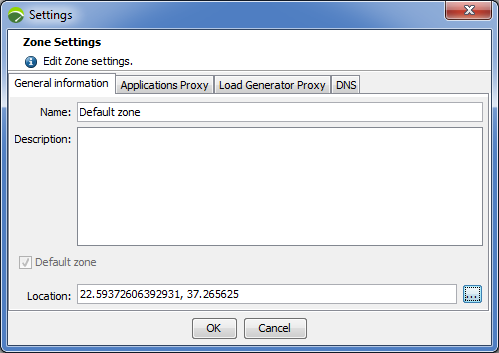
A connection to the Internet allows the application to be connected to a Neotys server containing a copy of the ©OpenStreetMap base. This function is used to display a higher detailed level. The list of towns shown on this map does not depend on Neotys.
- To define the geographical position of a zone
- Click
 to open a localization aid map.
to open a localization aid map.
- Modify the zoom level with either:
- [+] or [-] in the bottom left of the dialog
- the mouse scroll wheel
- Click the map to define the spot corresponding to the zone to localize then click Close.
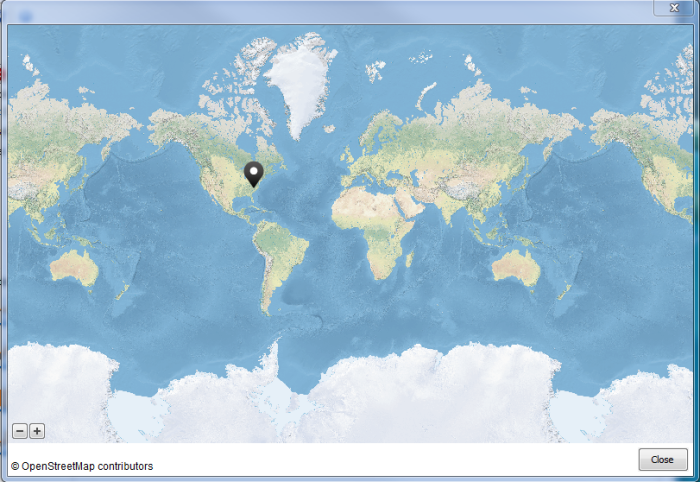
The Location field is updated with the latitude and longitude coordinates of the selected spot.

Applications Proxy
This section enables you to configure the proxy between the Load Generators and the applications you need to test.
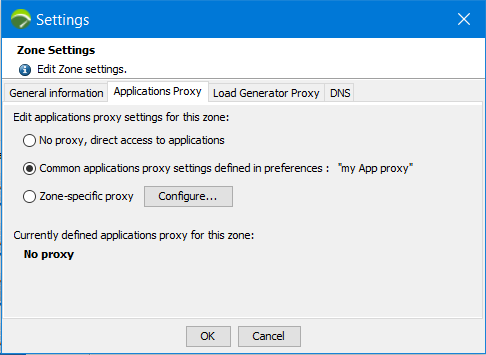
Specific proxy settings can be entered for each zone, with three setting options:
- No proxy, direct access to applications: The Load Generators in this zone will not use a proxy server during the test.
- Common applications proxy settings defined in preferences: The Load Generators in this zone will use the proxy configured in NeoLoad Preferences to be used for applications. See the Proxy section.
- Zone-specific proxy: The Load Generators in the zone will use the proxy settings specifically configured for this zone with the Configure button.
Information: It is possible to configure a proxy based on a proxy template configured in NeoLoad Preferences. Learn more here.
here.
By default, newly created zones use the common applications proxy settings, with the exception of zones in the Neotys Cloud Platform which do not use a proxy.
Whichever setting is used, a reminder of the proxy settings is displayed.
Load Generator Proxy
This section enables you to configure the proxy between the NeoLoad Controller and the Load Generators.
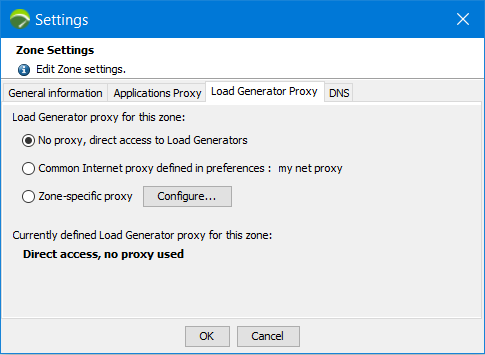
Specific proxy settings can be entered for each zone, with three setting options:
- No proxy, direct access to the Load Generators: The Load Generators in this zone will not use a proxy server during the test.
- Common proxy settings defined in preferences: The Load Generators in this zone will use the proxy settings configured in NeoLoad Preferences to be used for Internet. See the Proxy section.
- Zone-specific proxy: The Load Generators in the zone will use the proxy settings specifically configured for this zone with the Configure button.
Information: It is possible to configure a proxy based on a proxy template configured in NeoLoad Preferences. Learn more here.
here.
Whichever setting is used, a reminder of the proxy settings is displayed.
DNS
Overriding DNS is useful if you need to run tests on a pre-production environment or on a specific cluster node of a production environment.
It is possible to configure IP addresses to override DNS resolution and distribute them to all Load Generators of a specific zone. Therefore, no DNS resolution will be performed for these host names.
- To override DNS for a zone
- Check the option Enable DNS overriding.
- Click Add.
- In the Host field, enter or select a hostname among all the servers defined in the project.
- In IP Addresses, enter IP addresses directly in the field or click the pencil icon to open a text area dialog box.
Accepted separators are: comma, semi-colon, space, carriage return.
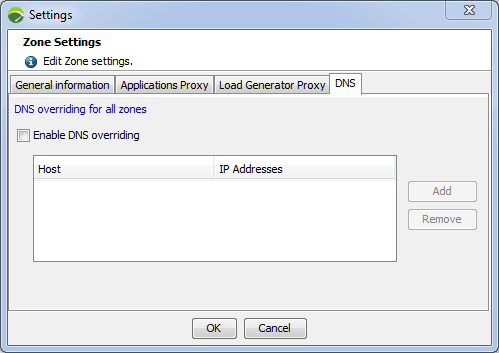
If you configure several IP addresses, a random IP from the list will be used.
- To access DNS settings for all zones
- Click the link DNS overriding for all zones.
- Important: If, for a given hostname, IPs are defined at both Zones and Zone level, the list which will be used will be the one at Zone level.
