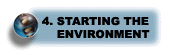
Step 4: Start the WAS environment
Perform these steps to start WAS on iSeries:
- Start the WAS subsystem default instance.
WAS provides a default instance that contains several example applications and is ready to run after you start the WAS environment.
To start the QEJBAS5 subsystem, enter this command on an OS/400 command line:
STRSBS QEJBAS5/QEJBAS5
- Start the WAS default instance.
- On the OS/400 command line, enter the STRQSH (Start Qshell) command.
- On the Qshell command line, use the cd command to change to the directory that contains the script...
cd /QIBM/ProdData/WebAS5/edition/bin
...where edition is "Base" for WAS and "ND" for WAS Network Deployment.
Run "serverStatus" to verify status of server1.
Check log files:
EDTF STMF('/QIBM/UserData/WebAS5/Base/default/logs/server1/serverStatus.log')
...and...
EDTF STMF('/QIBM/UserData/WebAS5/Base/default/logs/server1/SystemOut.log')
Note that JMS is not enabled for the default instance. If you plan to use JMS, enable it after you complete the installation verification.
If you have problems with any part of the installation, see the Troubleshoot Step 4: Start the WAS environment.
