Portal Express, Version 6.0
Operating systems: i5/OS, Linux, Windows
 Step 4: Changing the navigational layout on your new page
Step 4: Changing the navigational layout on your new page
Step 4 of this tutorial demonstrates how you can continue to customize your new page by changing the navigational layout.
Steps 1 and 2 of this tutorial demonstrate how you can build the structural framework in the site with pages and subpages. Step 4 highlights how you can further enhance this framework by changing the placement of your nested vertical navigation, consisting of a subpage, to a single row near the top of your page.
To change the navigational layout:
- Navigate to your new page created in the Home area of the site.
In Step 1 of this tutorial, this page was titled My Page.

- Hover by the page title and click on the arrow to display the page menu.

- Click Edit Page Properties from the page menu.
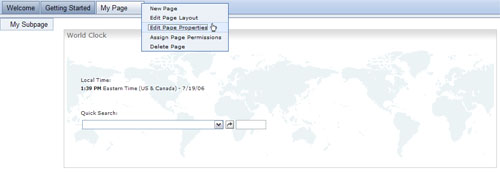
- In Page Properties, select DoubleTopNav as the navigation type for your page and click OK to save your changes.
You can specify other page properties for your page such as the title of your page, theme, page layout, page type, and caching options from Page Properties. Refer to the portlet help for more detailed instructions for using Page Properties as you explore the various options.
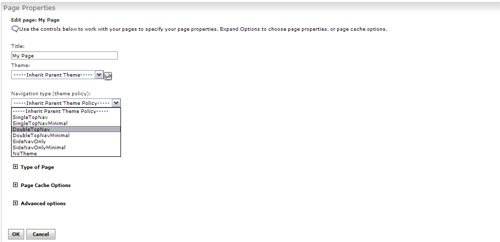
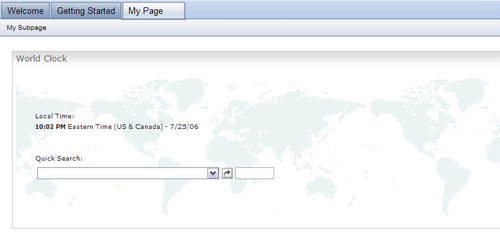
Tutorial checkpoint
During this segment of the tutorial, you have learned the following:
 How to change the placement of the navigation on your page.
How to change the placement of the navigation on your page.
 How to access the page menu from your page.
How to access the page menu from your page.
 What options are available to you for working with your page.
What options are available to you for working with your page.
< Previous | Next >