Testing a search rule in store preview
Use the store preview in Management Center to test the effects of search rules on search results. We can also view a search rule summary report that lists the search rules that are applied to a particular search keyword you use during testing. Use the test results to fine tune our search rules.
Before beginning
We must create the search rule to test.Procedure
- Open the Marketing tool.
- Make sure the search rule to test is activated. To check:
- In the explorer view, click the Search Rules folder.
- In the Search Rules - List window, make sure the Status column for our search rule shows a green circle, which indicates that the search rule is activated.
- Select File > Store Preview.
- On the Store Preview Options window, enter any options.
- Click Launch Store Preview.
- In the search keyword box, type a keyword that triggers
our search rule according to the criteria set in the Customer
Submits Search trigger.
Example:
To test the following search rule, you would type the keyword purse in the search keyword box on the store:
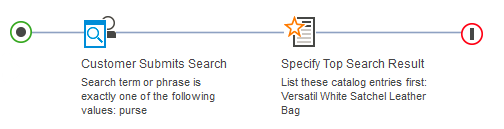
Note that if our search rule contains targets, we must also meet the criteria defined in the target.
- Observe the search results to understand the effects of the search rule. For the previous search rule example, the search results for coffee should list the AromaStar Deluxe coffee maker first.
- To view a search rule summary report for the search you just submitted:
- In store preview, show the search rule information:
At the top of the store preview window, click Show Page Information. Then, in the top left corner of the search results, click Show Information.
Note: In addition to showing search rule information, we can click links to create and edit products, web activities, and other business objects directly from store preview.
- Review the search rule summary report. This report lists
the search rules that were applied to the search you just submitted.
Use the report to confirm whether the search rule we are testing
was actually applied to the search results. We can also see whether
other search rules were applied to the search results.
The following example is the search rule summary report for the keyword purse. The report indicates that the search rule named List Versatil White Satchel Leather Bag First was applied to the search for the keyword purse:
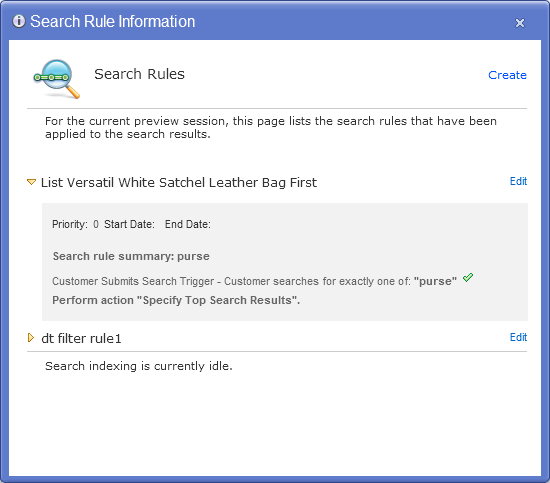
- Close the search rule summary report.
- In store preview, show the search rule information:
- If required, make adjustments to our search rules and repeat the test.
Related concepts
Search term associations
Search rules
Store preview
Related tasks
Improve storefront search results by using search term associations
Example: Fine-tuning search rule ranking factors using store preview data