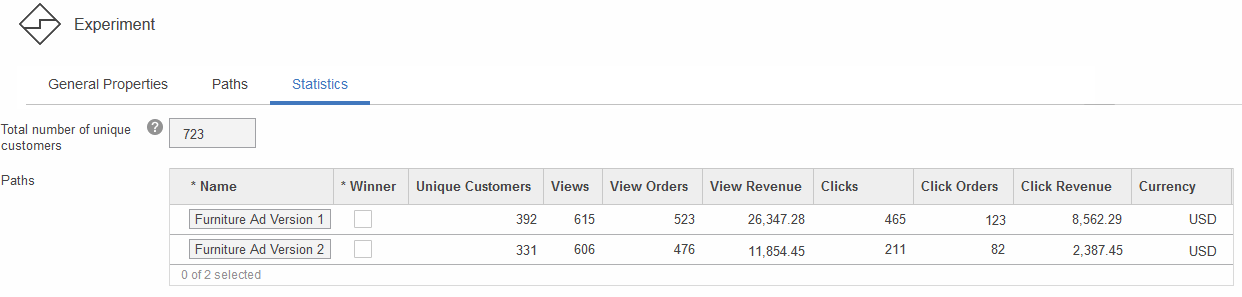View the statistics of an experiment
We can view the statistics for experiments while they are running, to determine how the experiment is progressing. We can also view the statistics for completed experiments.
Procedure
- Open the Marketing tool.
- From the explorer view, click Activities. The Activities - List page opens.
- Right-click the activity containing the experiment for which we want to review the statistics; then click Open.
- Click the Experiment element. The experiment's properties display in the properties view.
- Click the Statistics tab. The statistics for each path display in a table.
Note: For experiments that recommend either a bundle or a category that includes bundles: If a customer purchases one or more items from the bundle, neither the order nor its revenue will be included in the statistics for the associated experiment test element. In other words, data in the following columns on the Statistics tab will not be updated: View Orders, View Revenue, Click Orders, and Click Revenue.
(Enterprise) In an extended site, the statistics reflect the results in only the current store.
Example
The following image illustrates the statistics resulting from an experiment to compare the effectiveness of two different furniture advertisements displayed in an e-Marketing Spot over three days. We can see from the results that Furniture Ad Version 1 was the most successful advertisement. For example, in the Clicks column, Furniture Ad Version 1 was clicked 465 times , whereas version 2 had only been clicked 211 times. Furniture Ad Version 1 clearly sparked the most interest. The Click Orders and Click Revenue numbers show that Furniture Ad Version 1 also resulted in more orders and more revenue for the store.