Action: Change Search Result Order
Use this action in a search rule to change the position of certain results within the search results list. Catalog entries that meet certain criteria can be ranked higher to promote specific catalog entries over others for a specific customer search. Conversely, catalog entries that meet certain criteria can be ranked lower to demote specific catalog entries under others.Search ordering options
We must select one of the following ordering option:- Option 1. Change how initial search results are ranked
- Option 2. Change how initial search results are sorted
Note: The sorting order that the shopper specifies always takes precedence over the way this action changes the search results order.
Relevancy scores
When you change how search results are ranked, we are working with their relevancy scores. Store search results are ordered by relevancy scores by default, from the most relevant matches to the least relevant matches.
We can view the relevancy score of catalog entries in store preview with WebSphere Commerce search. The relevancy score is displayed in search results in the following form:
[relevancy_score] product_name, for example:

Option 1. Change how initial search results are ranked
When ranking initial search results, we must specify a ranking factor. Ranking factors are specified as a positive number, and promote or demote catalog entries in search results by increasing or decreasing their relevancy score. Assigning higher ranking factors typically corresponds to higher relevancy scores when catalog entries are promoted, or lower relevancy scores when catalog entries are demoted. As a result, catalog entries with adjusted ranking factors appear higher or lower in store search results. Ranking factors can be assigned for the following ranking criteria:
- Property
- The property to assign ranking factors.
- The following properties are available by default:
- Code
- Inventory
- Manufacturer Name
- Manufacturer Part Number
- Name
- Short Description
Note: Search rule actions and targets in the Management Center dynamically populate a list of catalog entry indexed properties. Your IT administrator must customize WebSphere Commerce search when new indexed catalog entry properties are added to search rule actions or targets.
- Catalog entry type
- The catalog entry type to assign ranking factors.
- The following catalog entry types are available by default:
- Product
- SKU
- Bundle
- Kit
- Dynamic Kit
- Attribute Dictionary Attributes
- Attribute Dictionary Attributes with predefined values and marked as Use in merchandising to assign ranking factors.
- Category
- The category to assign ranking factors, for example, Apparel.
- Sales Category
- The sales category to assign ranking factors, for example, Holiday.
- Rule-Based Sales Category
- The rule-based sales category to assign ranking factors, for example, Clearance.
We can experiment with different ranking factor values to achieve the wanted initial search result ranking for the catalog entries in the result set.
Example: Promoting and demoting search results using ranking factors
We can promote or demote search results by assigning ranking factors for searches that match certain keywords. Higher rank factors lead to search results ranked higher when promoted, or lower when demoted.
For example, when a customer searches for cocktail dresses, we can assign a higher or lower search priority to catalog entries manufactured by a certain brand by increasing its ranking factor for promotion or demotion for certain keywords. As a result, that brand's cocktail dresses display higher or lower in the search results list than they would by default.
In this example, when a customer searches for cocktail dresses, we can assign a high search priority for catalog entries that are manufactured by the Versatil brand by increasing its ranking factor for promotion by a value of 35.
The following screen capture shows this example in the search rule builder:
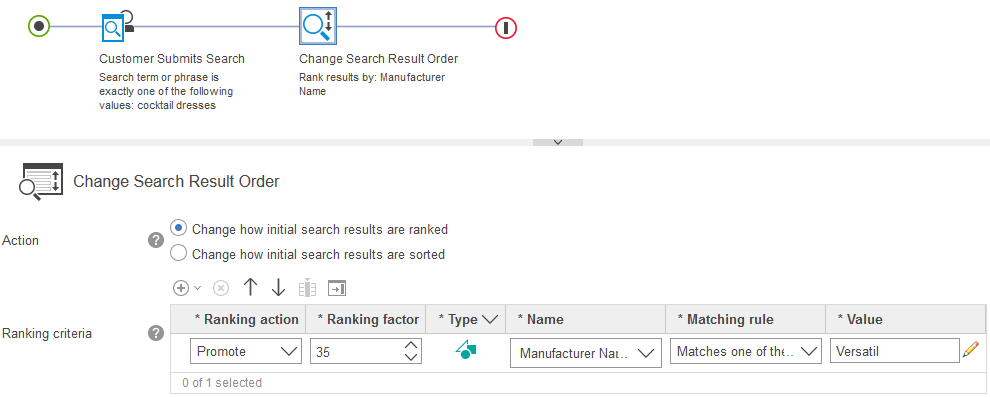
When promoting, if specific catalog entries manufactured by that brand have a low relevancy score (for example, non-cocktail dresses), it is unlikely that they rise to the top of the results. Other catalog entries of that brand that have an average relevancy score most likely rise towards the top of search results.
When demoting, if specific catalog entries manufactured by that brand have a low relevancy score (for example, non-cocktail dresses), it is likely that they lower to the bottom of the results. Other catalog entries of that brand that have an average relevancy score most likely lower towards the bottom of search results.
Option 2. Change how initial search results are sorted
When initial search results are ordered, we must specify the sort criteria and sequence. Search results can be assigned the following sort criteria:
- Manufacturer name
- Name
- Offer price
Notes:
- Offer prices by default are sorted only by the default USD currency.
- Search rule actions and targets in the Management Center dynamically populate a list of catalog entry indexed properties. Your IT administrator must customize WebSphere Commerce search when new indexed catalog entry properties are added to search rule actions or targets.
After a sort criteria is specified, search results can be assigned the following sequence types:
- Ascending
- Descending
Guidelines for using this action
When this action is set up, ensure that the ranking factor values assigned for search result ranking is a positive number, ranging from 1 to 999.
Related concepts
Action: Add To or Remove From Customer Segment
Action: Specify Top Search Result
Action: Add or Replace Search Criteria