ReportsNotify
This job triggers several e-mail messages for the hosted stores. The e-mail messages that it triggers are: order summary report, store commerce report, store usage report, and site commerce report.
E-mails can be received only if the corresponding transport and message types are configured correctly.
Configure the required scheduler jobs
- From the Site Administration Console, select Configuration Æ Scheduler. The Scheduler Status Display page opens (Figure 5-1).
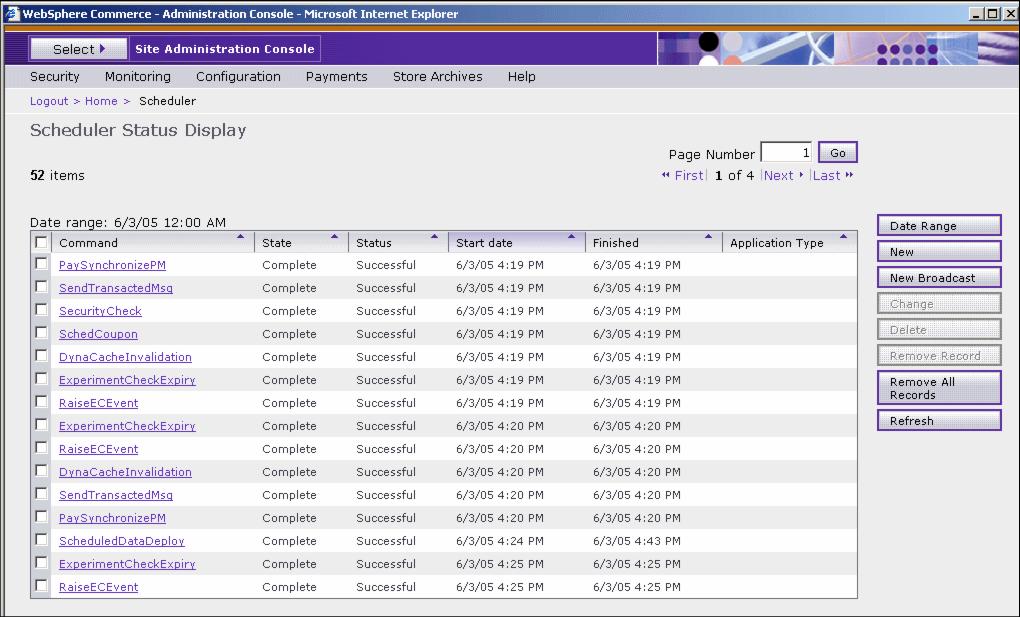
- Click New. This opens the New Scheduled Job page (Figure 5-2).

- Complete the required fields for the scheduled job as defined in Table 5-1:
-
Find the scheduled job name in the Job command pull-down list.
-
Enter the Job parameters if included in the table (Table 5-1).
-
Enter the Start date in YYYY MM DD format, or click the calendar icon to choose the date.
-
Enter the Start time. Entering 00:00 starts the job immediately.
-
Enter the Schedule interval in seconds.
- Choose the Job priority.
-
Find the scheduled job name in the Job command pull-down list.
- Click OK.
Scheduled job name
Job parameters
Start time
Interval (seconds)
Job priority
ExecuteSpecifiedCommandForHostedStores
commandName=
BalancePayment00:00
86400
1
ExecuteSpecifiedCommandForHostedStores
commandName=
PayCleanup00:00
86400
1
ExecuteSpecifiedCommandForHostedStore
commandName=
ProcessBackorders00:00
86400
8
ExecuteSpecifiedCommandForHostedStore
commandName=
RAReallocate00:00
86400
1
ExecuteSpecifiedCommandForHostedStore
commandName=
ReleaseExpiredAllocations00:00
3600
8
ExecuteSpecifiedCommandForHostedStore
commandName=
ReleaseToFulfillment00:00
3600
10
ReportsNotify
00:00
86400
1