Samples > Sample stores > Consumer direct sample store
Set up the consumer direct sample store for test or demonstration purposes
Overview
The following diagram shows the steps required to set up the store:
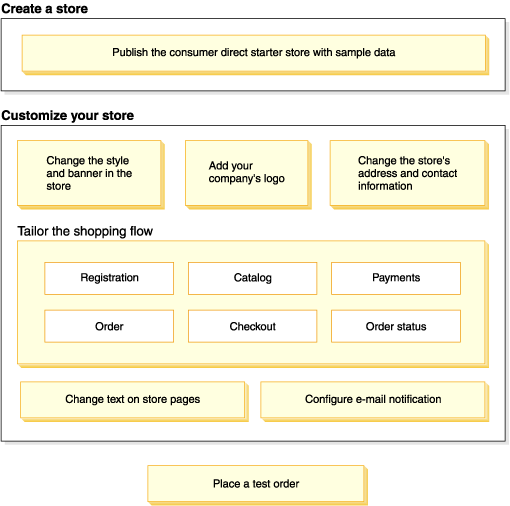
You will use several tools to publish and set up the store; all these tools can be accessed from a browser. When you use these tools, the changes that you make will be immediately reflected on the site.
- Administration Console
- Control the site or store by completing administrative operations and configuration tasks.
If you are a Site Administrator, you select the store and language with which to work when you log on to the Administration Console. The tasks that you are authorized to perform display on the Administration Console home page through various menus. These tasks are based on the user group names (roles) and authority levels.
- WebSphere Commerce Accelerator
- Maintain online stores and catalogs by completing various store operations, from managing the look and feel of the store to creating and maintaining orders to tracking store activities.
If you are authorized to work with multiple stores, when you log on to the Accelerator, you select the store and language with which to work. If you are authorized to work with a single store, the store name is preselected during logon. Additionally, if the store supports more than one language, you can select the language with which to work.
- Organization Administration Console
- Set up users, such as administrators, at the site.
See
- Shop flow in the consumer direct sample store
- Sample catalogs
- Publish a store archive using the Publish wizard
- Configure the consumer direct sample store
- Replace the sample store default information with the store's information
- Configure outbound e-mail notification messages
- Place a test order
Related concepts