Tutorials > Customize the Consumer Direct sample store > Customizing the consumer direct sample store using snippets
Display a catalog entry thumbnail using an object snippet
In this step, we will use an object to display a catalog entry thumbnail image and other information about the catalog entry. You will add code to display this catalog entry thumbnail image above the e-Marketing Spot that you created in a previous step in this tutorial. The name of the file that contains the object snippet is CatalogEntryThumbnailDisplay.jspf.
Procedure
- In the Enterprise Explorer view, navigate to Stores > Web
Content > MyApparelStore > include > styles > style1.
- Open the CachedHeaderDisplay.jsp file
for editing.
- Near the bottom of the file, locate the following code:
</tbody> </table>
- Add the following code above the
</tbody> line:
<!--Begin CatalogEntryThumbnailDisplay object snippet --> <tr> <td> <!--Create a CatalogEntryDataBean and populate it with the catalog entry we want to display. --> <wcbase:useBean classname="com.ibm.commerce.catalog.beans.CatalogEntryDataBean" scope="page"> <c:set value="11212" target="${catEntryBean}" property="catalogEntryID" /> </wcbase:useBean> <!--Set variables to be sent to the CatalogEntryThumbnailDisplay.jspf object snippet --> <c:set var="catEntry" value="${catEntryBean}" /> <%@ include file="../images/locale/screensnap/../Snippets/ReusableObjects/CatalogEntryThumbnailDisplay.jspf" %> </td> </tr> <!--End CatalogEntryThumbnailDisplay object snippet-->The value 11212 is the catalog entry ID of one of the items in the sales catalog that is on sale for a 25% discount.
The CatalogEntryThumbnailDisplay.jspf object snippet requires that a parameter named catEntry be set before the object snippet is included. The catEntry parameter must represent a CatalogEntryDataBean, and the CatalogEntryDataBean must be populated with the catalog entry to display.
- Save the changes.
- Ensure the store sidebar displays properly:
- If the Web browser is still open from a previous step, click Refresh the current page to refresh
the page. A screen capture of the Refresh the current page button
follows:
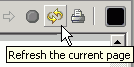
- If the Web browser is not open, navigate to Stores > Web Content > MyApparelStore, right-click index.jsp and
select Run on Server. If the Server
Selection window displays, select a server and click Finish.
- The store header displays as in the following screen
capture:

- If the Web browser is still open from a previous step, click Refresh the current page to refresh
the page. A screen capture of the Refresh the current page button
follows: