Channel hub (Enterprise)
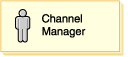

Channel Manager
The Channel Manager uses the Organization Administration Console and the WebSphere Commerce Accelerator (accessed through the Channel hub).
Use the Organization Administration Console to create an organization for the distributor.
- Create distributor relationships: an overview
- The Seller Administrator or Channel Manager creates an organization for the distributor.
- The Seller Administrator or Channel Manager adds (at least) one user to the distributor organization.
- (optional) The Seller Administrator or Channel Manager adds a Partner Group ID for the distributor.
- The Channel Manager or a technical user familiar with XML creates a distributor service agreement in XML format.
The service agreement defines the terms and conditions that apply to the distributor relationship and defines how the distributor and your store will communicate. - The Seller Administrator or Channel Manager imports the distributor agreement into WebSphere Commerce.
Importing a distributor service agreement uploads the distributor service agreement in XML format to the WebSphere Commerce Server and deploys the service agreement. If the deployment of the service agreement fails, the Seller Administrator or Channel Manager can attempt to redeploy the service agreement.
- Managing distributor service agreements
- Finding a distributor
- Viewing a summary of a distributor service agreement
- Deactivating or activating a distributor service agreement
- Deleting a distributor service agreement
- Redeploying a distributor service agreement
- Exporting a proxy store (distributor) service agreement
- Changing a distributor service agreement
From the Channel hub the Channel Manager can open or close the hosted hub.
The Channel Manager can also change information about the hub profile such as:
- Changing the hub's name and description
- Changing hub's contact information
- Changing hub's location information
- Changing language support
- Changing currency support
The Channel Manager uses the Channel menu to manage Distributors, set up new stores and to send e-mail messages to hosted store administrators.
The Channel Manager uses the Reports menu to view reports about the site as a whole, or about individual stores within the site:
- Store Level Reports
- Storefront Usage Report
- This report shows key data (orders, order status, customers, visits) which provides a snapshot of the selected store's operations and performance.
- Order Status Report
- This report allows you to view details of orders for the selected store by selecting either a particular order state or all valid order states. In the resulting report, clicking on the Order ID displays details of the order items associated with the order.
- Order Item Status Report
- This report allows you to view details of order items for the selected store by selecting either a particular order state or all valid order states.
- Site Level Reports
-
- Store Performance Report
- This report ranks Stores by the amount of Gross Sales generated by them. It ranks the stores in descending order.
- Site Overview Report
- This report provides key criteria for the site such as: orders, customer visits and total sales. It is designed to help you assess the load on the site as a whole.
- Region Report
- This report shows data about sales and shopper activity for the countries that shoppers provide when they register.
-
If WebSphere Commerce Analyzer is installed and configured the Channel Manger may also view Business Intelligence reports.
Marketing Manager
The Marketing Manager for the Channel hub increases brand awareness and drives sales. Marketing Managers create large-scale marketing campaigns that target various customer segments. Campaigns drive site sales, increase revenue, or increase customer awareness. Within a campaign you may offer promotions and coupons, suggest products and categories of products and advertise marketing collateral. To facilitate these objectives, the Marketing Manager uses the WebSphere Commerce Accelerator.
- List, create, change, delete, and duplicate customer segments
- View a summary of each segment
- Manage campaigns:
- List, create, change, and delete campaigns
- List, create, change, and delete campaign activities
- View campaign activity statistics
- Manage e-Marketing Spots
- Create, change, and delete e-Marketing Spots
- Schedule Web activities on e-Marketing Spots
- Deliver promotions using e-mail
- Create, change, delete awareness ads
- View a summary of each awareness ad
(C) Copyright IBM Corporation 1996, 2006. All Rights Reserved.