Files overview
Files provide a way to share files Files can be shared, tagged, organized in folders, and accessed from other applications, such as Activities.
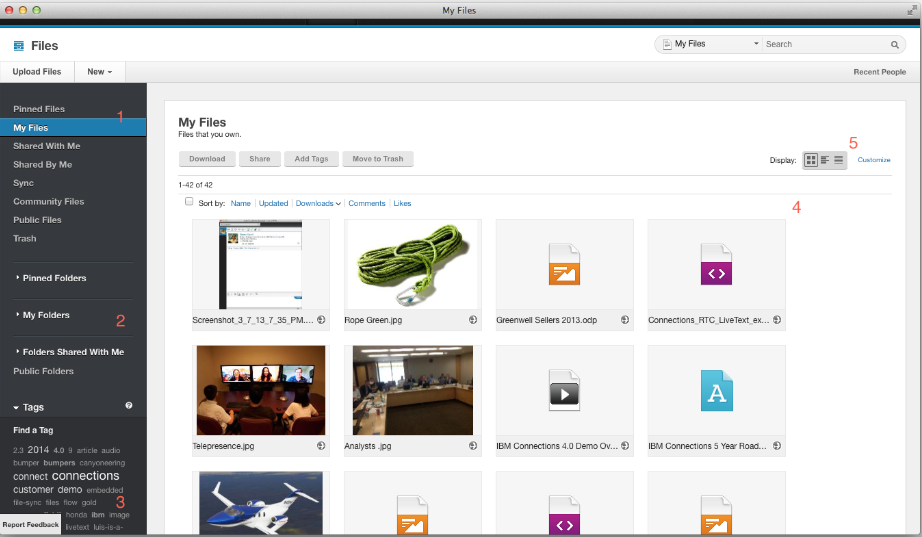
- Work with Files as an external user
- External users might be partners, third parties, contractors, or vendors from outside of an organization. If we are an external user, we can service
- View and download files shared with you.
- Share files with people.
Content shared by external users is represented by this icon:
 .
.
- Upload files
- Click Upload Files from the Files screen and optionally add tags, comments, and specify sharing options.
- Open and edit a file
- Open a file for view or edit by opening its file page and clicking Download.
- Download a file to a device
- Download a file by opening its file page and clicking Download. Click Save File > OK and specify the folder to save the file to. Some file types can be viewed directly from within Files.
- Share files
- Keep files private or share files with specific people or communities, and optionally allow them to share the files with others. If external collaboration is enabled, we can share files with external users or the public.
- Find files
- Sort views by column. List files by date, how they are shared, or by access level. Search for files using tags. Pin files to make them easy to find. Use Thumbnails gallery display to sort through visual representations of files. Preview a file's contents by viewing a thumbnail or by clicking Preview on a file's summary page.
- Follow files
- Open a file and click Follow to receive update notifications. You will receive an email notification each time the file is edited or a new version is uploaded. You will also receive descriptive updates in the My Dashboard News Feed.
- Access levels
- people, groups, or communities can get Reader or Editor access to files. People, groups, or communities can get Reader, Contributor, or Owner access for folders. External users would have the same access to files and folders.
- Recommend and comment
- Recommend (like) files.
- Comment
- Comment on files. External users can comment on files.
- Organize files with tags
- Add descriptive tags to files to make files easier to find later.
- Organize files in folders
- We can follow folders to receive notification when they are updated. Folders can be private, shared, or public.
- Versions
- New versions are generated if file is restored from an older version, or a new version is uploaded. Owners can delete versions.
- Trash
- Move files to the trash to remove them. Delete from the trash view to permanently delete.
- Synchronize files (Sync)
- Add files to the Sync folder so they can be synchronized to the desktop, allowing you to work with those files offline. If we change a local version of a file, the changes are uploaded automatically to the corresponding file on the server. Conversely, if another user changes the version on the server, changes are synchronized to the local file. Requires plug-ins on client.
Related concepts:
What can external users do?
What's new in Files?
What can external users do?
Share files
Work with files
Create folders
Find files