(Dist) Plan to install the Application Client for IBM WAS
Examine typical topologies and uses for the Application Client for IBM WAS to determine how we might use this technology.
Having multiple WebSphere Application Client installations or instances on the same machine is not possible and not supported.
In a traditional client-server environment, the client requests a service and the server fulfills the request. Multiple clients use a single server. Clients can also access several different servers. This model persists for Java clients except that now these requests use a client runtime environment.
In this model, the client application requires a servlet to communicate with the enterprise bean, and the servlet must reside on the same machine as the application server.
The following graphic shows a topology for installing the Application Client and using client applications:
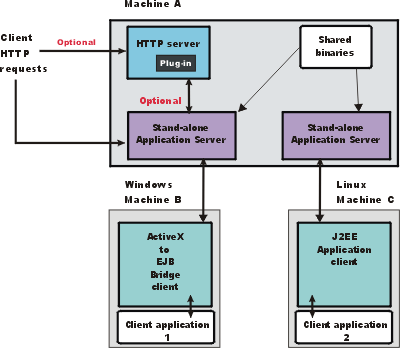
The example shows two types of application clients installed in a topology that uses client applications to access applications and data on Machine A:
- The ActiveX application client on Machine B is a Windows only client that uses the Java Native Interface (JNI) architecture to programmatically access the Java virtual machine (JVM) API. The JVM code exists in the same process space as the ActiveX application (Visual Basic, VBScript, or Active Server Pages (ASP) files) and remains attached to the process until that process terminates.
- The J2EE application client on Machine C is a Java application program that accesses enterprise beans, JDBC APIs, and Java Message Service message queues. The application program must configure the execution environment of the Java EE application client and use the JNDI name space to access resources.
Use the following procedure as a example of installing the Application Client.
Tasks
- Install Installation Manager on Machine A.
- Use Installation Manager to install the WebSphere Application Server product on Machine A to establish the core product files.
- Use the Profile Management Tool or the manageprofiles command to create both standalone application server profiles.
- Use the administrative console of each application server to deploy any user applications.
- Use the administrative console of each application server to create a web server configuration for the web server.
- Use the administrative console of each application server to regenerate each plugin-cfg.xml file in the local web server configuration.
- Optional: Use Installation Manager to install IBM HTTP Server on Machine A.
- Optional: Use Installation Manager to install WebSphere Customization Toolbox on Machine A.
- Optional: Open the WebSphere Customization Toolbox, and launch the Web Server Plug-ins Configuration Tool to configure the web server plug-in and create the web server definition on Machine A.
- Install the Application Client.
The diagram shows two different types of application clients on two different operating systems. Although this example shows two application clients, we do not have to install two application clients to have a working system. Each application client is fully functional and works independently of the other.
Optionally, install Installation Manager and use it to install the Application Client on Machine B.
Optionally, install Installation Manager and use it to install the Application Client on Machine C.