Create backup clusters
Backup clusters handles EJB requests if the primary cluster fails. When all the servers in the primary cluster fail, work is not halted because the backup cluster can continue serving requests for EJB work.
Before beginning, create two clusters that are able to provide backup for each other. The objects and resources available in the primary cluster must also be available in the backup cluster. Use the same cluster name, install the same applications, use the same application names, and define the same resources in the backup cluster as in the primary cluster.
The primary cluster and the backup cluster must reside in separate cells because a cluster must have a unique name within a cell.
Specify a domain bootstrap address name and port. The bootstrap host is the host that contains the dmgr in which the backup cluster is configured. The bootstrap port is equal to the bootstrap port for the same dmgr. The bootstrap host and port for the backup cluster determine which cell contains the backup cluster.
- Determine the bootstrap host and port of the backup cluster.
- Connect to the admin console for the dmgr that contains the backup cluster.
- Click...
System Administration | Deployment manager | Ports | BOOTSTRAP_ADDRESS
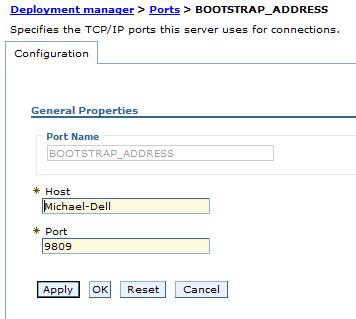
The host and port for the BOOTSTRAP_ADDRESS instance is the host and port that the backup cluster uses. Remember these values for when you configure the primary cluster.
- Connect to the admin console to the dmgr that contains the primary cluster.
Go to...
Servers | Clusters | WebSphere application server clusters | cluster_name | Backup cluster
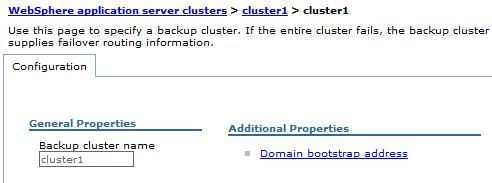
- Verify the name of the backup cluster is the same as the primary cluster.
- Click Domain bootstrap address.

Specify the backup cluster dmgr bootstrap host and port in the Host and Port fields.
The bootstrap host and port combined define a bootstrap address for the dmgr.
On the Domain Bootstrap Address page, we can use the Configuration tab to statically define the backup cluster; the static value is consumed each time the dmgr starts.
You can use the Runtime tab to define the backup cluster during run time only; when the dmgr stops, the run-time backup cluster information is discarded.
- Click OK.
- Set a core group bridge between each of the cluster core groups.
Use an access point group to join the two core groups.
In the dmgr for the primary cell, configure an access point group that has a peer access point that refers to the core group access point in the backup cell.
In the dmgr for the backup cell, create an access point group that has the same name as the access point group that you created in the primary cell. Add a peer access point that refers to the core group access point in the primary cell.
If we are configuring a V5.x cluster to back up a cluster that is on the current release, do not configure the core group bridge service. Core groups are not supported in V5.x. Therefore, the V5.x cluster does not belong to a core group. The backup cluster still functions using only the domain bootstrap address.
- Save the configuration.
If we experience problems when configuring your backup cluster, see Workload is not getting distributed.
Backup clusters
Backup cluster settings