Add members to a cluster
Use clusters to balance workload in an environment containing multiple appservers.
Create a cluster if we do not already have a cluster defined for your environment.
If migrating from a previous version of WAS ND, we can upgrade a portion of the nodes in a cell, while leaving others at the previous release level. For a time, we might be managing servers that are at a previous release level, and servers that are running at the current release level in the same cell.
By creating a cluster, specify the node on which the first cluster member resides. In a mixed cell environment, we can use any server from within that node group to create a new cluster member. For example, if the node group to which the cluster belongs consists of a V7.0 node, and a V6.1 node, we can use a server from either the V6.1 or the V7.0 node to create a new cluster member.
Use the following procedure to create a new cluster member, view information about existing cluster members, or manage existing cluster members.
- In the admin console, click...
Servers | Clusters | WebSphere application server clusters | cluster_name | Cluster members
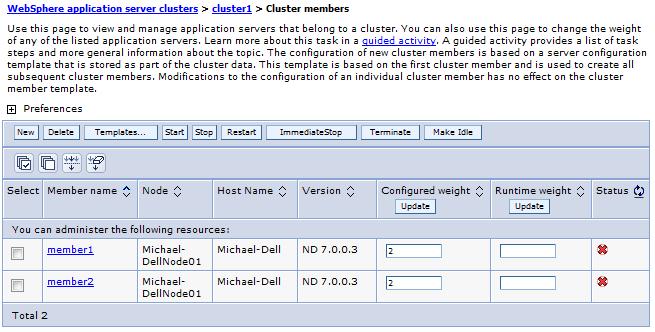
The Cluster members page lists members of a cluster, and for each member indicates:
- The node on which the member resides.
- The version of the appserver. This information specifies whether the cluster is a mixed cluster.
- The configured weight for the member.
- The runtime weight for the member. This weight indicates the proportionate workload that is currently directed to this cluster member.
- Whether the member is started, stopped, or encountering problems.
- Click New to create a new cluster member.
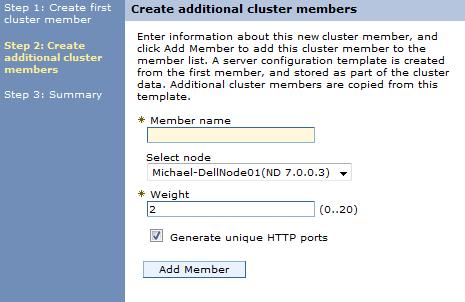
Clicking New starts the Create a new cluster member wizard. Use this wizard to add new members to an already configured cluster.
A copy of the first cluster member created is stored as part of the cluster data and becomes the template for all additional cluster members created. Usually, only one template is available for you to use to create additional cluster members for a cluster. However, if a cluster includes nodes that are at different versions of WAS ND, there is a different template for each version. For example, if a cluster has cluster members residing on both a V6.1 node and a V7.0 node, the cluster has two templates. The V6.1 template is used when creating an additional cluster member on the V 6.1 node, and the V7.0 template is used when creating an additional cluster member on the V7.0 node.
To view the cluster member templates that are available for creating a new member of a cluster, in the admin console...
- Click...
Servers | Clusters | WebSphere application server clusters | cluster_name | Cluster members | Templates


- Specify a name for the appserver that we are defining as a cluster member. The name must be unique within the node.
- Select the node for the cluster member.
- Specify the server weight.
The weight value you specify controls the number of requests that are directed to the application server. Even though you specify a value of 0 to 20 as the weight of a server, the weight that is given to the server as a member of a cluster is a proportion that is based on the weight assigned to the server, and the sum of the weights of all members of the cluster. In this proportion, the weight assigned to the server is the numerator, and the sum of the weights of all members of the cluster is the denominator.
When you add a new member to a cluster, the number of requests that are sent to each server in the cluster decreases, assuming that the number of requests coming into the cluster stays the same. Similarly when you remove a new member from a cluster, the number of requests that are sent to each server in the cluster increases, assuming that the number of requests coming into the cluster stays the same.
For example, if we have a cluster that consists of members A, B, and C with weights 2, 3, and 4, respectively, then 2/9 of the requests are assigned to member A, 3/9 are assigned to member B, and 4/9 are assigned to member C. If a new member, member D, is added to the cluster and member D has a weight of 5, then member A now gets 2/14 of the requests, member B gets 3/14 of the requests, member C gets 4/14 of the requests, and member D gets 5/14 of the requests.
- Specify whether to generate unique HTTP ports.
- Click Add member to finish defining the cluster member. The first cluster member for this cluster is used as the template for this cluster member. We can repeat these steps to define other cluster members.
- When you finish defining additional cluster members, review the summary information for the new cluster members. If we have to change any of the property settings for any of the new members, select that cluster member, and then click Edit. When you finish changing the property settings, click Update member to save your changes.
- When you finish defining new cluster members, click Next to view the summary page for the cluster, and then click Finish to create these new cluster members.
- Click...
- Click Review, select Synchronize changes with nodes, and then click Save to save the changes.
Next steps
If, when creating the new members, you chose to generate unique ports, update the alias list for the virtual host that you plan to use with the new servers.
We can also perform the following actions:
- On the Cluster members page in the admin console, click the name of one of the cluster members, and examine the settings for that cluster member. We can change any of the settings that are not appropriate.
For example, if we do not need to have all of the cluster member components start during the cluster member startup process, we might want to select Start components as needed, which is not automatically selected when a new cluster member is created. When this property is selected, cluster member components are dynamically started as they are needed. When this property is not selected, all of the cluster member components are started during the startup process. Therefore, selecting this property usually results in improved startup performance because fewer components are started during the startup process.
- Click...
Servers | Server Types | WebSphere application servers |server_name
...or click...
Servers | Clusters | WebSphere application server clusters | cluster_name | Cluster members | cluster_member_name
...to perform either of the following tasks:
- Specify additional appserver properties for this cluster member.
- Click Installed applications.
- Create a backup cluster.
- Start the cluster.
- Use scripting to automate the task of adding cluster members.
Cluster member collection
Cluster member templates collection
Related concepts
Introduction: ClustersClusters and workload management
Related tasks
Balancing workloadsStarting clusters
Create backup clusters
Create cluster members using scripting
Modify cluster member templates using scripting