Tivoli Performance Viewer with security enabled
You can use Tivoli Performance Viewer also for WASs that are configured for global security. However, some extra configuration is needed in this case. The configuration depends on the connector protocol you are using (SOAP or RMI).
For the SOAP connector
In order to run a Tivoli Performance Viewer client application with security enabled, have %CLIENTSOAP% and %CLIENTSAS% properties on your Java Virtual Machine command line. The %CLIENTSOAP% and %CLIENTSAS% properties are defined in the setupCmdLine.bat or setupCmdline.sh files. Do the following:
The soap.client.props property file is located in the <WAS_ROOT>/properties directory.
Tip: A common mistake is to leave extra spaces at the end of the lines in the property file. Do not leave extra spaces at the end of the lines, especially for the user ID and password lines.
If you are using the Remote Method Invocation (RMI) connector to access the remote server, then you get a user ID/password challenge window, as shown in Figure 16-11, before the main window. At this point, enter a valid user ID and password and click OK to log on.
Figure 16-11 Tivoli Performance Viewer login challenge
Instead of entering the user_ID/password in the pop-up window every time, you can set these values in the sas.client.props file.
1.
Set com.ibm.SOAP.securityEnabled to True in the soap.client.props file for the SOAP connector.
2.
Set com.ibm.SOAP.loginUserid and com.ibm.SOAP.loginPassword as the user ID and password for login.
For the RMI connector
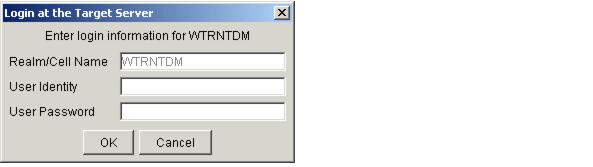
Prev | Home | Next