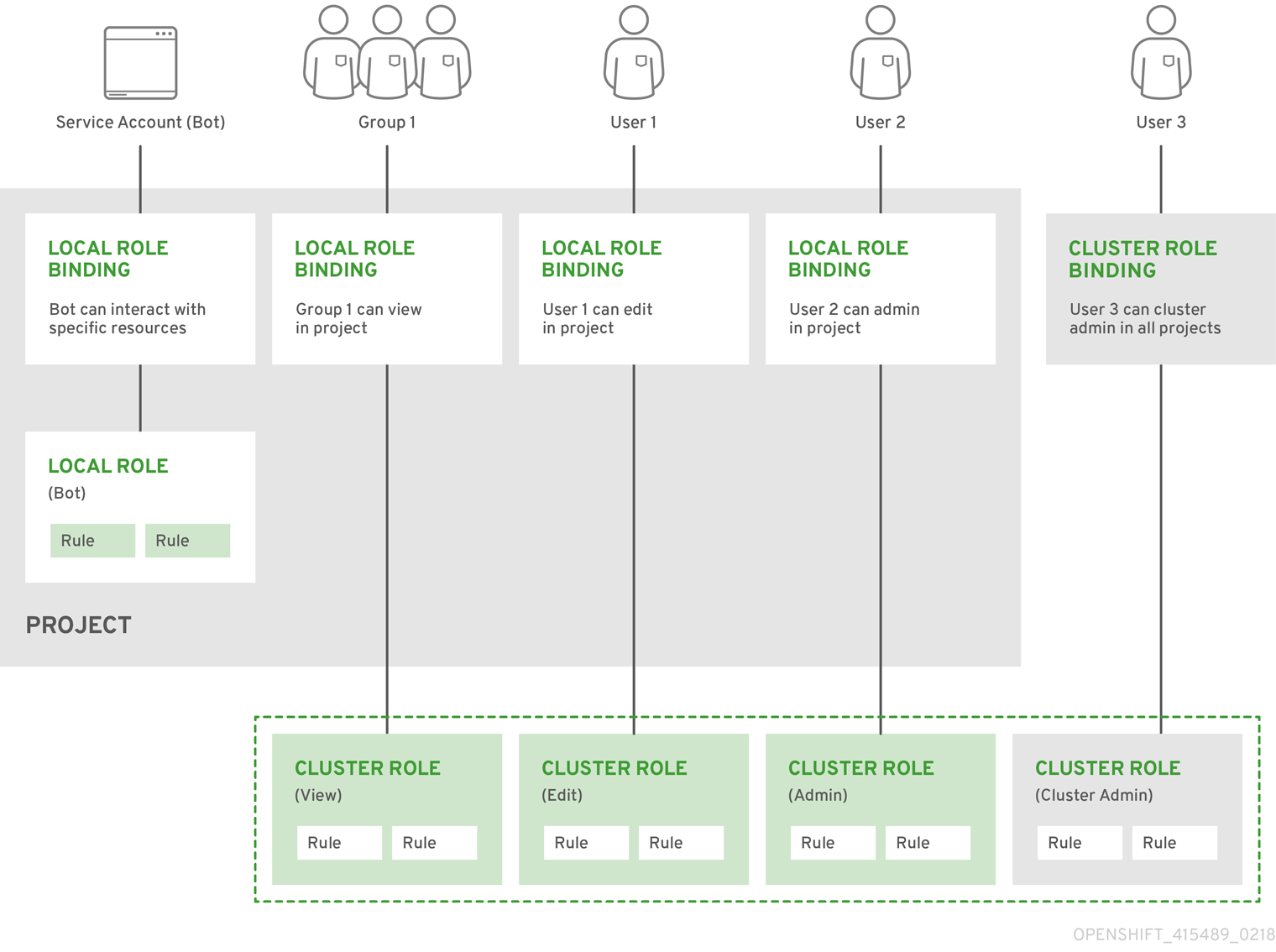Authentication
- Users
- Groups
- API authentication
- OpenShift OAuth server
- OAuth token requests
- API impersonation
- Authentication metrics for Prometheus
- OpenShift OAuth server
- OAuth token request flows and responses
- Options for the internal OAuth server
- OAuth token duration options
- OAuth grant options
- Configure the internal OAuth server's token duration
- Register an additional OAuth client
- OAuth server metadata
- Troubleshooting OAuth API events
- Identity providers
- Supported identity providers
- Remove the kubeadmin user
- Identity provider parameters
- Sample identity provider CR
- Configure an HTPasswd identity provider
- Identity providers
- Create an HTPasswd file using Linux
- Create an HTPasswd file using Windows
- Create the HTPasswd Secret
- Sample HTPasswd CR
- Add an identity provider to the clusters
- Configure identity providers using the web console
- Configure a Keystone identity provider
- identity providers
- Create the Secret
- Create a ConfigMap
- Sample Keystone CR
- Add an identity provider to the clusters
- Configure an LDAP identity provider
- Identity providers
- LDAP authentication
- Create the LDAP Secret
- Create a ConfigMap
- Sample LDAP CR
- Add an identity provider to the clusters
- Configure an basic authentication identity provider
- Identity providers
- Basic authentication
- Create the Secret
- Create a ConfigMap
- Sample basic authentication CR
- Add an identity provider to the clusters
- Basic authentication troubleshooting
- Configure a request header identity provider
- Identity providers
- Request header authentication
- SSPI connection support on Microsoft Windows
- Create a ConfigMap
- Sample request header CR
- Add an identity provider to the clusters
- Configure a GitHub or GitHub Enterprise identity provider
- Identity providers
- Registering a GitHub application
- Create the Secret
- Create a ConfigMap
- Sample GitHub CR
- Add an identity provider to the clusters
- Configure a GitLab identity provider
- Identity providers
- Create the Secret
- Create a ConfigMap
- Sample GitLab CR
- Add an identity provider to the clusters
- Configure a Google identity provider
- Identity providers
- Create the Secret
- Sample Google CR
- Add an identity provider to the clusters
- Configure a OpenID Connect identity provider
- Identity providers
- Create the Secret
- Create a ConfigMap
- Sample OpenID Connect CRs
- Add an identity provider to the clusters
- Configure identity providers using the web console
- Replacing the default ingress certificate
- Understanding the default ingress certificate
- Replacing the default ingress certificate
- Add API server certificates
- Add an API server named certificate
- Securing service traffic using service serving certificate secrets
- Understanding service serving certificates
- Add a service certificate
- Add a service certificate to a ConfigMap
- Manually rotate the generated service certificate
- Manually rotate the service CA certificate
- Use RBAC to define and apply permissions
- RBAC overview
- Default cluster roles
- Evaluating authorization
- Cluster Role Aggregation
- Projects and namespaces
- Default projects
- View cluster roles and bindings
- View local roles and bindings
- Add roles to users
- Create a local role
- Create a cluster role
- Local role binding commands
- Cluster role binding commands
- Create a cluster admin
- Remove the kubeadmin user
- The kubeadmin user
- Remove the kubeadmin user
- The user agent
- Configure the user agent
- Service accounts overview
- Create service accounts
- Examples of granting roles to service accounts
- Use service accounts in applications
- Service accounts overview
- Default service accounts
- Default cluster service accounts
- Default project service accounts and roles
- Create service accounts
- Use a service account's credentials externally
- Use a service account as an OAuth client
- Service accounts as OAuth clients
- Redirect URIs for Service Accounts as OAuth Clients
- Scoping tokens
- Scoping tokens
- User scopes
- Role scope
- Manage Security Context Constraints
- Security Context Constraints
- Pre-allocated Security Context Constraints values
- Example Security Context Constraints
- Create Security Context Constraints
- Role-based access to Security Context Constraints
- Security Context Constraints reference commands
- Impersonate the system:admin user
- API impersonation
- Impersonating the system:admin user
- Sync LDAP groups
- Configure LDAP sync
- Run LDAP sync
- Run a group pruning job
- LDAP group sync examples
- LDAP sync configuration specification
The authentication layer identifies the user associated with requests to the OpenShift API. The authorization layer then uses information about the requesting user to determine if the request is allowed.
As an administrator, we can configure authentication for OpenShift.
Users
User entities make requests to the OpenShift API. The OpenShift user object represents an actor which can be granted permissions in the system by adding roles such as developer or admin to their groups..
| Regular users
| Created automatically in the system upon first login or can be created via the API. Regular users are represented with the User object. Examples: joe alice
|
| System users
| Created automatically when the infrastructure is defined, mainly for the purpose of enabling the infrastructure to interact with the API securely. Includes cluster administrator (with access to everything), a per-node user, users for use by routers and registries, and various others. There is an anonymous system user used by default for unauthenticated requests. Examples:
- system:admin
- system:openshift-registry
- system:node:node1.example.com
|
| Service accounts
| Special system users associated with projects; some are created automatically when the project is first created. Project administrators can create more for the purpose of defining access to the contents of each project. Service accounts are represented with the ServiceAccount object. Examples:
- system:serviceaccount:default:deployer
- system:serviceaccount:foo:builder
|
Each user must authenticate in some way in order to access OpenShift. API requests with no authentication or invalid authentication are authenticated as requests by the anonymous system user. Once authenticated, policy determines what the user is authorized to do.
Groups
A user can be assigned to one or more groups, each of which represent a certain set of users. Groups are useful when managing authorization policies to grant permissions to multiple users at once, for example allowing access to objects within a project, versus granting them to users individually.
In addition to explicitly defined groups, there are also system groups, or virtual groups, that are automatically provisioned by the cluster.
The following default virtual groups are most important:
| Virtual group
| Description |
| system:authenticated
| Automatically associated with all authenticated users.
|
| system:authenticated:oauth
| Automatically associated with all users authenticated with an OAuth access token.
|
| system:unauthenticated
| Automatically associated with all unauthenticated users.
|
API authentication
Requests to the OpenShift API are authenticated using the following methods:
- OAuth Access Tokens
- Obtained from the OpenShift OAuth server using the <namespace_route>/oauth/authorize and <namespace_route>/oauth/token endpoints.
- Sent as an Authorization: Bearer… header.
- Sent as a websocket subprotocol header in the form base64url.bearer.authorization.k8s.io.<base64url-encoded-token> for websocket requests.
- X.509 Client Certificates
- Requires a HTTPS connection to the API server.
- Verified by the API server against a trusted certificate authority bundle.
- The API server creates and distributes certificates to controllers to authenticate themselves.
Any request with an invalid access token or an invalid certificate is rejected by the authentication layer with a 401 error.
If no access token or certificate is presented, the authentication layer assigns the system:anonymous virtual user and the system:unauthenticated virtual group to the request. This allows the authorization layer to determine which requests, if any, an anonymous user is allowed to make.
OpenShift OAuth server
The OpenShift master includes a built-in OAuth server. Users obtain OAuth access tokens to authenticate themselves to the API.
When a person requests a new OAuth token, the OAuth server uses the configured identity provider to determine the identity of the person making the request.
It then determines what user that identity maps to, creates an access token for that user, and returns the token for use.
OAuth token requests
Every request for an OAuth token must specify the OAuth client that will receive and use the token. The following OAuth clients are automatically created when starting the OpenShift API:
| OAuth Client
| Usage |
| openshift-browser-client
| Requests tokens at <namespace_route>/oauth/token/request with a user-agent that can handle interactive logins.
|
| openshift-challenging-client
| Requests tokens with a user-agent that can handle WWW-Authenticate challenges.
|
<namespace_route> refers to the namespace's route. This is found by running:
oc get route openshift-authentication -n openshift-authentication -o json | jq .spec.host
All requests for OAuth tokens involve a request to <namespace_route>/oauth/authorize. Most authentication integrations place an authenticating proxy in front of this endpoint, or configure OpenShift to validate credentials against a backing identity provider. Requests to <namespace_route>/oauth/authorize can come from user-agents that cannot display interactive login pages, such as the CLI. Therefore, OpenShift supports authenticating using a WWW-Authenticate challenge in addition to interactive login flows.
If an authenticating proxy is placed in front of the <namespace_route>/oauth/authorize endpoint, it sends unauthenticated, non-browser user-agents WWW-Authenticate challenges rather than displaying an interactive login page or redirecting to an interactive login flow.
To prevent cross-site request forgery (CSRF) attacks against browser clients, only send Basic authentication challenges with if a X-CSRF-Token header is on the request. Clients that expect to receive Basic WWW-Authenticate challenges must set this header to a non-empty value.
If the authenticating proxy cannot support WWW-Authenticate challenges, or if OpenShift is configured to use an identity provider that does not support WWW-Authenticate challenges, use a browser to manually obtain a token from <namespace_route>/oauth/token/request.
API impersonation
Requests to the OpenShift API can include an Impersonate-User header, which indicates that the requester wants the request handled as though it came from the specified user.
Before User A can impersonate User B, User A is authenticated. Then, an authorization check occurs to ensure that User A is allowed to impersonate the user named User B. If User A is requesting to impersonate a service account, system:serviceaccount:namespace:name, OpenShift confirms that User A can impersonate the serviceaccount named name in namespace. If the check fails, the request fails with a 403 (Forbidden) error code.
By default, project administrators and editors can impersonate service accounts in their namespace. The sudoers role allows a user to impersonate system:admin, which in turn has cluster administrator permissions. The ability to impersonate system:admin grants some protection against typos, but not security, for someone administering the cluster. For example, running oc delete nodes --all fails, but running oc delete nodes --all --as=system:admin succeeds.
Authentication metrics for Prometheus
OpenShift captures the following Prometheus system metrics during authentication attempts:
- openshift_auth_basic_password_count counts the number of oc login user name and password attempts.
- openshift_auth_basic_password_count_result counts the number of oc login user name and password attempts by result, success or error.
- openshift_auth_form_password_count counts the number of web console login attempts.
- openshift_auth_form_password_count_result counts the number of web console login attempts by result, success or error.
- openshift_auth_password_total counts the total number of oc login and web console login attempts.
OpenShift OAuth server
The OpenShift master includes a built-in OAuth server. Users obtain OAuth access tokens to authenticate themselves to the API.
When a person requests a new OAuth token, the OAuth server uses the configured identity provider to determine the identity of the person making the request.
It then determines what user that identity maps to, creates an access token for that user, and returns the token for use.
OAuth token request flows and responses
The OAuth server supports standard authorization code grant and the implicit grant OAuth authorization flows.
When requesting an OAuth token using the implicit grant flow (response_type=token) with a client_id configured to request WWW-Authenticate challenges (like openshift-challenging-client), these are the possible server responses from /oauth/authorize, and how they should be handled:
| Status
| Content
| Client response |
| 302
| Location header containing an access_token parameter in the URL fragment (RFC 4.2.2)
| Use the access_token value as the OAuth token
|
| 302
| Location header containing an error query parameter (RFC 4.1.2.1)
| Fail, optionally surfacing the error (and optional error_description) query values to the user
|
| 302
| Other Location header
| Follow the redirect, and process the result using these rules
|
| 401
| WWW-Authenticate header present
| Respond to challenge if type is recognized (e.g. Basic, Negotiate, etc), resubmit request, and process the result using these rules
|
| 401
| WWW-Authenticate header missing
| No challenge authentication is possible. Fail and show response body (which might contain links or details on alternate methods to obtain an OAuth token)
|
| Other
| Other
| Fail, optionally surfacing response body to the user
|
Options for the internal OAuth server
OAuth token duration options
The internal OAuth server generates two kinds of tokens:
| Access tokens
| Longer-lived tokens that grant access to the API.
|
| Authorize codes
| Short-lived tokens whose only use is to be exchanged for an access token.
|
We can configure the default duration for both types of token. If necessary, we can override the duration of the access token by using an OAuthClient object definition.
OAuth grant options
When the OAuth server receives token requests for a client to which the user has not previously granted permission, the action that the OAuth server takes is dependent on the OAuth client's grant strategy.
The OAuth client requesting token must provide its own grant strategy.
We can apply the following default methods:
|
auto
|
Auto-approve the grant and retry the request.
|
|
prompt
|
Prompt the user to approve or deny the grant.
|
Configure the internal OAuth server's token duration
We can configure default options for the internal OAuth server's token duration.
By default, tokens are only valid for 24 hours. Existing sessions expire after this time elapses.
If the default time is insufficient, then this can be modified using the following procedure.
Procedure
- Create a configuration file containing the token duration options. The following file sets this to 48 hours, twice the default.
apiVersion: config.openshift.io/v1
kind: OAuth
metadata:
name: cluster
spec:
tokenConfig:
accessTokenMaxAgeSeconds: 172800 1
- 1
Set accessTokenMaxAgeSeconds to control the lifetime of access tokens. The default lifetime is 24 hours, or 86400 seconds. This attribute cannot be negative.
- Apply the new configuration file:
Because you update the existing OAuth server, use the oc apply command to apply the change.
$ oc apply -f </path/to/file.yaml>
- Confirm that the changes are in effect:
$ oc describe oauth.config.openshift.io/cluster
...
Spec:
Token Config:
Access Token Max Age Seconds: 172800
...
Register an additional OAuth client
If you need an additional OAuth client to manage authentication for the OpenShift cluster, we can register one.
Procedure
- 1 The name of the OAuth client is used as the client_id parameter when making requests to <namespace_route>/oauth/authorize and <namespace_route>/oauth/token.
- 2 The secret is used as the client_secret parameter when making requests to <namespace_route>/oauth/token.
- 3
The redirect_uri parameter specified in requests to <namespace_route>/oauth/authorize and <namespace_route>/oauth/token must be equal to or prefixed by one of the URIs listed in the redirectURIs parameter value.
- 4
The grantMethod is used to determine what action to take when this client requests tokens and has not yet been granted access by the user. Specify auto to automatically approve the grant and retry the request, or prompt to prompt the user to approve or deny the grant.
Troubleshoot OAuth API events
In some cases the API server returns an unexpected condition error message that is difficult to debug without direct access to the API master log. The underlying reason for the error is purposely obscured in order to avoid providing an unauthenticated user with information about the server's state.
A subset of these errors is related to service account OAuth configuration issues. These issues are captured in events that can be viewed by non-administrator users. When encountering an unexpected condition server error during OAuth, run oc get events to view these events under ServiceAccount.
The following example warns of a service account that is missing a proper OAuth redirect URI:
$ oc get events | grep ServiceAccount
1m 1m 1 proxy ServiceAccount Warning NoSAOAuthRedirectURIs service-account-oauth-client-getter system:serviceaccount:myproject:proxy has no redirectURIs; set serviceaccounts.openshift.io/oauth-redirecturi.<some-value>=<redirect> or create a dynamic URI using serviceaccounts.openshift.io/oauth-redirectreference.<some-value>=<reference>
Running oc describe sa/<service-account-name> reports any OAuth events associated with the given service account name.
$ oc describe sa/proxy | grep -A5 Events
Events:
FirstSeen LastSeen Count From SubObjectPath Type Reason Message
--------- -------- ----- ---- ------------- -------- ------ -------
3m 3m 1 service-account-oauth-client-getter Warning NoSAOAuthRedirectURIs system:serviceaccount:myproject:proxy has no redirectURIs; set serviceaccounts.openshift.io/oauth-redirecturi.<some-value>=<redirect> or create a dynamic URI using serviceaccounts.openshift.io/oauth-redirectreference.<some-value>=<reference>
The following is a list of the possible event errors:
No redirect URI annotations or an invalid URI is specified
Reason Message
NoSAOAuthRedirectURIs system:serviceaccount:myproject:proxy has no redirectURIs; set serviceaccounts.openshift.io/oauth-redirecturi.<some-value>=<redirect> or create a dynamic URI using serviceaccounts.openshift.io/oauth-redirectreference.<some-value>=<reference>
Invalid route specified
Reason Message
NoSAOAuthRedirectURIs [routes.route.openshift.io "<name>" not found, system:serviceaccount:myproject:proxy has no redirectURIs; set serviceaccounts.openshift.io/oauth-redirecturi.<some-value>=<redirect> or create a dynamic URI using serviceaccounts.openshift.io/oauth-redirectreference.<some-value>=<reference>]
Invalid reference type specified
>Reason Message
NoSAOAuthRedirectURIs [no kind "<name>" is registered for version "v1", system:serviceaccount:myproject:proxy has no redirectURIs; set serviceaccounts.openshift.io/oauth-redirecturi.<some-value>=<redirect> or create a dynamic URI using serviceaccounts.openshift.io/oauth-redirectreference.<some-value>=<reference>]
Missing SA tokens
Reason Message
NoSAOAuthTokens system:serviceaccount:myproject:proxy has no tokens
Identity providers
By default, only a kubeadmin user exists on the cluster. To specify an identity provider, create a Custom Resource (CR) that describes that identity provider and add it to the cluster.
OpenShift user names containing /, :, and % are not supported.
Supported identity providers
We can configure the following types of identity providers:
| Identity provider
| Description |
| HTPasswd
| Configure the htpasswd identity provider to validate user names and passwords against a flat file generated using htpasswd.
|
| Keystone
| Configure the keystone identity provider to integrate the OpenShift cluster with Keystone to enable shared authentication with an OpenStack Keystone v3 server configured to store users in an internal database.
|
| LDAP
| Configure the ldap identity provider to validate user names and passwords against an LDAPv3 server, using simple bind authentication.
|
| Basic authentication
| Configure a basic-authentication identity provider for users to log in to OpenShift with credentials validated against a remote identity provider. Basic authentication is a generic backend integration mechanism.
|
| Request header
| Configure a request-header identity provider to identify users from request header values, such as X-Remote-User. It is typically used in combination with an authenticating proxy, which sets the request header value.
|
| GitHub or GitHub Enterprise
| Configure a github identity provider to validate user names and passwords against GitHub or GitHub Enterprise's OAuth authentication server.
|
| GitLab
| Configure a gitlab identity provider to use GitLab.com or any other GitLab instance as an identity provider.
|
| Google
| Configure a google identity provider using Google's OpenID Connect integration.
|
| OpenID Connect
| Configure an oidc identity provider to integrate with an OpenID Connect identity provider using an Authorization Code Flow.
|
Once an identity provider has been defined, we can use RBAC to define and apply permissions.
Remove the kubeadmin user
After defining an identity provider and create a new cluster-admin user, we can remove the kubeadmin to improve cluster security.
If you follow this procedure before another user is a cluster-admin, then OpenShift must be reinstalled. It is not possible to undo this command.
Prerequisites
- We must have configured at least one identity provider.
- We must have added the cluster-admin role to a user.
- We must be logged in as an administrator.
Procedure
Identity provider parameters
The following parameters are common to all identity providers:
| Parameter
| Description |
| name
| The provider name is prefixed to provider user names to form an identity name.
|
| mappingMethod
| Defines how new identities are mapped to users when they log in. Enter one of the following values:
- claim
The default value. Provisions a user with the identity's preferred user name. Fails if a user with that user name is already mapped to another identity.
- lookup
Looks up an existing identity, user identity mapping, and user, but does not automatically provision users or identities. This allows cluster administrators to set up identities and users manually, or using an external process. Using this method requires you to manually provision users.
- generate
Provisions a user with the identity's preferred user name. If a user with the preferred user name is already mapped to an existing identity, a unique user name is generated. For example, myuser2. This method should not be used in combination with external processes that require exact matches between OpenShift user names and identity provider user names, such as LDAP group sync.
- add
Provisions a user with the identity's preferred user name. If a user with that user name already exists, the identity is mapped to the existing user, adding to any existing identity mappings for the user. Required when multiple identity providers are configured that identify the same set of users and map to the same user names.
|
When adding or changing identity providers, we can map identities from the new provider to existing users by setting the mappingMethod parameter to add.
Sample identity provider CR
The following Custom Resource (CR) shows the parameters and default values used to configure an identity provider. This example uses the HTPasswd identity provider.
Sample identity provider CR
apiVersion: config.openshift.io/v1
kind: OAuth
metadata:
name: cluster
spec:
identityProviders:
- name: my_identity_provider 1
mappingMethod: claim 2
type: HTPasswd
htpasswd:
fileData:
name: htpass-secret 3
- 1
This provider name is prefixed to provider user names to form an identity name.
- 2
Controls how mappings are established between this provider's identities and user objects.
- 3
An existing secret containing a file generated using htpasswd.
Configure an HTPasswd identity provider
Create an HTPasswd file using Linux
To use the HTPasswd identity provider, generate a flat file containing the user names and passwords for the cluster by using htpasswd.
Prerequisites
- Have access to the htpasswd utility. On Red Hat Enterprise Linux this is available by installing the httpd-tools package.
Procedure
- Create or update your flat file with a user name and hashed password:
$ htpasswd -c -B -b </path/to/users.htpasswd> <user_name> <password>
The command generates a hashed version of the password.
For example:
$ htpasswd -c -B -b users.htpasswd user1 MyPassword!
Adding password for user user1
- Continue to add or update credentials to the file:
$ htpasswd -b </path/to/users.htpasswd> <user_name> <password>
Create an HTPasswd file using Windows
To use the HTPasswd identity provider, generate a flat file containing the user names and passwords for the cluster by using htpasswd.
Prerequisites
- Have access to htpasswd.exe. This file is included in the \bin directory of many Apache httpd distributions.
Procedure
- Create or update your flat file with a user name and hashed password:
> htpasswd.exe -c -B -b <\path\to\users.htpasswd> <user_name> <password>
The command generates a hashed version of the password.
For example:
> htpasswd.exe -c -B -b users.htpasswd user1 MyPassword!
Adding password for user user1
- Continue to add or update credentials to the file:
> htpasswd.exe -b <\path\to\users.htpasswd> <user_name> <password>
Create the HTPasswd Secret
To use the HTPasswd identity provider, we must define a secret that contains the HTPasswd user file.
Prerequisites
Procedure
The secret key containing the users file must be named htpasswd. The above command includes this name.
Sample HTPasswd CR
The following Custom Resource (CR) shows the parameters and acceptable values for an HTPasswd identity provider.
HTPasswd CR
apiVersion: config.openshift.io/v1
kind: OAuth
metadata:
name: cluster
spec:
identityProviders:
- name: my_htpasswd_provider 1
mappingMethod: claim 2
type: HTPasswd
htpasswd:
fileData:
name: htpass-secret 3
- 1
This provider name is prefixed to provider user names to form an identity name.
- 2
Controls how mappings are established between this provider's identities and user objects.
- 3
An existing secret containing a file generated using htpasswd.
Add an identity provider to the clusters
After installing the cluster, add an identity provider so users can authenticate.
Prerequisites
- Create an OpenShift cluster.
- Create the Custom Resource (CR) for your identity providers.
- We must be logged in as an administrator.
Procedure
- Apply the defined CR:
$ oc apply -f </path/to/CR>
- Log in to the cluster as a user from your identity provider, entering the password when prompted.
$ oc login -u <username>
- Confirm that the user logged in successfully, and display the user name.
$ oc whoami
Configure identity providers using the web console
Configure your identity provider (IDP) through the web console instead of the CLI.
Prerequisites
- We must be logged in to the web console as a cluster administrator.
Procedure
- Navigate to Administration -Cluster Settings.
- Under the Global Configuration tab, click OAuth.
- Under the Identity Providers section, select your identity provider from the Add drop-down menu.
We can specify multiple IDPs through the web console without overwriting existing IDPs.
Configure a Keystone identity provider
Configure the keystone identity provider to integrate the OpenShift cluster with Keystone to enable shared authentication with an OpenStack Keystone v3 server configured to store users in an internal database. This configuration allows users to log in to OpenShift with their Keystone credentials.
Keystone is an OpenStack project that provides identity, token, catalog, and policy services.
We can configure the integration with Keystone so that the new OpenShift users are based on either the Keystone user names or unique Keystone IDs. With both methods, users log in by entering their Keystone user name and password. Basing the OpenShift users off of the Keystone ID is more secure. If you delete a Keystone user and create a new Keystone user with that user name, the new user might have access to the old user's resources.
identity providers
By default, only a kubeadmin user exists on the cluster. To specify an identity provider, create a Custom Resource (CR) that describes that identity provider and add it to the cluster.
OpenShift user names containing /, :, and % are not supported.
Create the Secret
Identity providers use OpenShift Secrets in the openshift-config namespace to contain the client secret, client certificates, and keys.
We can define an OpenShift Secret containing the contents of a file, such as a certificate file, using the following command.
$ oc create secret generic <secret_name> --from-file=/path/to/file -n openshift-config
Create a ConfigMap
Identity providers use ConfigMaps in the openshift-config namespace to contain the certificate authority bundle. These are primarily used to contain certificate bundles needed by the identity provider.
Sample Keystone CR
The following Custom Resource (CR) shows the parameters and acceptable values for a Keystone identity provider.
Keystone CR
apiVersion: config.openshift.io/v1
kind: OAuth
metadata:
name: cluster
spec:
identityProviders:
- name: keystoneidp 1
mappingMethod: claim 2
type: Keystone
keystone:
domainName: default 3
url: https://keystone.example.com:5000 4
ca: 5
name: ca-config-map
tlsClientCert: 6
name: client-cert-secret
tlsClientKey: 7
name: client-key-secret
- 1
This provider name is prefixed to provider user names to form an identity name.
- 2
Controls how mappings are established between this provider's identities and user objects.
- 3
Keystone domain name. In Keystone, usernames are domain-specific. Only a single domain is supported.
- 4
The URL to use to connect to the Keystone server (required). This must use https.
- 5
Optional: Reference to an OpenShift ConfigMap containing the PEM-encoded certificate authority bundle to use in validating server certificates for the configured URL.
- 6
Optional: Reference to an OpenShift Secret containing the client certificate to present when making requests to the configured URL.
- 7
Reference to an OpenShift Secret containing the key for the client certificate. Required if tlsClientCert is specified.
Add an identity provider to the clusters
After installing the cluster, add an identity provider to it so your users can authenticate.
Prerequisites
- Create an OpenShift cluster.
- Create the Custom Resource (CR) for your identity providers.
- We must be logged in as an administrator.
Procedure
- Apply the defined CR:
$ oc apply -f </path/to/CR>
- Log in to the cluster as a user from your identity provider, entering the password when prompted.
$ oc login -u <username>
- Confirm that the user logged in successfully, and display the user name.
$ oc whoami
Configure an LDAP identity provider
Configure the ldap identity provider to validate user names and passwords against an LDAPv3 server, using simple bind authentication.
Identity providers
By default, only a kubeadmin user exists on the cluster. To specify an identity provider, create a Custom Resource (CR) that describes that identity provider and add it to the cluster.
OpenShift user names containing /, :, and % are not supported.
LDAP authentication
During authentication, the LDAP directory is searched for an entry that matches the provided user name. If a single unique match is found, a simple bind is attempted using the distinguished name (DN) of the entry plus the provided password.
These are the steps taken:
- Generate a search filter by combining the attribute and filter in the configured url with the user-provided user name.
- Search the directory using the generated filter. If the search does not return exactly one entry, deny access.
- Attempt to bind to the LDAP server using the DN of the entry retrieved from the search, and the user-provided password.
- If the bind is unsuccessful, deny access.
- If the bind is successful, build an identity using the configured attributes as the identity, email address, display name, and preferred user name.
The configured url is an RFC 2255 URL, which specifies the LDAP host and search parameters to use. The syntax of the URL is:
ldap://host:port/basedn?attribute?scope?filter
For this URL:
| URL Component
| Description |
|
ldap
| For regular LDAP, use the string ldap. For secure LDAP (LDAPS), use ldaps instead.
|
|
host:port
| The name and port of the LDAP server. Defaults to localhost:389 for ldap and localhost:636 for LDAPS.
|
|
basedn
| The DN of the branch of the directory where all searches should start from. At the very least, this must be the top of the directory tree, but it could also specify a subtree in the directory.
|
|
attribute
| The attribute to search for. Although RFC 2255 allows a comma-separated list of attributes, only the first attribute will be used, no matter how many are provided. If no attributes are provided, the default is to use uid. It is recommended to choose an attribute that will be unique across all entries in the subtree you will be using.
|
|
scope
| The scope of the search. Can be either one or sub. If the scope is not provided, the default is to use a scope of sub.
|
|
filter
| A valid LDAP search filter. If not provided, defaults to (objectClass=*)
|
When doing searches, the attribute, filter, and provided user name are combined to create a search filter that looks like:
(&(<filter>)(<attribute>=<username>))
For example, consider a URL of:
ldap://ldap.example.com/o=Acme?cn?sub?(enabled=true)
When a client attempts to connect using a user name of bob, the resulting search filter will be (&(enabled=true)(cn=bob)).
If the LDAP directory requires authentication to search, specify a bindDN and bindPassword to use to perform the entry search.
Create the LDAP Secret
To use the identity provider, we must define an OpenShift Secret that contains the bindPassword.
The secret key containing the bindPassword must be called bindPassword. The above command includes this name.
Create a ConfigMap
Identity providers use ConfigMaps in the openshift-config namespace to contain the certificate authority bundle. These are primarily used to contain certificate bundles needed by the identity provider.
Sample LDAP CR
The following Custom Resource (CR) shows the parameters and acceptable values for an LDAP identity provider.
LDAP CR
apiVersion: config.openshift.io/v1
kind: OAuth
metadata:
name: cluster
spec:
identityProviders:
- name: ldapidp 1
mappingMethod: claim 2
type: LDAP
ldap:
attributes:
id: 3
- dn
email: 4
- mail
name: 5
- cn
preferredUsername: 6
- uid
bindDN: "" 7
bindPassword: 8
name: ldap-secret
ca: 9
name: ca-config-map
insecure: false 10
url: "ldap://ldap.example.com/ou=users,dc=acme,dc=com?uid" 11
- 1
This provider name is prefixed to the returned user ID to form an identity name.
- 2
Controls how mappings are established between this provider's identities and user objects.
- 3
List of attributes to use as the identity. First non-empty attribute is used. At least one attribute is required. If none of the listed attribute have a value, authentication fails. Defined attributes are retrieved as raw, allowing for binary values to be used.
- 4
List of attributes to use as the email address. First non-empty attribute is used.
- 5
List of attributes to use as the display name. First non-empty attribute is used.
- 6
List of attributes to use as the preferred user name when provisioning a user for this identity. First non-empty attribute is used.
- 7
Optional DN to use to bind during the search phase. Must be set if bindPassword is defined.
- 8
Optional reference to an OpenShift Secret containing the bind password. Must be set if bindDN is defined.
- 9
Optional: Reference to an OpenShift ConfigMap containing the PEM-encoded certificate authority bundle to use in validating server certificates for the configured URL. Only used when insecure is false.
- 10
When true, no TLS connection is made to the server. When false, ldaps:// URLs connect using TLS, and ldap:// URLs are upgraded to TLS. This should be set to false when ldaps:// URLs are in use, as these URLs always attempt to connect using TLS.
- 11
An RFC 2255 URL which specifies the LDAP host and search parameters to use.
To whitelist users for an LDAP integration, use the lookup mapping method. Before a login from LDAP would be allowed, a cluster administrator must create an identity and user object for each LDAP user.
Add an identity provider to the clusters
After installing the cluster, add an identity provider to it so your users can authenticate.
Prerequisites
- Create an OpenShift cluster.
- Create the Custom Resource (CR) for your identity providers.
- We must be logged in as an administrator.
Procedure
- Apply the defined CR:
$ oc apply -f </path/to/CR>
- Log in to the cluster as a user from your identity provider, entering the password when prompted.
$ oc login -u <username>
- Confirm that the user logged in successfully, and display the user name.
$ oc whoami
Configure an basic authentication identity provider
Configure a basic-authentication identity provider for users to log in to OpenShift with credentials validated against a remote identity provider. Basic authentication is a generic backend integration mechanism.
Identity providers
By default, only a kubeadmin user exists on the cluster. To specify an identity provider, create a Custom Resource (CR) that describes that identity provider and add it to the cluster.
OpenShift user names containing /, :, and % are not supported.
Basic authentication
Basic authentication is a generic backend integration mechanism that allows users to log in to OpenShift with credentials validated against a remote identity provider.
Because basic authentication is generic, we can use this identity provider for advanced authentication configurations.
Caution
Basic authentication must use an HTTPS connection to the remote server to prevent potential snooping of the user ID and password and man-in-the-middle attacks.
With basic authentication configured, users send their user name and password to OpenShift, which then validates those credentials against a remote server by making a server-to-server request, passing the credentials as a basic authentication header. This requires users to send their credentials to OpenShift during login.
This only works for user name/password login mechanisms, and OpenShift must be able to make network requests to the remote authentication server.
User names and passwords are validated against a remote URL that is protected by basic authentication and returns JSON.
A 401 response indicates failed authentication.
A non-200 status, or the presence of a non-empty "error" key, indicates an error:
{"error":"Error message"}
A 200 status with a sub (subject) key indicates success:
{"sub":"userid"} 1
- 1
The subject must be unique to the authenticated user and must not be able to be modified.
A successful response can optionally provide additional data, such as:
An email address using the email key. For example:
{"sub":"userid", "email":"user@example.com", ...}
A preferred user name using the preferred_username key. This is useful when the unique, unchangeable subject is a database key or UID, and a more human-readable name exists. This is used as a hint when provisioning the OpenShift user for the authenticated identity. For example:
{"sub":"014fbff9a07c", "preferred_username":"bob", ...}
Create the Secret
Identity providers use OpenShift Secrets in the openshift-config namespace to contain the client secret, client certificates, and keys.
We can define an OpenShift Secret containing the contents of a file, such as a certificate file, using the following command.
$ oc create secret generic <secret_name> --from-file=/path/to/file -n openshift-config
Create a ConfigMap
Identity providers use ConfigMaps in the openshift-config namespace to contain the certificate authority bundle. These are primarily used to contain certificate bundles needed by the identity provider.
Sample basic authentication CR
The following Custom Resource (CR) shows the parameters and acceptable values for an basic authentication identity provider.
Basic authentication CR
apiVersion: config.openshift.io/v1
kind: OAuth
metadata:
name: cluster
spec:
identityProviders:
- name: basicidp 1
mappingMethod: claim 2
type: BasicAuth
basicAuth:
url: https://www.example.com/remote-idp 3
ca: 4
name: ca-config-map
tlsClientCert: 5
name: client-cert-secret
tlsClientKey: 6
name: client-key-secret
- 1
This provider name is prefixed to the returned user ID to form an identity name.
- 2
Controls how mappings are established between this provider's identities and user objects.
- 3
URL accepting credentials in Basic authentication headers.
- 4
Optional: Reference to an OpenShift ConfigMap containing the PEM-encoded certificate authority bundle to use in validating server certificates for the configured URL.
- 5
Optional: Reference to an OpenShift Secret containing the client certificate to present when making requests to the configured URL.
- 6
Reference to an OpenShift Secret containing the key for the client certificate. Required if tlsClientCert is specified.
Add an identity provider to the clusters
After installing the cluster, add an identity provider to it so your users can authenticate.
Prerequisites
- Create an OpenShift cluster.
- Create the Custom Resource (CR) for your identity providers.
- We must be logged in as an administrator.
Procedure
- Apply the defined CR:
$ oc apply -f </path/to/CR>
- Log in to the cluster as a user from your identity provider, entering the password when prompted.
$ oc login -u <username>
- Confirm that the user logged in successfully, and display the user name.
$ oc whoami
Basic authentication troubleshooting
The most common issue relates to network connectivity to the backend server. For simple debugging, run curl commands on the master. To test for a successful login, replace the <user> and <password> in the following example command with valid credentials. To test an invalid login, replace them with false credentials.
curl --cacert /path/to/ca.crt --cert /path/to/client.crt --key /path/to/client.key -u <user>:<password> -v https://www.example.com/remote-idp
Successful responses
A 200 status with a sub (subject) key indicates success:
{"sub":"userid"}
The subject must be unique to the authenticated user, and must not be able to be modified.
A successful response can optionally provide additional data, such as:
An email address using the email key:
{"sub":"userid", "email":"user@example.com", ...}
A preferred user name using the preferred_username key:
{"sub":"014fbff9a07c", "preferred_username":"bob", ...}
The preferred_username key is useful when the unique, unchangeable subject is a database key or UID, and a more human-readable name exists. This is used as a hint when provisioning the OpenShift user for the authenticated identity.
Failed responses
- A 401 response indicates failed authentication.
- A non-200 status or the presence of a non-empty "error" key indicates an error: {"error":"Error message"}
Configure a GitHub or GitHub Enterprise identity provider
Configure a github identity provider to validate user names and passwords against GitHub or GitHub Enterprise's OAuth authentication server. OAuth facilitates a token exchange flow between OpenShift and GitHub or GitHub Enterprise.
We can use the GitHub integration to connect to either GitHub or GitHub Enterprise. For GitHub Enterprise integrations, provide the hostname of the instance and can optionally provide a ca certificate bundle to use in requests to the server.
The following steps apply to both GitHub and GitHub Enterprise unless noted.
Configure GitHub authentication allows users to log in to OpenShift with their GitHub credentials. To prevent anyone with any GitHub user ID from logging in to the OpenShift cluster, we can restrict access to only those in specific GitHub organizations.
Identity providers
By default, only a kubeadmin user exists on the cluster. To specify an identity provider, create a Custom Resource (CR) that describes that identity provider and add it to the cluster.
OpenShift user names containing /, :, and % are not supported.
Registering a GitHub application
To use GitHub or GitHub Enterprise as an identity provider, we must register an application to use.
Procedure
- Register an application on GitHub:
- Enter an application name, for example My OpenShift Install.
- Enter a homepage URL, such as https://oauth-openshift.apps.<cluster-name>.<cluster-domain>.
- Optional: Enter an application description.
- Enter the authorization callback URL, where the end of the URL contains the identity provider name:
https://oauth-openshift.apps.<cluster-name>.<cluster-domain>/oauth3callback/<idp-provider-name>
For example:
https://oauth-openshift.apps.example-openshift-cluster.com/oauth3callback/github/
- Click Register application. GitHub provides a Client ID and a Client Secret. You need these values to complete the identity provider configuration.
Create the Secret
Identity providers use OpenShift Secrets in the openshift-config namespace to contain the client secret, client certificates, and keys.
We can define an OpenShift Secret containing the contents of a file, such as a certificate file, using the following command.
$ oc create secret generic <secret_name> --from-file=/path/to/file -n openshift-config
Create a ConfigMap
Identity providers use ConfigMaps in the openshift-config namespace to contain the certificate authority bundle. These are primarily used to contain certificate bundles needed by the identity provider.
Sample GitHub CR
The following Custom Resource (CR) shows the parameters and acceptable values for a GitHub identity provider.
GitHub CR
apiVersion: config.openshift.io/v1
kind: OAuth
metadata:
name: cluster
spec:
identityProviders:
- name: githubidp 1
mappingMethod: claim 2
type: GitHub
github:
ca: 3
name: ca-config-map
clientID: {...} 4
clientSecret: 5
name: github-secret
hostname: ... 6
organizations: 7
- myorganization1
- myorganization2
teams: 8
- myorganization1/team-a
- myorganization2/team-b
- 1
This provider name is prefixed to the GitHub numeric user ID to form an identity name. It is also used to build the callback URL.
- 2
Controls how mappings are established between this provider's identities and user objects.
- 3
Optional: Reference to an OpenShift ConfigMap containing the PEM-encoded certificate authority bundle to use in validating server certificates for the configured URL. Only for use in GitHub Enterprise with a non-publicly trusted root certificate.
- 4
The client ID of a registered GitHub OAuth application. The application must be configured with a callback URL of https://oauth-openshift.apps.<cluster-name>.<cluster-domain>/oauth3callback/<idp-provider-name>.
- 5
Reference to an OpenShift Secret containing the client secret issued by GitHub.
- 6
For GitHub Enterprise, provide the host name of the instance, such as example.com. This value must match the GitHub Enterprise hostname value in in the /setup/settings file and cannot include a port number. If this value is not set, then either teams or organizations must be defined. For GitHub, omit this parameter.
- 7
Optional list of organizations. If specified, only GitHub users that are members of at least one of the listed organizations will be allowed to log in. If the GitHub OAuth application configured in clientID is not owned by the organization, an organization owner must grant third-party access in order to use this option. This can be done during the first GitHub login by the organization's administrator, or from the GitHub organization settings. Cannot be used in combination with the teams field.
- 8
Optional list of teams. If specified, only GitHub users that are members of at least one of the listed teams will be allowed to log in. If the GitHub OAuth application configured in clientID is not owned by the team's organization, an organization owner must grant third-party access in order to use this option. This can be done during the first GitHub login by the organization’s administrator, or from the GitHub organization settings. Cannot be used in combination with the organizations field.
Add an identity provider to the clusters
After installing the cluster, add an identity provider to it so your users can authenticate.
Prerequisites
- Create an OpenShift cluster.
- Create the Custom Resource (CR) for your identity providers.
- We must be logged in as an administrator.
Procedure
- Apply the defined CR:
$ oc apply -f </path/to/CR>
- Log in to the cluster as a user from your identity provider, entering the password when prompted.
$ oc login -u <username>
- Confirm that the user logged in successfully, and display the user name.
$ oc whoami
Configure a GitLab identity provider
Configure a gitlab identity provider to use GitLab.com or any other GitLab instance as an identity provider. If you use GitLab version 7.7.0 to 11.0, you connect using the OAuth integration. If you use GitLab version 11.1 or later, we can use OpenID Connect (OIDC) to connect instead of OAuth.
Identity providers
By default, only a kubeadmin user exists on the cluster. To specify an identity provider, create a Custom Resource (CR) that describes that identity provider and add it to the cluster.
OpenShift user names containing /, :, and % are not supported.
Create the Secret
Identity providers use OpenShift Secrets in the openshift-config namespace to contain the client secret, client certificates, and keys.
We can define an OpenShift Secret containing the contents of a file, such as a certificate file, using the following command.
$ oc create secret generic <secret_name> --from-file=/path/to/file -n openshift-config
Create a ConfigMap
Identity providers use ConfigMaps in the openshift-config namespace to contain the certificate authority bundle. These are primarily used to contain certificate bundles needed by the identity provider.
Sample GitLab CR
The following Custom Resource (CR) shows the parameters and acceptable values for a GitLab identity provider.
GitLab CR
apiVersion: config.openshift.io/v1
kind: OAuth
metadata:
name: cluster
spec:
identityProviders:
- name: gitlabidp 1
mappingMethod: claim 2
type: GitLab
gitlab:
clientID: {...} 3
clientSecret: 4
name: gitlab-secret
url: https://gitlab.com 5
ca: 6
name: ca-config-map
- 1
This provider name is prefixed to the GitLab numeric user ID to form an identity name. It is also used to build the callback URL.
- 2
Controls how mappings are established between this provider's identities and user objects.
- 3
The client ID of a registered GitLab OAuth application. The application must be configured with a callback URL of https://oauth-openshift.apps.<cluster-name>.<cluster-domain>/oauth3callback/<idp-provider-name>.
- 4
Reference to an OpenShift Secret containing the client secret issued by GitLab.
- 5
The host URL of a GitLab provider. This could either be https://gitlab.com/ or any other self hosted instance of GitLab.
- 6
Optional: Reference to an OpenShift ConfigMap containing the PEM-encoded certificate authority bundle to use in validating server certificates for the configured URL.
Add an identity provider to the clusters
After installing the cluster, add an identity provider to it so your users can authenticate.
Prerequisites
- Create an OpenShift cluster.
- Create the Custom Resource (CR) for your identity providers.
- We must be logged in as an administrator.
Procedure
- Apply the defined CR:
$ oc apply -f </path/to/CR>
- Log in to the cluster as a user from your identity provider, entering the password when prompted.
$ oc login -u <username>
- Confirm that the user logged in successfully, and display the user name.
$ oc whoami
Configure a Google identity provider
Configure a google identity provider using Google's OpenID Connect integration.
Use Google as an identity provider requires users to get a token using <master>/oauth/token/request to use with command-line tools.
Use Google as an identity provider allows any Google user to authenticate to your server. We can limit authentication to members of a specific hosted domain with the hostedDomain configuration attribute.
Identity providers
By default, only a kubeadmin user exists on the cluster. To specify an identity provider, create a Custom Resource (CR) that describes that identity provider and add it to the cluster.
OpenShift user names containing /, :, and % are not supported.
Create the Secret
Identity providers use OpenShift Secrets in the openshift-config namespace to contain the client secret, client certificates, and keys.
We can define an OpenShift Secret containing the contents of a file, such as a certificate file, using the following command.
$ oc create secret generic <secret_name> --from-file=/path/to/file -n openshift-config
Sample Google CR
The following Custom Resource (CR) shows the parameters and acceptable values for a Google identity provider.
Google CR
apiVersion: config.openshift.io/v1
kind: OAuth
metadata:
name: cluster
spec:
identityProviders:
- name: googleidp 1
mappingMethod: claim 2
type: Google
google:
clientID: {...} 3
clientSecret: 4
name: google-secret
hostedDomain: "example.com" 5
- 1
This provider name is prefixed to the Google numeric user ID to form an identity name. It is also used to build the redirect URL.
- 2
Controls how mappings are established between this provider's identities and user objects.
- 3
The client ID of a registered Google project. The project must be configured with a redirect URI of https://oauth-openshift.apps.<cluster-name>.<cluster-domain>/oauth3callback/<idp-provider-name>.
- 4
Reference to an OpenShift Secret containing the client secret issued by Google.
- 5
A hosted domain used to restrict sign-in accounts. Optional if the lookup mappingMethod is used. If empty, any Google account is allowed to authenticate.
Add an identity provider to the clusters
After installing the cluster, add an identity provider to it so your users can authenticate.
Prerequisites
- Create an OpenShift cluster.
- Create the Custom Resource (CR) for your identity providers.
- We must be logged in as an administrator.
Procedure
- Apply the defined CR:
$ oc apply -f </path/to/CR>
- Log in to the cluster as a user from your identity provider, entering the password when prompted.
$ oc login -u <username>
- Confirm that the user logged in successfully, and display the user name.
$ oc whoami
Configure a OpenID Connect identity provider
Configure an oidc identity provider to integrate with an OpenID Connect identity provider using an Authorization Code Flow.
We can configure Red Hat Single Sign-On as an OpenID Connect identity provider for OpenShift.
ID Token and UserInfo decryptions are not supported.
By default, the openid scope is requested. If required, extra scopes can be specified in the extraScopes field.
Claims are read from the JWT id_token returned from the OpenID identity provider and, if specified, from the JSON returned by the UserInfo URL.
At least one claim must be configured to use as the user's identity. The standard identity claim is sub.
We can also indicate which claims to use as the user's preferred user name, display name, and email address. If multiple claims are specified, the first one with a non-empty value is used. The standard claims are:
|
sub
|
Short for "subject identifier." The remote identity for the user at the issuer.
|
|
preferred_username
|
The preferred user name when provisioning a user. A shorthand name that the user wants to be referred to as, such as janedoe. Typically a value that corresponding to the user's login or username in the authentication system, such as username or email.
|
|
email
|
Email address.
|
|
name
|
Display name.
|
See the OpenID claims documentation for more information.
Use an OpenID Connect identity provider requires users to get a token using <master>/oauth/token/request to use with command-line tools.
Identity providers
By default, only a kubeadmin user exists on the cluster. To specify an identity provider, create a Custom Resource (CR) that describes that identity provider and add it to the cluster.
OpenShift user names containing /, :, and % are not supported.
Create the Secret
Identity providers use OpenShift Secrets in the openshift-config namespace to contain the client secret, client certificates, and keys.
We can define an OpenShift Secret containing the contents of a file, such as a certificate file, using the following command.
$ oc create secret generic <secret_name> --from-file=/path/to/file -n openshift-config
Create a ConfigMap
Identity providers use ConfigMaps in the openshift-config namespace to contain the certificate authority bundle. These are primarily used to contain certificate bundles needed by the identity provider.
Sample OpenID Connect CRs
The following Custom Resource (CR)s shows the parameters and acceptable values for an OpenID Connect identity provider.
If we must specify a custom certificate bundle, extra scopes, extra authorization request parameters, or a userInfo URL, use the full OpenID Connect CR.
Standard OpenID Connect CR
apiVersion: config.openshift.io/v1
kind: OAuth
metadata:
name: cluster
spec:
identityProviders:
- name: oidcidp 1
mappingMethod: claim 2
type: OpenID
openID:
clientID: ... 3
clientSecret: 4
name: idp-secret
claims: 5
preferredUsername:
- preferred_username
name:
- name
email:
- email
issuer: https://www.idp-issuer.com 6
- 1
This provider name is prefixed to the value of the identity claim to form an identity name. It is also used to build the redirect URL.
- 2
Controls how mappings are established between this provider's identities and user objects.
- 3
The client ID of a client registered with the OpenID provider. The client must be allowed to redirect to https://oauth-openshift.apps.<cluster-name>.<cluster-domain>/oauth3callback/<idp-provider-name>.
- 4
Reference to an OpenShift Secret containing the client secret.
- 5
List of claims to use as the identity. First non-empty claim is used. At least one claim is required. If none of the listed claims have a value, authentication fails. For example, this uses the value of the sub claim in the returned id_token as the user's identity.
- 6
Issuer Identifier described in the OpenID spec. Must use https without query or fragment component.
Full OpenID Connect CR
apiVersion: config.openshift.io/v1
kind: OAuth
metadata:
name: cluster
spec:
identityProviders:
- name: oidcidp
mappingMethod: claim
type: OpenID
openID:
clientID: ...
clientSecret:
name: idp-secret
ca: 1
name: ca-config-map
extraScopes: 2
- email
- profile
extraAuthorizeParameters: 3
include_granted_scopes: "true"
claims:
preferredUsername: 4
- preferred_username
- email
name: 5
- nickname
- given_name
- name
email: 6
- custom_email_claim
- email
issuer: https://www.idp-issuer.com
- 1
Optional: Reference to an OpenShift ConfigMap containing the PEM-encoded certificate authority bundle to use in validating server certificates for the configured URL.
- 2
Optional list of scopes to request, in addition to the openid scope, during the authorization token request.
- 3
Optional map of extra parameters to add to the authorization token request.
- 4
List of claims to use as the preferred user name when provisioning a user for this identity. First non-empty claim is used.
- 5
List of claims to use as the display name. First non-empty claim is used.
- 6
List of claims to use as the email address. First non-empty claim is used.
Add an identity provider to the clusters
After installing the cluster, add an identity provider to it so your users can authenticate.
Prerequisites
- Create an OpenShift cluster.
- Create the Custom Resource (CR) for your identity providers.
- We must be logged in as an administrator.
Procedure
- Apply the defined CR:
$ oc apply -f </path/to/CR>
- Log in to the cluster as a user from your identity provider, entering the password when prompted.
$ oc login -u <username>
- Confirm that the user logged in successfully, and display the user name.
$ oc whoami
Configure identity providers using the web console
Configure your identity provider (IDP) through the web console instead of the CLI.
Prerequisites
- We must be logged in to the web console as a cluster administrator.
Procedure
- Navigate to Administration -Cluster Settings.
- Under the Global Configuration tab, click OAuth.
- Under the Identity Providers section, select your identity provider from the Add drop-down menu.
We can specify multiple IDPs through the web console without overwriting existing IDPs.
Replacing the default ingress certificate
Understanding the default ingress certificate
By default OpenShift uses the Ingress Operator to create an internal CA and issue a wildcard certificate that is valid for applications under the .apps sub-domain. Both the web console and CLI use this certificate as well.
The internal infrastructure CA certificates are self-signed. While this process might be perceived as bad practice by some security or PKI teams, any risk here is minimal. The only clients that implicitly trust these certificates are other components within the cluster. Replacing the default wildcard certificate with one that is issued by a public or organizational CA will allow external clients to connect securely to applications running under the .apps sub-domain.
Replacing the default ingress certificate
We can replace the default ingress certificate for all applications under the .apps subdomain. After you replace the certificate, all applications, including the web console and CLI, will have encryption provided by specified certificate.
Prerequisites
- We must have a wildcard certificate and its private key, both in the PEM format, for use.
- The certificate must have a subjectAltName extension of *.apps.<clustername>.<domain>.
Procedure
- Create a secret that contains the wildcard certificate and key:
$ oc create secret tls <certificate> \ 1
--cert=</path/to/cert.crt> \ 2
--key=</path/to/cert.key> \ 3
-n openshift-ingress
- 1
<certificate> is the name of the secret that will contain the certificate and private key.
- 2
</path/to/cert.crt> is the path to the certificate on the local file system.
- 3
</path/to/cert.key> is the path to the private key associated with this certificate.
- Update the Ingress Controller configuration with the newly created secret:
$ oc patch ingresscontroller.operator default \
--type=merge -p \
'{"spec":{"defaultCertificate": {"name": "<certificate>"}}}' \ 1
-n openshift-ingress-operator
- 1
Replace <certificate> with the name used for the secret in the previous step.
Add API server certificates
The default API server certificate is issued by an internal OpenShift cluster CA. Clients outside of the cluster will not be able to verify the API server's certificate by default. This certificate can be replaced by one that is issued by a CA that clients trust.
Add an API server named certificate
The default API server certificate is issued by an internal OpenShift cluster CA. We can add additional certificates to the API server to send based on the client's requested URL, such as when a reverse proxy or load balancer is used.
Prerequisites
- We must have the certificate and key, in the PEM format, for the client's URL.
- The certificate must be issued for the URL used by the client to reach the API server.
- The certificate must have the subjectAltName extension for the URL.
Do not provide a named certificate for the internal load balancer (host name api-int.<cluster_name>.<base_domain>). Doing so will leave the cluster in a degraded state.
Procedure
- Create a secret that contains the certificate and key in the openshift-config namespace.
$ oc create secret tls <certificate> \ 1
--cert=</path/to/cert.crt> \ 2
--key=</path/to/cert.key> \ 3
-n openshift-config
- 1
<certificate> is the name of the secret that will contain the certificate.
- 2
</path/to/cert.crt> is the path to the certificate on the local file system.
- 3
</path/to/cert.key> is the path to the private key associated with this certificate.
- Update the API server to reference the created secret.
$ oc patch apiserver cluster \
--type=merge -p \
'{"spec":{"servingCerts": {"namedCertificates":
[{"names": ["<hostname>"], 1
"servingCertificate": {"name": "<certificate>"}}]}}}' 2
- 1
Replace <hostname> with the hostname that the API server should provide the certificate for.
- 2
Replace <certificate> with the name used for the secret in the previous step.
- Examine the apiserver/cluster object and confirm the secret is now referenced.
$ oc get apiserver cluster -o yaml
...
spec:
servingCerts:
namedCertificates:
- names:
- <hostname>
servingCertificate:
name: <certificate>
...
Securing service traffic using service serving certificate secrets
Understanding service serving certificates
Service serving certificates are intended to support complex middleware applications that require encryption. These certificates are issued as TLS web server certificates.
The service-ca controller uses the x509.SHA256WithRSA signature algorithm to generate service certificates.
The generated certificate and key are in PEM format, stored in tls.crt and tls.key respectively, within a created secret. The certificate and key are automatically replaced when they get close to expiration. The service CA certificate, which signs the service certificates, is only valid for one year after OpenShift is installed.
The service CA certificate is automatically rotated during upgrades, but must be manually rotated in the event that the cluster is not upgraded.
Add a service certificate
To secure communication to your service, generate a signed serving certificate and key pair into a secret in the same namespace as the service.
The generated certificate is only valid for the internal service DNS name <service.name>.<service.namespace>.svc, and are only valid for internal communications.
Prerequisites:
- We must have a service defined.
Procedure
- Annotate the service with service.beta.openshift.io/serving-cert-secret-name.
$ oc annotate service <service-name> \ 1
service.beta.openshift.io/serving-cert-secret-name=<secret-name> 2
- 1
Replace <service-name> with the name of the service to secure.
- 2
<secret-name> will be the name of the generated secret containing the certificate and key pair. For convenience, it is recommended that this be the same as <service-name>.
For instance, use the following command to annotate the service foo:
$ oc annotate service foo service.beta.openshift.io/serving-cert-secret-name=foo
- Examine the service to confirm the annotations are present.
$ oc describe service <service-name>
...
Annotations: service.beta.openshift.io/serving-cert-secret-name: <service-name>
service.beta.openshift.io/serving-cert-signed-by: openshift-service-serving-signer@1556850837
...
- After the cluster generates a secret for your service, your PodSpec can mount it, and the Pod will run after it becomes available.
Add a service certificate to a ConfigMap
A Pod can access the service CA certificate by mounting a ConfigMap that is annotated with service.beta.openshift.io/inject-cabundle=true. Once annotated, the cluster automatically injects the service CA certificate into the service-ca.crt key on the ConfigMap. Access to this CA certificate allows TLS clients to verify connections to services using service serving certificates.
After adding this annotation to a ConfigMap all existing data in it is deleted. It is recommended to use a separate ConfigMap to contain the service-ca.crt, instead of using the same ConfigMap that stores your Pod's configuration.
Procedure
- Annotate the ConfigMap with service.beta.openshift.io/inject-cabundle=true.
$ oc annotate configmap <configmap-name> \ 1
service.beta.openshift.io/inject-cabundle=true
- 1
Replace <configmap-name> with the name of the ConfigMap to annotate.
Explicitly referencing the service-ca.crt key in a volumeMount will prevent a Pod from starting until the ConfigMap has been injected with the CA bundle.
For instance, to annotate the ConfigMap foo the following command would be used:
$ oc annotate configmap foo service.beta.openshift.io/inject-cabundle=true
- View the ConfigMap to ensure the certificate has been generated. This appears as a service-ca.crt in the YAML output.
$ oc get configmap <configmap-name> -o yaml
apiVersion: v1
data:
service-ca.crt: |
-----BEGIN CERTIFICATE-----
...
Manually rotate the generated service certificate
We can rotate the service certificate by deleting the associated secret. Deleting the secret results in a new one being automatically created, resulting in a new certificate.
Prerequisites
- A secret containing the certificate and key pair must have been generated for the service.
Procedure
- Examine the service to determine the secret containing the certificate. This is found in the serving-cert-secret-name annotation, as seen below.
$ oc describe service <service-name>
...
service.beta.openshift.io/serving-cert-secret-name: <secret>
...
- Delete the generated secret for the service. This process will automatically recreate the secret.
$ oc delete secret <secret> 1
- 1
Replace <secret> with the name of the secret from the previous step.
- Confirm that the certificate has been recreated by obtaining the new secret and examining the AGE.
$ oc get secret <service-name>
NAME TYPE DATA AGE
<service.name> kubernetes.io/tls 2 1s
Manually rotate the service CA certificate
The service CA is valid for one year after OpenShift is installed. If we have a cluster that has been running for one year without upgrades, then manually refresh the service CA.
This process is automatically performed during an upgrade. Follow these steps only if we do not update the cluster.
Prerequisites
- We must be logged in as a cluster admin.
Procedure
- View the expiration date of the current service CA certificate using the following command.
$ oc get secrets/signing-key -n openshift-service-ca \
-o template='{{index .data "tls.crt"}}' \
| base64 -d \
| openssl x509 -noout -enddate
If this certificate expires before a scheduled upgrade, then proceed through the following steps. Otherwise, there is no need to perform the rotation at this time.
- Manually rotate the service CA. This process generates a new service CA which will be used to sign the new service certificates.
$ oc delete secret/signing-key -n openshift-service-ca
- To apply the new certificates to all services, restart all the Pods in the cluster. This command ensures that all services use the updated certificates.
$ for I in $(oc get ns -o jsonpath='{range .items[*]} {.metadata.name}{"\n"} {end}'); \
do oc delete pods --all -n $I; \
sleep 1; \
done
This command will cause a service interruption, as it goes through and deletes every running pod in every namespace. These pods will automatically restart after they are deleted.
Use RBAC to define and apply permissions
RBAC overview
Role-based access control (RBAC) objects determine whether a user is allowed to perform a given action within a project.
Cluster administrators can use the cluster roles and bindings to control who has various access levels to the OpenShift platform itself and all projects.
Developers can use local roles and bindings to control who has access to their projects. Note that authorization is a separate step from authentication, which is more about determining the identity of who is taking the action.
Authorization is managed using:
|
Rules
|
Sets of permitted verbs on a set of objects. For example, whether a user or service account can create pods.
|
|
Roles
|
Collections of rules. We can associate, or bind, users and groups to multiple roles.
|
|
Bindings
|
Associations between users and/or groups with a role.
|
There are two levels of RBAC roles and bindings that control authorization:
|
Cluster RBAC
|
Roles and bindings that are applicable across all projects. Cluster roles exist cluster-wide, and cluster role bindings can reference only cluster roles.
|
|
Local RBAC
|
Roles and bindings that are scoped to a given project. While local roles exist only in a single project, local role bindings can reference both cluster and local roles.
|
A cluster role binding is a binding that exists at the cluster level. A role binding exists at the project level. The cluster role view must be bound to a user using a local role binding for that user to view the project. Create local roles only if a cluster role does not provide the set of permissions needed for a particular situation.
This two-level hierarchy allows reuse across multiple projects through the cluster roles while allowing customization inside of individual projects through local roles.
During evaluation, both the cluster role bindings and the local role bindings are used. For example:
- Cluster-wide "allow" rules are checked.
- Locally-bound "allow" rules are checked.
- Deny by default.
Default cluster roles
OpenShift includes a set of default cluster roles that we can bind to users and groups cluster-wide or locally. We can manually modify the default cluster roles, if required, but we must take extra steps each time you restart a master node.
| Default Cluster Role
| Description |
| admin
| A project manager. If used in a local binding, an admin has rights to view any resource in the project and modify any resource in the project except for quota.
|
| basic-user
| A user that can get basic information about projects and users.
|
| cluster-admin
| A super-user that can perform any action in any project. When bound to a user with a local binding, they have full control over quota and every action on every resource in the project.
|
| cluster-status
| A user that can get basic cluster status information.
|
| edit
| A user that can modify most objects in a project but does not have the power to view or modify roles or bindings.
|
| self-provisioner
| A user that can create their own projects.
|
| view
| A user who cannot make any modifications, but can see most objects in a project. They cannot view or modify roles or bindings.
|
Be mindful of the difference between local and cluster bindings. For example, if you bind the cluster-admin role to a user by using a local role binding, it might appear that this user has the privileges of a cluster administrator. This is not the case. Binding the cluster-admin to a user in a project grants super administrator privileges for only that project to the user. That user has the permissions of the cluster role admin, plus a few additional permissions like the ability to edit rate limits, for that project. This binding can be confusing via the web console UI, which does not list cluster role bindings that are bound to true cluster administrators. However, it does list local role bindings that we can use to locally bind cluster-admin.
The relationships between cluster roles, local roles, cluster role bindings, local role bindings, users, groups and service accounts are illustrated below.
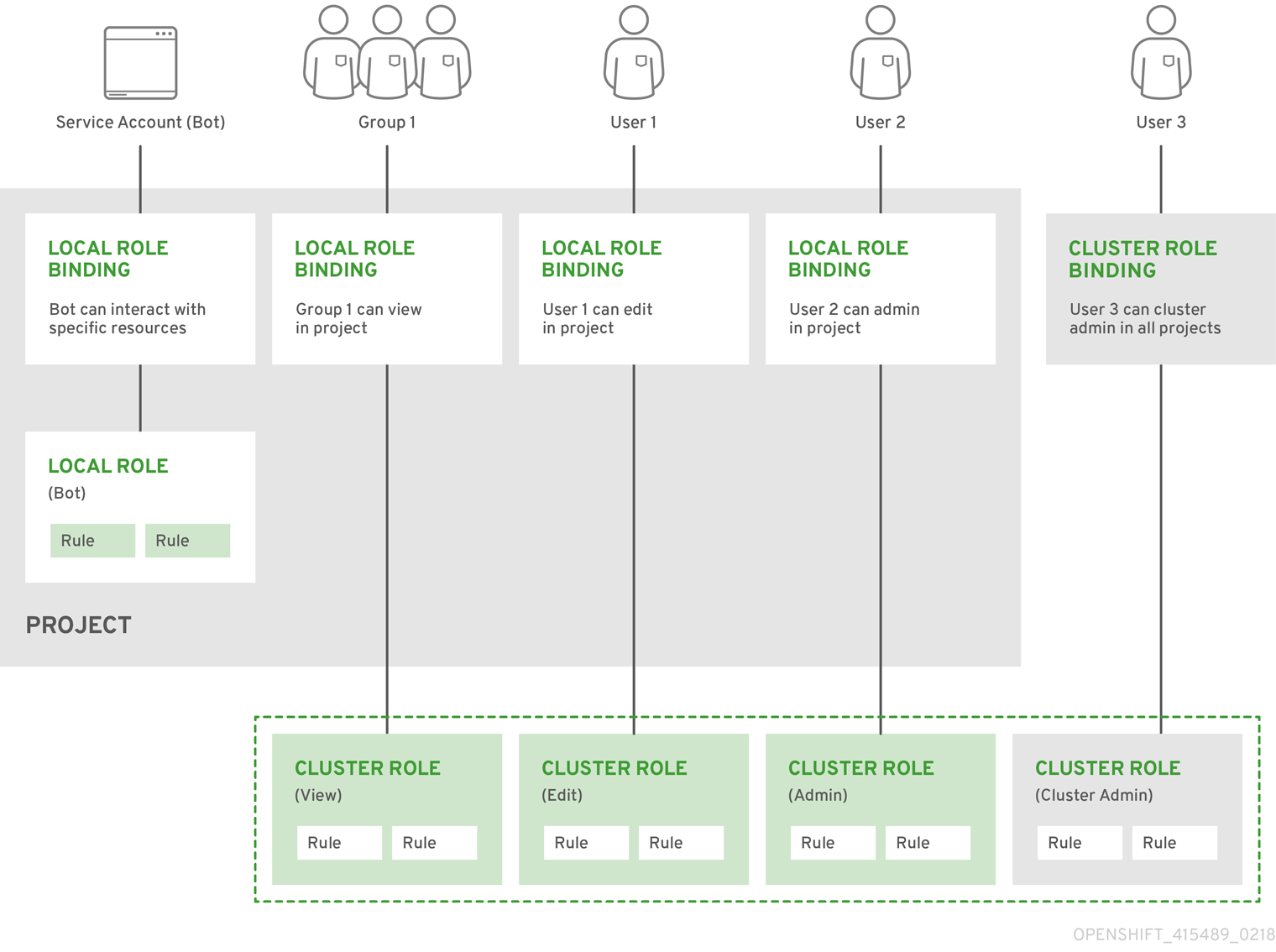
Evaluating authorization
OpenShift evaluates authorization by using:
- Identity
The user name and list of groups that the user belongs to.
- Action
The action you perform. In most cases, this consists of:
- Project: The project you access. A project is a Kubernetes namespace with additional annotations that allows user communities to organize and manage their content in isolation from other communities.
- Verb : The action itself: get, list, create, update, delete, deletecollection, or watch.
- Resource Name: The API endpoint that you access.
- Bindings
The full list of bindings, the associations between users or groups with a role.
OpenShift evaluates authorization using the following steps:
- The identity and the project-scoped action is used to find all bindings that apply to the user or their groups.
- Bindings are used to locate all the roles that apply.
- Roles are used to find all the rules that apply.
- The action is checked against each rule to find a match.
- If no matching rule is found, the action is then denied by default.
Tip
Remember that users and groups can be associated with, or bound to, multiple roles at the same time.
Project administrators can visualize roles, including a matrix of the verbs and resources each are associated using the CLI to view local roles and bindings.
The cluster role bound to the project administrator is limited in a project through a local binding. It is not bound cluster-wide like the cluster roles granted to the cluster-admin or system:admin.
Cluster roles are roles defined at the cluster level but can be bound either at the cluster level or at the project level.
Cluster Role Aggregation
The default admin, edit, view, and cluster-reader cluster roles support cluster role aggregation, where the cluster rules for each role are dynamically updated as new rules are created. This feature is relevant only if you extend the Kubernetes API by creating custom resources.
Projects and namespaces
A Kubernetes namespace provides a mechanism to scope resources in a cluster. The Kubernetes documentation has more information on namespaces.
Namespaces provide a unique scope for:
- Named resources to avoid basic naming collisions.
- Delegated management authority to trusted users.
- The ability to limit community resource consumption.
Most objects in the system are scoped by namespace, but some are excepted and have no namespace, including nodes and users.
A project is a Kubernetes namespace with additional annotations and is the central vehicle by which access to resources for regular users is managed. A project allows user communities to organize and manage their content in isolation from other communities. Users must be given access to projects by administrators, or if allowed to create projects, automatically have access to their own projects.
Projects can have a separate name, displayName, and description.
- The mandatory name is a unique identifier for the project and is most visible when using the CLI tools or API. The maximum name length is 63 characters.
- The optional displayName is how the project is displayed in the web console (defaults to name).
- The optional description can be a more detailed description of the project and is also visible in the web console.
Each project scopes its own set of:
|
Objects
|
Pods, services, replication controllers, etc.
|
|
Policies
|
Rules for which users can or cannot perform actions on objects.
|
|
Constraints
|
Quotas for each kind of object that can be limited.
|
|
Service accounts
|
Service accounts act automatically with designated access to objects in the project.
|
Cluster administrators can create projects and delegate administrative rights for the project to any member of the user community. Cluster administrators can also allow developers to create their own projects.
Developers and administrators can interact with projects the CLI or the web console.
Default projects
OpenShift comes with a number of default projects, and projects starting with openshift- are the most essential to users. These projects host master components that run as pods and other infrastructure components. The pods created in these namespaces that have a critical pod annotation are considered critical, and the have guaranteed admission by kubelet. Pods created for master components in these namespaces are already marked as critical.
View cluster roles and bindings
We can use the oc CLI to view cluster roles and bindings using the oc describe command.
Prerequisites
- Install the oc CLI.
- Obtain permission to view the cluster roles and bindings.
Users with the cluster-admin default cluster role bound cluster-wide can perform any action on any resource, including viewing cluster roles and bindings.
Procedure
- To view the cluster roles and their associated rule sets:
$ oc describe clusterrole.rbac
Name: admin
Labels: kubernetes.io/bootstrapping=rbac-defaults
Annotations: rbac.authorization.kubernetes.io/autoupdate: true
PolicyRule:
Resources Non-Resource URLs Resource Names Verbs
--------- ----------------- -------------- -----
.packages.apps.redhat.com [] [] [* create update patch delete get list watch]
imagestreams [] [] [create delete deletecollection get list patch update watch create get list watch]
imagestreams.image.openshift.io [] [] [create delete deletecollection get list patch update watch create get list watch]
secrets [] [] [create delete deletecollection get list patch update watch get list watch create delete deletecollection patch update]
buildconfigs/webhooks [] [] [create delete deletecollection get list patch update watch get list watch]
buildconfigs [] [] [create delete deletecollection get list patch update watch get list watch]
buildlogs [] [] [create delete deletecollection get list patch update watch get list watch]
deploymentconfigs/scale [] [] [create delete deletecollection get list patch update watch get list watch]
deploymentconfigs [] [] [create delete deletecollection get list patch update watch get list watch]
imagestreamimages [] [] [create delete deletecollection get list patch update watch get list watch]
imagestreammappings [] [] [create delete deletecollection get list patch update watch get list watch]
imagestreamtags [] [] [create delete deletecollection get list patch update watch get list watch]
processedtemplates [] [] [create delete deletecollection get list patch update watch get list watch]
routes [] [] [create delete deletecollection get list patch update watch get list watch]
templateconfigs [] [] [create delete deletecollection get list patch update watch get list watch]
templateinstances [] [] [create delete deletecollection get list patch update watch get list watch]
templates [] [] [create delete deletecollection get list patch update watch get list watch]
deploymentconfigs.apps.openshift.io/scale [] [] [create delete deletecollection get list patch update watch get list watch]
deploymentconfigs.apps.openshift.io [] [] [create delete deletecollection get list patch update watch get list watch]
buildconfigs.build.openshift.io/webhooks [] [] [create delete deletecollection get list patch update watch get list watch]
buildconfigs.build.openshift.io [] [] [create delete deletecollection get list patch update watch get list watch]
buildlogs.build.openshift.io [] [] [create delete deletecollection get list patch update watch get list watch]
imagestreamimages.image.openshift.io [] [] [create delete deletecollection get list patch update watch get list watch]
imagestreammappings.image.openshift.io [] [] [create delete deletecollection get list patch update watch get list watch]
imagestreamtags.image.openshift.io [] [] [create delete deletecollection get list patch update watch get list watch]
routes.route.openshift.io [] [] [create delete deletecollection get list patch update watch get list watch]
processedtemplates.template.openshift.io [] [] [create delete deletecollection get list patch update watch get list watch]
templateconfigs.template.openshift.io [] [] [create delete deletecollection get list patch update watch get list watch]
templateinstances.template.openshift.io [] [] [create delete deletecollection get list patch update watch get list watch]
templates.template.openshift.io [] [] [create delete deletecollection get list patch update watch get list watch]
serviceaccounts [] [] [create delete deletecollection get list patch update watch impersonate create delete deletecollection patch update get list watch]
imagestreams/secrets [] [] [create delete deletecollection get list patch update watch]
rolebindings [] [] [create delete deletecollection get list patch update watch]
roles [] [] [create delete deletecollection get list patch update watch]
rolebindings.authorization.openshift.io [] [] [create delete deletecollection get list patch update watch]
roles.authorization.openshift.io [] [] [create delete deletecollection get list patch update watch]
imagestreams.image.openshift.io/secrets [] [] [create delete deletecollection get list patch update watch]
rolebindings.rbac.authorization.k8s.io [] [] [create delete deletecollection get list patch update watch]
roles.rbac.authorization.k8s.io [] [] [create delete deletecollection get list patch update watch]
networkpolicies.extensions [] [] [create delete deletecollection patch update create delete deletecollection get list patch update watch get list watch]
networkpolicies.networking.k8s.io [] [] [create delete deletecollection patch update create delete deletecollection get list patch update watch get list watch]
configmaps [] [] [create delete deletecollection patch update get list watch]
endpoints [] [] [create delete deletecollection patch update get list watch]
persistentvolumeclaims [] [] [create delete deletecollection patch update get list watch]
pods [] [] [create delete deletecollection patch update get list watch]
replicationcontrollers/scale [] [] [create delete deletecollection patch update get list watch]
replicationcontrollers [] [] [create delete deletecollection patch update get list watch]
services [] [] [create delete deletecollection patch update get list watch]
daemonsets.apps [] [] [create delete deletecollection patch update get list watch]
deployments.apps/scale [] [] [create delete deletecollection patch update get list watch]
deployments.apps [] [] [create delete deletecollection patch update get list watch]
replicasets.apps/scale [] [] [create delete deletecollection patch update get list watch]
replicasets.apps [] [] [create delete deletecollection patch update get list watch]
statefulsets.apps/scale [] [] [create delete deletecollection patch update get list watch]
statefulsets.apps [] [] [create delete deletecollection patch update get list watch]
horizontalpodautoscalers.autoscaling [] [] [create delete deletecollection patch update get list watch]
cronjobs.batch [] [] [create delete deletecollection patch update get list watch]
jobs.batch [] [] [create delete deletecollection patch update get list watch]
daemonsets.extensions [] [] [create delete deletecollection patch update get list watch]
deployments.extensions/scale [] [] [create delete deletecollection patch update get list watch]
deployments.extensions [] [] [create delete deletecollection patch update get list watch]
ingresses.extensions [] [] [create delete deletecollection patch update get list watch]
replicasets.extensions/scale [] [] [create delete deletecollection patch update get list watch]
replicasets.extensions [] [] [create delete deletecollection patch update get list watch]
replicationcontrollers.extensions/scale [] [] [create delete deletecollection patch update get list watch]
poddisruptionbudgets.policy [] [] [create delete deletecollection patch update get list watch]
deployments.apps/rollback [] [] [create delete deletecollection patch update]
deployments.extensions/rollback [] [] [create delete deletecollection patch update]
catalogsources.operators.coreos.com [] [] [create update patch delete get list watch]
clusterserviceversions.operators.coreos.com [] [] [create update patch delete get list watch]
installplans.operators.coreos.com [] [] [create update patch delete get list watch]
packagemanifests.operators.coreos.com [] [] [create update patch delete get list watch]
subscriptions.operators.coreos.com [] [] [create update patch delete get list watch]
buildconfigs/instantiate [] [] [create]
buildconfigs/instantiatebinary [] [] [create]
builds/clone [] [] [create]
deploymentconfigrollbacks [] [] [create]
deploymentconfigs/instantiate [] [] [create]
deploymentconfigs/rollback [] [] [create]
imagestreamimports [] [] [create]
localresourceaccessreviews [] [] [create]
localsubjectaccessreviews [] [] [create]
podsecuritypolicyreviews [] [] [create]
podsecuritypolicyselfsubjectreviews [] [] [create]
podsecuritypolicysubjectreviews [] [] [create]
resourceaccessreviews [] [] [create]
routes/custom-host [] [] [create]
subjectaccessreviews [] [] [create]
subjectrulesreviews [] [] [create]
deploymentconfigrollbacks.apps.openshift.io [] [] [create]
deploymentconfigs.apps.openshift.io/instantiate [] [] [create]
deploymentconfigs.apps.openshift.io/rollback [] [] [create]
localsubjectaccessreviews.authorization.k8s.io [] [] [create]
localresourceaccessreviews.authorization.openshift.io [] [] [create]
localsubjectaccessreviews.authorization.openshift.io [] [] [create]
resourceaccessreviews.authorization.openshift.io [] [] [create]
subjectaccessreviews.authorization.openshift.io [] [] [create]
subjectrulesreviews.authorization.openshift.io [] [] [create]
buildconfigs.build.openshift.io/instantiate [] [] [create]
buildconfigs.build.openshift.io/instantiatebinary [] [] [create]
builds.build.openshift.io/clone [] [] [create]
imagestreamimports.image.openshift.io [] [] [create]
routes.route.openshift.io/custom-host [] [] [create]
podsecuritypolicyreviews.security.openshift.io [] [] [create]
podsecuritypolicyselfsubjectreviews.security.openshift.io [] [] [create]
podsecuritypolicysubjectreviews.security.openshift.io [] [] [create]
jenkins.build.openshift.io [] [] [edit view view admin edit view]
builds [] [] [get create delete deletecollection get list patch update watch get list watch]
builds.build.openshift.io [] [] [get create delete deletecollection get list patch update watch get list watch]
projects [] [] [get delete get delete get patch update]
projects.project.openshift.io [] [] [get delete get delete get patch update]
namespaces [] [] [get get list watch]
pods/attach [] [] [get list watch create delete deletecollection patch update]
pods/exec [] [] [get list watch create delete deletecollection patch update]
pods/portforward [] [] [get list watch create delete deletecollection patch update]
pods/proxy [] [] [get list watch create delete deletecollection patch update]
services/proxy [] [] [get list watch create delete deletecollection patch update]
routes/status [] [] [get list watch update]
routes.route.openshift.io/status [] [] [get list watch update]
appliedclusterresourcequotas [] [] [get list watch]
bindings [] [] [get list watch]
builds/log [] [] [get list watch]
deploymentconfigs/log [] [] [get list watch]
deploymentconfigs/status [] [] [get list watch]
events [] [] [get list watch]
imagestreams/status [] [] [get list watch]
limitranges [] [] [get list watch]
namespaces/status [] [] [get list watch]
pods/log [] [] [get list watch]
pods/status [] [] [get list watch]
replicationcontrollers/status [] [] [get list watch]
resourcequotas/status [] [] [get list watch]
resourcequotas [] [] [get list watch]
resourcequotausages [] [] [get list watch]
rolebindingrestrictions [] [] [get list watch]
deploymentconfigs.apps.openshift.io/log [] [] [get list watch]
deploymentconfigs.apps.openshift.io/status [] [] [get list watch]
controllerrevisions.apps [] [] [get list watch]
rolebindingrestrictions.authorization.openshift.io [] [] [get list watch]
builds.build.openshift.io/log [] [] [get list watch]
imagestreams.image.openshift.io/status [] [] [get list watch]
appliedclusterresourcequotas.quota.openshift.io [] [] [get list watch]
imagestreams/layers [] [] [get update get]
imagestreams.image.openshift.io/layers [] [] [get update get]
builds/details [] [] [update]
builds.build.openshift.io/details [] [] [update]
Name: basic-user
Labels: <none>
Annotations: openshift.io/description: A user that can get basic information about projects.
rbac.authorization.kubernetes.io/autoupdate: true
PolicyRule:
Resources Non-Resource URLs Resource Names Verbs
--------- ----------------- -------------- -----
selfsubjectrulesreviews [] [] [create]
selfsubjectaccessreviews.authorization.k8s.io [] [] [create]
selfsubjectrulesreviews.authorization.openshift.io [] [] [create]
clusterroles.rbac.authorization.k8s.io [] [] [get list watch]
clusterroles [] [] [get list]
clusterroles.authorization.openshift.io [] [] [get list]
storageclasses.storage.k8s.io [] [] [get list]
users [] [~] [get]
users.user.openshift.io [] [~] [get]
projects [] [] [list watch]
projects.project.openshift.io [] [] [list watch]
projectrequests [] [] [list]
projectrequests.project.openshift.io [] [] [list]
Name: cluster-admin
Labels: kubernetes.io/bootstrapping=rbac-defaults
Annotations: rbac.authorization.kubernetes.io/autoupdate: true
PolicyRule:
Resources Non-Resource URLs Resource Names Verbs
--------- ----------------- -------------- -----
*.* [] [] [*]
[*] [] [*]
...
- To view the current set of cluster role bindings, which shows the users and groups that are bound to various roles:
$ oc describe clusterrolebinding.rbac
Name: alertmanager-main
Labels: <none>
Annotations: <none>
Role:
Kind: ClusterRole
Name: alertmanager-main
Subjects:
Kind Name Namespace
---- ---- ---------
ServiceAccount alertmanager-main openshift-monitoring
Name: basic-users
Labels: <none>
Annotations: rbac.authorization.kubernetes.io/autoupdate: true
Role:
Kind: ClusterRole
Name: basic-user
Subjects:
Kind Name Namespace
---- ---- ---------
Group system:authenticated
Name: cloud-credential-operator-rolebinding
Labels: <none>
Annotations: <none>
Role:
Kind: ClusterRole
Name: cloud-credential-operator-role
Subjects:
Kind Name Namespace
---- ---- ---------
ServiceAccount default openshift-cloud-credential-operator
Name: cluster-admin
Labels: kubernetes.io/bootstrapping=rbac-defaults
Annotations: rbac.authorization.kubernetes.io/autoupdate: true
Role:
Kind: ClusterRole
Name: cluster-admin
Subjects:
Kind Name Namespace
---- ---- ---------
Group system:masters
Name: cluster-admins
Labels: <none>
Annotations: rbac.authorization.kubernetes.io/autoupdate: true
Role:
Kind: ClusterRole
Name: cluster-admin
Subjects:
Kind Name Namespace
---- ---- ---------
Group system:cluster-admins
User system:admin
Name: cluster-api-manager-rolebinding
Labels: <none>
Annotations: <none>
Role:
Kind: ClusterRole
Name: cluster-api-manager-role
Subjects:
Kind Name Namespace
---- ---- ---------
ServiceAccount default openshift-machine-api
...
View local roles and bindings
We can use the oc CLI to view local roles and bindings using the oc describe command.
Prerequisites
- Install the oc CLI.
- Obtain permission to view the local roles and bindings:
- Users with the cluster-admin default cluster role bound cluster-wide can perform any action on any resource, including viewing local roles and bindings.
- Users with the admin default cluster role bound locally can view and manage roles and bindings in that project.
Procedure
- To view the current set of local role bindings, which show the users and groups that are bound to various roles for the current project:
$ oc describe rolebinding.rbac
- To view the local role bindings for a different project, add the -n flag to the command:
$ oc describe rolebinding.rbac -n joe-project
Name: admin
Labels: <none>
Annotations: <none>
Role:
Kind: ClusterRole
Name: admin
Subjects:
Kind Name Namespace
---- ---- ---------
User kube:admin
Name: system:deployers
Labels: <none>
Annotations: openshift.io/description:
Allows deploymentconfigs in this namespace to rollout pods in
this namespace. It is auto-managed by a controller; remove
subjects to disa...
Role:
Kind: ClusterRole
Name: system:deployer
Subjects:
Kind Name Namespace
---- ---- ---------
ServiceAccount deployer joe-project
Name: system:image-builders
Labels: <none>
Annotations: openshift.io/description:
Allows builds in this namespace to push images to this
namespace. It is auto-managed by a controller; remove subjects
to disable.
Role:
Kind: ClusterRole
Name: system:image-builder
Subjects:
Kind Name Namespace
---- ---- ---------
ServiceAccount builder joe-project
Name: system:image-pullers
Labels: <none>
Annotations: openshift.io/description:
Allows all pods in this namespace to pull images from this
namespace. It is auto-managed by a controller; remove subjects
to disable.
Role:
Kind: ClusterRole
Name: system:image-puller
Subjects:
Kind Name Namespace
---- ---- ---------
Group system:serviceaccounts:joe-project
Add roles to users
We can use the oc adm administrator CLI to manage the roles and bindings.
Binding, or adding, a role to users or groups gives the user or group the access that is granted by the role. We can add and remove roles to and from users and groups using oc adm policy commands.
We can bind any of the default cluster roles to local users or groups in our project.
Procedure
- Add a role to a user in a specific project:
$ oc adm policy add-role-to-user <role> <user> -n <project>
For example, we can add the admin role to the alice user in joe project by running:
$ oc adm policy add-role-to-user admin alice -n joe
- View the local role bindings and verify the addition in the output:
$ oc describe rolebinding.rbac -n <project>
For example, to view the local role bindings for the joe project:
$ oc describe rolebinding.rbac -n joe
Name: admin
Labels: <none>
Annotations: <none>
Role:
Kind: ClusterRole
Name: admin
Subjects:
Kind Name Namespace
---- ---- ---------
User kube:admin
Name: admin-0
Labels: <none>
Annotations: <none>
Role:
Kind: ClusterRole
Name: admin
Subjects:
Kind Name Namespace
---- ---- ---------
User alice 1
Name: system:deployers
Labels: <none>
Annotations: openshift.io/description:
Allows deploymentconfigs in this namespace to rollout pods in
this namespace. It is auto-managed by a controller; remove
subjects to disa...
Role:
Kind: ClusterRole
Name: system:deployer
Subjects:
Kind Name Namespace
---- ---- ---------
ServiceAccount deployer joe
Name: system:image-builders
Labels: <none>
Annotations: openshift.io/description:
Allows builds in this namespace to push images to this
namespace. It is auto-managed by a controller; remove subjects
to disable.
Role:
Kind: ClusterRole
Name: system:image-builder
Subjects:
Kind Name Namespace
---- ---- ---------
ServiceAccount builder joe
Name: system:image-pullers
Labels: <none>
Annotations: openshift.io/description:
Allows all pods in this namespace to pull images from this
namespace. It is auto-managed by a controller; remove subjects
to disable.
Role:
Kind: ClusterRole
Name: system:image-puller
Subjects:
Kind Name Namespace
---- ---- ---------
Group system:serviceaccounts:joe
- 1
The alice user has been added to the admins RoleBinding.
Create a local role
We can create a local role for a project and then bind it to a user.
Procedure
- To create a local role for a project, run:
$ oc create role <name> --verb=<verb> --resource=<resource> -n <project>
In this command, specify:
- <name>, the local role's name
- <verb>, a comma-separated list of the verbs to apply to the role
- <resource>, the resources that the role applies to
- <project>, the project name
For example, to create a local role that allows a user to view pods in the blue project, run:
$ oc create role podview --verb=get --resource=pod -n blue
- To bind the new role to a user, run:
$ oc adm policy add-role-to-user podview user2 --role-namespace=blue -n blue
Create a cluster role
We can create a cluster role.
Procedure
- To create a cluster role, run:
$ oc create clusterrole <name> --verb=<verb> --resource=<resource>
In this command, specify:
- <name>, the local role's name
- <verb>, a comma-separated list of the verbs to apply to the role
- <resource>, the resources that the role applies to
For example, to create a cluster role that allows a user to view pods, run:
$ oc create clusterrole podviewonly --verb=get --resource=pod
Local role binding commands
When you manage a user or group's associated roles for local role bindings using the following operations, a project may be specified with the -n flag. If it is not specified, then the current project is used.
We can use the following commands for local RBAC management.
Table 6.1. Local role binding operations
| Command
| Description |
| $ oc adm policy who-can <verb> <resource>
| Indicates which users can perform an action on a resource.
|
| $ oc adm policy add-role-to-user <role> <username>
| Binds a specified role to specified users in the current project.
|
| $ oc adm policy remove-role-from-user <role> <username>
| Removes a given role from specified users in the current project.
|
| $ oc adm policy remove-user <username>
| Removes specified users and all of their roles in the current project.
|
| $ oc adm policy add-role-to-group <role> <groupname>
| Binds a given role to specified groups in the current project.
|
| $ oc adm policy remove-role-from-group <role> <groupname>
| Removes a given role from specified groups in the current project.
|
| $ oc adm policy remove-group <groupname>
| Removes specified groups and all of their roles in the current project.
|
Cluster role binding commands
We can also manage cluster role bindings using the following operations. The -n flag is not used for these operations because cluster role bindings use non-namespaced resources.
Table 6.2. Cluster role binding operations
| Command
| Description |
| $ oc adm policy add-cluster-role-to-user <role> <username>
| Binds a given role to specified users for all projects in the cluster.
|
| $ oc adm policy remove-cluster-role-from-user <role> <username>
| Removes a given role from specified users for all projects in the cluster.
|
| $ oc adm policy add-cluster-role-to-group <role> <groupname>
| Binds a given role to specified groups for all projects in the cluster.
|
| $ oc adm policy remove-cluster-role-from-group <role> <groupname>
| Removes a given role from specified groups for all projects in the cluster.
|
Create a cluster admin
The cluster-admin role is required to perform administrator level tasks on the OpenShift cluster, such as modifying cluster resources.
Prerequisites
- We must have created a user to define as the cluster admin.
Procedure
Remove the kubeadmin user
The kubeadmin user
OpenShift creates a cluster administrator, kubeadmin, after the installation process completes.
This user has the cluster-admin role automatically applied and is treated as the root user for the cluster. The password is dynamically generated and unique to the OpenShift environment. After installation completes the password is provided in the installation program's output. For example:
INFO Install complete!
INFO Run 'export KUBECONFIG=<your working directory>/auth/kubeconfig' to manage the cluster with 'oc', the OpenShift CLI.
INFO The cluster is ready when 'oc login -u kubeadmin -p <provided>' succeeds (wait a few minutes).
INFO Access the OpenShift web-console here: https://console-openshift-console.apps.demo1.openshift4-beta-abcorp.com
INFO Login to the console with user: kubeadmin, password: <provided>
Remove the kubeadmin user
After defining an identity provider and create a new cluster-admin user, we can remove the kubeadmin to improve cluster security.
If you follow this procedure before another user is a cluster-admin, then OpenShift must be reinstalled. It is not possible to undo this command.
Prerequisites
- We must have configured at least one identity provider.
- We must have added the cluster-admin role to a user.
- We must be logged in as an administrator.
Procedure
The user agent
OpenShift implements a user agent that can be used to prevent an application developer's CLI accessing the OpenShift API. If a client uses a particular library or binary file, they cannot access the OpenShift API.
You construct user agents for the OpenShift CLI from a set of values within OpenShift:
<command>/<version> (<platform>/<architecture>) <client>/<git_commit>
For example, when:
- <command> = oc
- <version> = The client version. For example, v4.1.0. Requests made against the Kubernetes API at /api receive the Kubernetes version, while requests made against the OpenShift API at /oapi receive the version (as specified by oc version)
- <platform> = linux
- <architecture> = amd64
- <client> = openshift, or kubernetes depending on if the request is made against the Kubernetes API at /api, or the OpenShift API at /oapi
- <git_commit> = The Git commit of the client version (for example, f034127)
the user agent is:
oc/v3.3.0 (linux/amd64) openshift/f034127
Configure the user agent
As an OpenShift administrator, we can prevent clients from accessing the API with the userAgentMatching configuration setting of a master configuration.
Procedure
The following example denies clients that do not exactly match an expected client:
policyConfig:
userAgentMatchingConfig:
defaultRejectionMessage: "Your client is too old. Go to https://example.org to update it."
deniedClients: []
requiredClients:
- regex: '\w+/v1\.1\.3 \(.+/.+\) openshift/\w{7}'
- regex: '\w+/v1\.2\.0 \(.+/.+\) kubernetes/\w{7}'
httpVerbs:
- POST
- PUT
Service accounts overview
A service account is an OpenShift account that allows a component to directly access the API. Service accounts are API objects that exist within each project. Service accounts provide a flexible way to control API access without sharing a regular user's credentials.
When we use the OpenShift CLI or web console, your API token authenticates you to the API. We can associate a component with a service account so that they can access the API without using a regular user's credentials. For example, service accounts can allow:
- Replication controllers to make API calls to create or delete pods.
- Applications inside containers to make API calls for discovery purposes.
- External applications to make API calls for monitoring or integration purposes.
Each service account's user name is derived from its project and name:
system:serviceaccount:<project>:<name>
Every service account is also a member of two groups:
- system:serviceaccounts
Includes all service accounts in the system.
- system:serviceaccounts:<project>
Includes all service accounts in the specified project.
Each service account automatically contains two secrets:
- An API token
- Credentials for the OpenShift Container Registry
The generated API token and registry credentials do not expire, but we can revoke them by deleting the secret. When you delete the secret, a new one is automatically generated to take its place.
Create service accounts
We can create a service account in a project and grant it permissions by binding it to a role.
Procedure
- Optional: To view the service accounts in the current project:
$ oc get sa
NAME SECRETS AGE
builder 2 2d
default 2 2d
deployer 2 2d
- To create a new service account in the current project:
$ oc create sa <service_account_name> 1
serviceaccount "robot" created
- 1
To create a service account in a different project, specify -n <project_name>.
- Optional: View the secrets for the service account:
$ oc describe sa robot
Name: robot
Namespace: project1
Labels: <none>
Annotations: <none>
Image pull secrets: robot-dockercfg-qzbhb
Mountable secrets: robot-token-f4khf
robot-dockercfg-qzbhb
Tokens: robot-token-f4khf
robot-token-z8h44
Examples of granting roles to service accounts
We can grant roles to service accounts in the same way that you grant roles to a regular user account.
We can also grant access to a specific service account in a project. For example, from the project to which the service account belongs, use the -z flag and specify the <serviceaccount_name>
$ oc policy add-role-to-user <role_name> -z <serviceaccount_name>
To grant access to a specific service account in a project, use the -z flag. Using this flag helps prevent typos and ensures that access is granted to only the specified service account.
To modify a different namespace, we can use the -n option to indicate the project namespace it applies to, as shown in the following examples.
To allow all service accounts in the managers project to edit resources in the top-secret project:
$ oc policy add-role-to-group edit system:serviceaccounts:managers -n top-secret
Use service accounts in applications
Service accounts overview
A service account is an OpenShift account that allows a component to directly access the API. Service accounts are API objects that exist within each project. Service accounts provide a flexible way to control API access without sharing a regular user's credentials.
When we use the OpenShift CLI or web console, your API token authenticates you to the API. We can associate a component with a service account so that they can access the API without using a regular user's credentials. For example, service accounts can allow:
- Replication controllers to make API calls to create or delete pods.
- Applications inside containers to make API calls for discovery purposes.
- External applications to make API calls for monitoring or integration purposes.
Each service account's user name is derived from its project and name:
system:serviceaccount:<project>:<name>
Every service account is also a member of two groups:
- system:serviceaccounts
Includes all service accounts in the system.
- system:serviceaccounts:<project>
Includes all service accounts in the specified project.
Each service account automatically contains two secrets:
- An API token
- Credentials for the OpenShift Container Registry
The generated API token and registry credentials do not expire, but we can revoke them by deleting the secret. When you delete the secret, a new one is automatically generated to take its place.
Default service accounts
Your OpenShift cluster contains default service accounts for cluster management and generates more service accounts for each project.
Default cluster service accounts
Several infrastructure controllers run using service account credentials. The following service accounts are created in the OpenShift infrastructure project (openshift-infra) at server start, and given the following roles cluster-wide:
| Service Account
| Description |
| replication-controller
| Assigned the system:replication-controller role
|
| deployment-controller
| Assigned the system:deployment-controller role
|
| build-controller
| Assigned the system:build-controller role. The build-controller service account is included in the privileged Security Context Constraint in order to create privileged build pods.
|
Default project service accounts and roles
Three service accounts are automatically created in each project:
| Service Account
| Usage |
| builder
| Used by build pods. It is given the system:image-builder role, which allows pushing images to any imagestream in the project using the internal Docker registry.
|
| deployer
| Used by deployment pods and given the system:deployer role, which allows viewing and modifying replication controllers and pods in the project.
|
| default
| Used to run all other pods unless they specify a different service account.
|
All service accounts in a project are given the system:image-puller role, which allows pulling images from any imagestream in the project using the internal container image registry.
Create service accounts
We can create a service account in a project and grant it permissions by binding it to a role.
Procedure
- Optional: To view the service accounts in the current project:
$ oc get sa
NAME SECRETS AGE
builder 2 2d
default 2 2d
deployer 2 2d
- To create a new service account in the current project:
$ oc create sa <service_account_name> 1
serviceaccount "robot" created
- 1
To create a service account in a different project, specify -n <project_name>.
- Optional: View the secrets for the service account:
$ oc describe sa robot
Name: robot
Namespace: project1
Labels: <none>
Annotations: <none>
Image pull secrets: robot-dockercfg-qzbhb
Mountable secrets: robot-token-f4khf
robot-dockercfg-qzbhb
Tokens: robot-token-f4khf
robot-token-z8h44
Use a service account's credentials externally
We can distribute a service account's token to external applications that must authenticate to the API.
In order to pull an image, the authenticated user must have get rights on the requested imagestreams/layers. In order to push an image, the authenticated user must have update rights on the requested imagestreams/layers.
By default, all service accounts in a project have rights to pull any image in the same project, and the builder service account has rights to push any image in the same project.
Procedure
- View the service account's API token:
$ oc describe secret <secret-name>
For example:
$ oc describe secret robot-token-uzkbh -n top-secret
Name: robot-token-uzkbh
Labels: <none>
Annotations: kubernetes.io/service-account.name=robot,kubernetes.io/service-account.uid=49f19e2e-16c6-11e5-afdc-3c970e4b7ffe
Type: kubernetes.io/service-account-token
Data
token: eyJhbGciOiJSUzI1NiIsInR5cCI6IkpXVCJ9...
- Log in using the token that you obtained:
$ oc login --token=eyJhbGciOiJSUzI1NiIsInR5cCI6IkpXVCJ9...
Logged into "https://server:8443" as "system:serviceaccount:top-secret:robot" using the token provided.
We don't have any projects. We can try to create a new project, by running
$ oc new-project <projectname>
- Confirm that you logged in as the service account:
$ oc whoami
system:serviceaccount:top-secret:robot
Use a service account as an OAuth client
Service accounts as OAuth clients
We can use a service account as a constrained form of OAuth client. Service accounts can request only a subset of scopes that allow access to some basic user information and role-based power inside of the service account's own namespace:
- user:info
- user:check-access
- role:<any_role>:<serviceaccount_namespace>
- role:<any_role>:<serviceaccount_namespace>:!
When using a service account as an OAuth client:
To get WWW-Authenticate challenges, set an serviceaccounts.openshift.io/oauth-want-challenges annotation on the service account to true.
redirect_uri must match an annotation on the service account.
Redirect URIs for Service Accounts as OAuth Clients
Annotation keys must have the prefix serviceaccounts.openshift.io/oauth-redirecturi. or serviceaccounts.openshift.io/oauth-redirectreference. such as:
serviceaccounts.openshift.io/oauth-redirecturi.<name>
In its simplest form, the annotation can be used to directly specify valid redirect URIs. For example:
"serviceaccounts.openshift.io/oauth-redirecturi.first": "https://example.com"
"serviceaccounts.openshift.io/oauth-redirecturi.second": "https://other.com"
The first and second postfixes in the above example are used to separate the two valid redirect URIs.
In more complex configurations, static redirect URIs may not be enough. For example, perhaps we want all Ingresses for a route to be considered valid. This is where dynamic redirect URIs via the serviceaccounts.openshift.io/oauth-redirectreference. prefix come into play.
For example:
"serviceaccounts.openshift.io/oauth-redirectreference.first": "{\"kind\":\"OAuthRedirectReference\",\"apiVersion\":\"v1\",\"reference\":{\"kind\":\"Route\",\"name\":\"jenkins\"}}"
Since the value for this annotation contains serialized JSON data, it is easier to see in an expanded format:
{
"kind": "OAuthRedirectReference",
"apiVersion": "v1",
"reference": {
"kind": "Route",
"name": "jenkins"
}
}
Now we can see that an OAuthRedirectReference allows us to reference the route named jenkins. Thus, all Ingresses for that route will now be considered valid. The full specification for an OAuthRedirectReference is:
{
"kind": "OAuthRedirectReference",
"apiVersion": "v1",
"reference": {
"kind": ..., 1
"name": ..., 2
"group": ... 3
}
}
- 1
kind refers to the type of the object being referenced. Currently, only route is supported.
- 2
name refers to the name of the object. The object must be in the same namespace as the service account.
- 3
group refers to the group of the object. Leave this blank, as the group for a route is the empty string.
Both annotation prefixes can be combined to override the data provided by the reference object. For example:
"serviceaccounts.openshift.io/oauth-redirecturi.first": "custompath"
"serviceaccounts.openshift.io/oauth-redirectreference.first": "{\"kind\":\"OAuthRedirectReference\",\"apiVersion\":\"v1\",\"reference\":{\"kind\":\"Route\",\"name\":\"jenkins\"}}"
The first postfix is used to tie the annotations together. Assuming that the jenkins route had an Ingress of https://example.com, now https://example.com/custompath is considered valid, but https://example.com is not. The format for partially supplying override data is as follows:
| Type
| Syntax |
| Scheme
| "https://"
|
| Hostname
| "//website.com"
|
| Port
| "//:8000"
|
| Path
| "examplepath"
|
Specifying a host name override will replace the host name data from the referenced object, which is not likely to be desired behavior.
Any combination of the above syntax can be combined using the following format:
<scheme:>//<hostname><:port>/<path>
The same object can be referenced more than once for more flexibility:
"serviceaccounts.openshift.io/oauth-redirecturi.first": "custompath"
"serviceaccounts.openshift.io/oauth-redirectreference.first": "{\"kind\":\"OAuthRedirectReference\",\"apiVersion\":\"v1\",\"reference\":{\"kind\":\"Route\",\"name\":\"jenkins\"}}"
"serviceaccounts.openshift.io/oauth-redirecturi.second": "//:8000"
"serviceaccounts.openshift.io/oauth-redirectreference.second": "{\"kind\":\"OAuthRedirectReference\",\"apiVersion\":\"v1\",\"reference\":{\"kind\":\"Route\",\"name\":\"jenkins\"}}"
Assuming that the route named jenkins has an Ingress of https://example.com, then both https://example.com:8000 and https://example.com/custompath are considered valid.
Static and dynamic annotations can be used at the same time to achieve the desired behavior:
"serviceaccounts.openshift.io/oauth-redirectreference.first": "{\"kind\":\"OAuthRedirectReference\",\"apiVersion\":\"v1\",\"reference\":{\"kind\":\"Route\",\"name\":\"jenkins\"}}"
"serviceaccounts.openshift.io/oauth-redirecturi.second": "https://other.com"
Scoping tokens
Scoping tokens
We can created scoped tokens to delegate some of the permissions to another user or service account. For example, a project administrator might want to delegate the power to create pods.
A scoped token is a token that identifies as a given user but is limited to certain actions by its scope. Only a user with the cluster-admin role can create scoped tokens.
Scopes are evaluated by converting the set of scopes for a token into a set of PolicyRules. Then, the request is matched against those rules. The request attributes must match at least one of the scope rules to be passed to the "normal" authorizer for further authorization checks.
User scopes
User scopes are focused on getting information about a given user. They are intent-based, so the rules are automatically created for you:
- user:full - Allows full read/write access to the API with all of the user's permissions.
- user:info - Allows read-only access to information about the user, such as name and groups.
- user:check-access - Allows access to self-localsubjectaccessreviews and self-subjectaccessreviews. These are the variables where you pass an empty user and groups in your request object.
- user:list-projects - Allows read-only access to list the projects the user has access to.
Role scope
The role scope allows us to have the same level of access as a given role filtered by namespace.
- role:<cluster-role name>:<namespace or * for all> - Limits the scope to the rules specified by the cluster-role, but only in the specified namespace .
Caveat: This prevents escalating access. Even if the role allows access to resources like secrets, rolebindings, and roles, this scope will deny access to those resources. This helps prevent unexpected escalations. Many people do not think of a role like edit as being an escalating role, but with access to a secret it is.
- role:<cluster-role name>:<namespace or * for all>:! - This is similar to the example above, except that including the bang causes this scope to allow escalating access.
Manage Security Context Constraints
Security Context Constraints
Similar to the way that RBAC resources control user access, administrators can use Security Context Constraints (SCCs) to control permissions for pods. These permissions include actions that a pod, a collection of containers, can perform and what resources it can access. We can use SCCs to define a set of conditions that a pod must run with in order to be accepted into the system.
SCCs allow an administrator to control:
- Whether a pod can run privileged containers.
- The capabilities that a container can request.
- The use of host directories as volumes.
- The SELinux context of the container.
- The container user ID.
- The use of host namespaces and networking.
- The allocation of an FSGroup that owns the pod's volumes.
- The configuration of allowable supplemental groups.
- Whether a container requires the use of a read only root file system.
- The usage of volume types.
- The configuration of allowable seccomp profiles.
Docker has a default list of capabilities allowed for each container of a pod. The containers use the capabilities from this default list, but pod manifest authors can alter it by requesting additional capabilities or removing some of the default behaviors. Use the allowedCapabilities, defaultAddCapabilities, and requiredDropCapabilities parameters to control such requests from the pods and to dictate which capabilities can be requested, which ones must be added to each container, and which ones must be forbidden.
The cluster contains eight default SCCs:
Do not modify the default SCCs. Customizing the default SCCs can lead to issues when OpenShift is upgraded. Instead, create new SCCs.
The privileged SCC allows:
- Users to run privileged pods
- Pods to mount host directories as volumes
- Pods to run as any user
- Pods to run with any MCS label
- Pods to use the host's IPC namespace
- Pods to use the host's PID namespace
- Pods to use any FSGroup
- Pods to use any supplemental group
- Pods to use any seccomp profiles
- Pods to request any capabilities
The restricted SCC:
- Ensures that pods cannot run as privileged.
- Ensures that pods cannot mount host directory volumes.
- Requires that a pod run as a user in a pre-allocated range of UIDs.
- Requires that a pod run with a pre-allocated MCS label.
- Allows pods to use any FSGroup.
- Allows pods to use any supplemental group.
For more information about each SCC, see the kubernetes.io/description annotation available on the SCC.
SCCs are composed of settings and strategies that control the security features a pod has access to. These settings fall into three categories:
|
Controlled by a boolean
|
Fields of this type default to the most restrictive value. For example, AllowPrivilegedContainer is always set to false if unspecified.
|
|
Controlled by an allowable set
|
Fields of this type are checked against the set to ensure their value is allowed.
|
|
Controlled by a strategy
|
Items that have a strategy to generate a value provide:
- A mechanism to generate the value, and
- A mechanism to ensure that a specified value falls into the set of allowable values.
|
SCC Strategies
RunAsUser
- MustRunAs - Requires a runAsUser to be configured. Uses the configured runAsUser as the default. Validates against the configured runAsUser.
- MustRunAsRange - Requires minimum and maximum values to be defined if not using pre-allocated values. Uses the minimum as the default. Validates against the entire allowable range.
- MustRunAsNonRoot - Requires that the pod be submitted with a non-zero runAsUser or have the USER directive defined in the image. No default provided.
- RunAsAny - No default provided. Allows any runAsUser to be specified.
SELinuxContext
- MustRunAs - Requires seLinuxOptions to be configured if not using pre-allocated values. Uses seLinuxOptions as the default. Validates against seLinuxOptions.
- RunAsAny - No default provided. Allows any seLinuxOptions to be specified.
SupplementalGroups
- MustRunAs - Requires at least one range to be specified if not using pre-allocated values. Uses the minimum value of the first range as the default. Validates against all ranges.
- RunAsAny - No default provided. Allows any supplementalGroups to be specified.
FSGroup
- MustRunAs - Requires at least one range to be specified if not using pre-allocated values. Uses the minimum value of the first range as the default. Validates against the first ID in the first range.
- RunAsAny - No default provided. Allows any fsGroup ID to be specified.
Control volumes
The usage of specific volume types can be controlled by setting the volumes field of the SCC. The allowable values of this field correspond to the volume sources defined when creating a volume:
The recommended minimum set of allowed volumes for new SCCs are configMap, downwardAPI, emptyDir, persistentVolumeClaim, secret, and projected.
The list of allowable volume types is not exhaustive because new types are added with each release of OpenShift.
For backwards compatibility, the usage of allowHostDirVolumePlugin overrides settings in the volumes field. For example, if allowHostDirVolumePlugin is set to false but allowed in the volumes field, then the hostPath value will be removed from volumes.
Admission
Admission control with SCCs allows for control over the creation of resources based on the capabilities granted to a user.
In terms of the SCCs, this means that an admission controller can inspect the user information made available in the context to retrieve an appropriate set of SCCs. Doing so ensures the pod is authorized to make requests about its operating environment or to generate a set of constraints to apply to the pod.
The set of SCCs that admission uses to authorize a pod are determined by the user identity and groups that the user belongs to. Additionally, if the pod specifies a service account, the set of allowable SCCs includes any constraints accessible to the service account.
Admission uses the following approach to create the final security context for the pod:
- Retrieve all SCCs available for use.
- Generate field values for security context settings that were not specified on the request.
- Validate the final settings against the available constraints.
If a matching set of constraints is found, then the pod is accepted. If the request cannot be matched to an SCC, the pod is rejected.
A pod must validate every field against the SCC. The following are examples for just two of the fields that must be validated:
These examples are in the context of a strategy using the preallocated values.
A FSGroup SCC strategy of MustRunAs
If the pod defines a fsGroup ID, then that ID must equal the default fsGroup ID. Otherwise, the pod is not validated by that SCC and the next SCC is evaluated.
If the SecurityContextConstraints.fsGroup field has value RunAsAny and the pod specification omits the Pod.spec.securityContext.fsGroup, then this field is considered valid. Note that it is possible that during validation, other SCC settings will reject other pod fields and thus cause the pod to fail.
A SupplementalGroups SCC strategy of MustRunAs
If the pod specification defines one or more supplementalGroups IDs, then the pod's IDs must equal one of the IDs in the namespace’s openshift.io/sa.scc.supplemental-groups annotation. Otherwise, the pod is not validated by that SCC and the next SCC is evaluated.
If the SecurityContextConstraints.supplementalGroups field has value RunAsAny and the pod specification omits the Pod.spec.securityContext.supplementalGroups, then this field is considered valid. Note that it is possible that during validation, other SCC settings will reject other pod fields and thus cause the pod to fail.
SCC prioritization
SCCs have a priority field that affects the ordering when attempting to validate a request by the admission controller. A higher priority SCC is moved to the front of the set when sorting. When the complete set of available SCCs are determined they are ordered by:
- Highest priority first, nil is considered a 0 priority
- If priorities are equal, the SCCs will be sorted from most restrictive to least restrictive
- If both priorities and restrictions are equal the SCCs will be sorted by name
By default, the anyuid SCC granted to cluster administrators is given priority in their SCC set. This allows cluster administrators to run pods as any user by without specifying a RunAsUser on the pod's SecurityContext. The administrator may still specify a RunAsUser if they wish.
Pre-allocated Security Context Constraints values
The admission controller is aware of certain conditions in the Security Context Constraints (SCCs) that trigger it to look up pre-allocated values from a namespace and populate the SCC before processing the pod. Each SCC strategy is evaluated independently of other strategies, with the pre-allocated values, where allowed, for each policy aggregated with pod specification values to make the final values for the various IDs defined in the running pod.
The following SCCs cause the admission controller to look for pre-allocated values when no ranges are defined in the pod specification:
- A RunAsUser strategy of MustRunAsRange with no minimum or maximum set. Admission looks for the openshift.io/sa.scc.uid-range annotation to populate range fields.
- An SELinuxContext strategy of MustRunAs with no level set. Admission looks for the openshift.io/sa.scc.mcs annotation to populate the level.
- A FSGroup strategy of MustRunAs. Admission looks for the openshift.io/sa.scc.supplemental-groups annotation.
- A SupplementalGroups strategy of MustRunAs. Admission looks for the openshift.io/sa.scc.supplemental-groups annotation.
During the generation phase, the security context provider uses default values for any parameter values that are not specifically set in the pod. Default values are based on the selected strategy:
- RunAsAny and MustRunAsNonRoot strategies do not provide default values. If the pod needs a parameter value, such as a group ID, we must define the value in the pod specification.
- MustRunAs (single value) strategies provide a default value that is always used. For example, for group IDs, even if the pod specification defines its own ID value, the namespace's default parameter value also appears in the pod’s groups.
- MustRunAsRange and MustRunAs (range-based) strategies provide the minimum value of the range. As with a single value MustRunAs strategy, the namespace's default parameter value appears in the running pod. If a range-based strategy is configurable with multiple ranges, it provides the minimum value of the first configured range.
FSGroup and SupplementalGroups strategies fall back to the openshift.io/sa.scc.uid-range annotation if the openshift.io/sa.scc.supplemental-groups annotation does not exist on the namespace. If neither exists, the SCC is not created.
By default, the annotation-based FSGroup strategy configures itself with a single range based on the minimum value for the annotation. For example, if your annotation reads 1/3, the FSGroup strategy configures itself with a minimum and maximum value of 1. To allow more groups to be accepted for the FSGroup field, we can configure a custom SCC that does not use the annotation.
The openshift.io/sa.scc.supplemental-groups annotation accepts a comma-delimited list of blocks in the format of <start>/<length or <start>-<end>. The openshift.io/sa.scc.uid-range annotation accepts only a single block.
Example Security Context Constraints
The following examples show the Security Context Constraint (SCC) format and annotations:
Annotated priviledged SCC
allowHostDirVolumePlugin: true
allowHostIPC: true
allowHostNetwork: true
allowHostPID: true
allowHostPorts: true
allowPrivilegedContainer: true
allowedCapabilities: 1
- '*'
apiVersion: v1
defaultAddCapabilities: [] 2
fsGroup: 3
type: RunAsAny
groups: 4
- system:cluster-admins
- system:nodes
kind: SecurityContextConstraints
metadata:
annotations:
kubernetes.io/description: 'privileged allows access to all privileged and host
features and the ability to run as any user, any group, any fsGroup, and with
any SELinux context. WARNING: this is the most relaxed SCC and should be used
only for cluster administration. Grant with caution.'
creationTimestamp: null
name: privileged
priority: null
readOnlyRootFilesystem: false
requiredDropCapabilities: [] 5
runAsUser: 6
type: RunAsAny
seLinuxContext: 7
type: RunAsAny
seccompProfiles:
- '*'
supplementalGroups: 8
type: RunAsAny
users: 9
- system:serviceaccount:default:registry
- system:serviceaccount:default:router
- system:serviceaccount:openshift-infra:build-controller
volumes:
- '*'
- 1
A list of capabilities that a pod can request. An empty list means that none of capabilities can be requested while the special symbol * allows any capabilities.
- 2
A list of additional capabilities that are added to any pod.
- 3
The FSGroup strategy, which dictates the allowable values for the Security Context.
- 4
The groups that can access this SCC.
- 5
A list of capabilities that are be dropped from a pod.
- 6
The runAsUser strategy type, which dictates the allowable values for the Security Context.
- 7
The seLinuxContext strategy type, which dictates the allowable values for the Security Context.
- 8
The supplementalGroups strategy, which dictates the allowable supplemental groups for the Security Context.
- 9
The users who can access this SCC.
The users and groups fields on the SCC control which users can access the SCC. By default, cluster administrators, nodes, and the build controller are granted access to the privileged SCC. All authenticated users are granted access to the restricted SCC.
Without explicit runAsUser setting
apiVersion: v1
kind: Pod
metadata:
name: security-context-demo
spec:
securityContext: 1
containers:
- name: sec-ctx-demo
image: gcr.io/google-samples/node-hello:1.0
- 1
When a container or pod does not request a user ID under which it should be run, the effective UID depends on the SCC that emits this pod. Because restricted SCC is granted to all authenticated users by default, it will be available to all users and service accounts and used in most cases. The restricted SCC uses MustRunAsRange strategy for constraining and defaulting the possible values of the securityContext.runAsUser field. The admission plug-in will look for the openshift.io/sa.scc.uid-range annotation on the current project to populate range fields, as it does not provide this range. In the end, a container will have runAsUser equal to the first value of the range that is hard to predict because every project has different ranges.
With explicit runAsUser setting
apiVersion: v1
kind: Pod
metadata:
name: security-context-demo
spec:
securityContext:
runAsUser: 1000 1
containers:
- name: sec-ctx-demo
image: gcr.io/google-samples/node-hello:1.0
- 1
A container or pod that requests a specific user ID will be accepted by OpenShift only when a service account or a user is granted access to a SCC that allows such a user ID. The SCC can allow arbitrary IDs, an ID that falls into a range, or the exact user ID specific to the request.
This configuration is valid for SELinux, fsGroup, and Supplemental Groups.
Create Security Context Constraints
We can create a Security Context Constraint (SCC) using the CLI.
Prerequisites
Procedure
- Define the SCC in a JSON or YAML file:
Security Context Constraint Object Definition
kind: SecurityContextConstraints
apiVersion: v1
metadata:
name: scc-admin
allowPrivilegedContainer: true
runAsUser:
type: RunAsAny
seLinuxContext:
type: RunAsAny
fsGroup:
type: RunAsAny
supplementalGroups:
type: RunAsAny
users:
- my-admin-user
groups:
- my-admin-group
Optionally, we can add drop capabilities to an SCC by setting the requiredDropCapabilities field with the desired values. Any specified capabilities will be dropped from the container. For example, to create an SCC with the KILL, MKNOD, and SYS_CHROOT required drop capabilities, add the following to the SCC object:
requiredDropCapabilities:
- KILL
- MKNOD
- SYS_CHROOT
We can see the list of possible values in the Docker documentation.
Tip
Because capabilities are passed to the Docker, we can use a special ALL value to drop all possible capabilities.
- Then, run oc create passing the file to create it:
$ oc create -f scc_admin.yaml
securitycontextconstraints "scc-admin" created
- Verify that the SCC was created:
$ oc get scc scc-admin
NAME PRIV CAPS SELINUX RUNASUSER FSGROUP SUPGROUP PRIORITY READONLYROOTFS VOLUMES
scc-admin true [] RunAsAny RunAsAny RunAsAny RunAsAny <none> false [awsElasticBlockStore azureDisk azureFile cephFS cinder configMap downwardAPI emptyDir fc flexVolume flocker gcePersistentDisk gitRepo glusterfs iscsi nfs persistentVolumeClaim photonPersistentDisk quobyte rbd secret vsphere]
Role-based access to Security Context Constraints
We can specify SCCs as resources that are handled by RBAC. This allows us to scope access to your SCCs to a certain project or to the entire cluster. Assigning users, groups, or service accounts directly to an SCC retains cluster-wide scope.
To include access to SCCs for your role, specify the scc resource when creating a role.
$ oc create role <role-name> --verb=use --resource=scc --resource-name=<scc-name> -n <namespace>
This results in the following role definition:
apiVersion: rbac.authorization.k8s.io/v1
kind: Role
metadata:
...
name: role-name 1
namespace: namespace 2
...
rules:
- apiGroups:
- security.openshift.io 3
resourceNames:
- scc-name 4
resources:
- securitycontextconstraints 5
verbs: 6
- use
- 1
The role's name.
- 2
Namespace of the defined role. Defaults to default if not specified.
- 3
The API group that includes the SecurityContextConstraint resource. Automatically defined when scc is specified as a resource.
- 4
An example name for an SCC we want to have access.
- 5
Name of the resource group that allows users to specify SCC names in the resourceNames field.
- 6
A list of verbs to apply to the role.
A local or cluster role with such a rule allows the subjects that are bound to it with a RoleBinding or a ClusterRoleBinding to use the user-defined SCC called scc-name.
Because RBAC is designed to prevent escalation, even project administrators will be unable to grant access to an SCC. By defualt, they are not allowed to use the verb use on SCC resources, including the restricted SCC.
Security Context Constraints reference commands
We can manage SCCs in your instance as normal API objects using the CLI.
We must have cluster-admin privileges to manage SCCs.
Do not modify the default SCCs. Customizing the default SCCs can lead to issues when upgrading. Instead, create new SCCs.
List SCCs
To get a current list of SCCs:
$ oc get scc
NAME PRIV CAPS SELINUX RUNASUSER FSGROUP SUPGROUP PRIORITY READONLYROOTFS VOLUMES
anyuid false [] MustRunAs RunAsAny RunAsAny RunAsAny 10 false [configMap downwardAPI emptyDir persistentVolumeClaim projected secret]
hostaccess false [] MustRunAs MustRunAsRange MustRunAs RunAsAny <none> false [configMap downwardAPI emptyDir hostPath persistentVolumeClaim projected secret]
hostmount-anyuid false [] MustRunAs RunAsAny RunAsAny RunAsAny <none> false [configMap downwardAPI emptyDir hostPath nfs persistentVolumeClaim projected secret]
hostnetwork false [] MustRunAs MustRunAsRange MustRunAs MustRunAs <none> false [configMap downwardAPI emptyDir persistentVolumeClaim projected secret]
node-exporter false [] RunAsAny RunAsAny RunAsAny RunAsAny <none> false [*]
nonroot false [] MustRunAs MustRunAsNonRoot RunAsAny RunAsAny <none> false [configMap downwardAPI emptyDir persistentVolumeClaim projected secret]
privileged true [*] RunAsAny RunAsAny RunAsAny RunAsAny <none> false [*]
restricted false [] MustRunAs MustRunAsRange MustRunAs RunAsAny <none> false [configMap downwardAPI emptyDir persistentVolumeClaim projected secret]
Examining an SCC
To examine a particular SCC, use oc get, oc describe, or oc edit. For example, to examine the restricted SCC:
$ oc describe scc restricted
Name: restricted
Priority: <none>
Access:
Users: <none>
Groups: system:authenticated
Settings:
Allow Privileged: false
Default Add Capabilities: <none>
Required Drop Capabilities: KILL,MKNOD,SYS_CHROOT,SETUID,SETGID
Allowed Capabilities: <none>
Allowed Seccomp Profiles: <none>
Allowed Volume Types: configMap,downwardAPI,emptyDir,persistentVolumeClaim,projected,secret
Allow Host Network: false
Allow Host Ports: false
Allow Host PID: false
Allow Host IPC: false
Read Only Root Filesystem: false
Run As User Strategy: MustRunAsRange
UID: <none>
UID Range Min: <none>
UID Range Max: <none>
SELinux Context Strategy: MustRunAs
User: <none>
Role: <none>
Type: <none>
Level: <none>
FSGroup Strategy: MustRunAs
Ranges: <none>
Supplemental Groups Strategy: RunAsAny
Ranges: <none>
To preserve customized SCCs during upgrades, do not edit settings on the default SCCs.
Delete an SCC
To delete an SCC:
$ oc delete scc <scc_name>
If you delete a default SCC, it will regenerate when you restart the cluster.
Update an SCC
To update an existing SCC:
To preserve customized SCCs during upgrades, do not edit settings on the default SCCs.
Impersonate the system:admin user
API impersonation
Requests to the OpenShift API can include an Impersonate-User header, which indicates that the requester wants the request handled as though it came from the specified user.
Before User A can impersonate User B, User A is authenticated. Then, an authorization check occurs to ensure that User A is allowed to impersonate the user named User B. If User A is requesting to impersonate a service account, system:serviceaccount:namespace:name, OpenShift confirms that User A can impersonate the serviceaccount named name in namespace. If the check fails, the request fails with a 403 (Forbidden) error code.
By default, project administrators and editors can impersonate service accounts in their namespace. The sudoers role allows a user to impersonate system:admin, which in turn has cluster administrator permissions. The ability to impersonate system:admin grants some protection against typos, but not security, for someone administering the cluster. For example, running oc delete nodes --all fails, but running oc delete nodes --all --as=system:admin succeeds.
We can grant a user permission to impersonate system:admin, which grants them cluster administrator permissions.
Procedure
Sync LDAP groups
As an OpenShift administrator, we can use groups to manage users, change their permissions, and enhance collaboration. Your organization may have already created user groups and stored them in an LDAP server. OpenShift can sync those LDAP records with internal OpenShift records, enabling you to manage your groups in one place. OpenShift currently supports group sync with LDAP servers using three common schemas for defining group membership: RFC 2307, Active Directory, and augmented Active Directory.
For more information on configuring LDAP, see Configure an LDAP identity provider.
We must have cluster-admin privileges to sync groups.
Configure LDAP sync
Before we can run LDAP sync, you need a sync configuration file. This file contains the following LDAP client configuration details:
- Configuration for connecting to your LDAP server.
- Sync configuration options that are dependent on the schema used in your LDAP server.
- An administrator-defined list of name mappings that maps OpenShift group names to groups in your LDAP server.
The format of the configuration file depends upon the schema we are using: RFC 2307, Active Directory, or augmented Active Directory.
- LDAP client configuration
The LDAP client configuration section of the configuration defines the connections to your LDAP server.
The LDAP client configuration section of the configuration defines the connections to your LDAP server.
LDAP client configuration
url: ldap://10.0.0.0:389 1
bindDN: cn=admin,dc=example,dc=com 2
bindPassword: password 3
insecure: false 4
ca: my-ldap-ca-bundle.crt 5
- 1
The connection protocol, IP address of the LDAP server hosting your database, and the port to connect to, formatted as scheme://host:port.
- 2
Optional distinguished name (DN) to use as the Bind DN. OpenShift uses this if elevated privilege is required to retrieve entries for the sync operation.
- 3
Optional password to use to bind. OpenShift uses this if elevated privilege is necessary to retrieve entries for the sync operation. This value may also be provided in an environment variable, external file, or encrypted file.
- 4
When false, secure LDAP (ldaps://) URLs connect using TLS, and insecure LDAP (ldap://) URLs are upgraded to TLS. When true, no TLS connection is made to the server unless we specify an ldaps:// URL, in which case URLs still attempt to connect by using TLS.
- 5
The certificate bundle to use for validating server certificates for the configured URL. If empty, OpenShift uses system-trusted roots. This only applies if insecure is set to false.
- LDAP query definition
Sync configurations consist of LDAP query definitions for the entries required for synchronization. The specific definition of an LDAP query depends on the schema used to store membership information in the LDAP server.
LDAP query definition
baseDN: ou=users,dc=example,dc=com 1
scope: sub 2
derefAliases: never 3
timeout: 0 4
filter: (objectClass=inetOrgPerson) 5
pageSize: 0 6
- 1
The distinguished name (DN) of the branch of the directory where all searches will start from. It is required specified the top of the directory tree, but we can also specify a subtree in the directory.
- 2
The scope of the search. Valid values are base, one, or sub. If this is left undefined, then a scope of sub is assumed. Descriptions of the scope options can be found in the table below.
- 3
The behavior of the search with respect to aliases in the LDAP tree. Valid values are never, search, base, or always. If this is left undefined, then the default is to always dereference aliases. Descriptions of the dereferencing behaviors can be found in the table below.
- 4
The time limit allowed for the search by the client, in seconds. A value of 0 imposes no client-side limit.
- 5
A valid LDAP search filter. If this is left undefined, then the default is (objectClass=*).
- 6
The optional maximum size of response pages from the server, measured in LDAP entries. If set to 0, no size restrictions will be made on pages of responses. Setting paging sizes is necessary when queries return more entries than the client or server allow by default.
Table 15.1. LDAP search scope options
| LDAP search scope
| Description |
|
base
| Only consider the object specified by the base DN given for the query.
|
|
one
| Consider all of the objects on the same level in the tree as the base DN for the query.
|
|
sub
| Consider the entire subtree rooted at the base DN given for the query.
|
Table 15.2. LDAP dereferencing behaviors
| Dereferencing behavior
| Description |
|
never
| Never dereference any aliases found in the LDAP tree.
|
|
search
| Only dereference aliases found while searching.
|
|
base
| Only dereference aliases while finding the base object.
|
|
always
| Always dereference all aliases found in the LDAP tree.
|
- User-defined name mapping
A user-defined name mapping explicitly maps the names of OpenShift groups to unique identifiers that find groups on your LDAP server. The mapping uses normal YAML syntax. A user-defined mapping can contain an entry for every group in your LDAP server or only a subset of those groups. If there are groups on the LDAP server that do not have a user-defined name mapping, the default behavior during sync is to use the attribute specified as the OpenShift group's name.
User-defined name mapping
groupUIDNameMapping:
"cn=group1,ou=groups,dc=example,dc=com": firstgroup
"cn=group2,ou=groups,dc=example,dc=com": secondgroup
"cn=group3,ou=groups,dc=example,dc=com": thirdgroup
RFC 2307 configuration file
The RFC 2307 schema requires you to provide an LDAP query definition for both user and group entries, as well as the attributes with which to represent them in the internal OpenShift records.
For clarity, the group created in OpenShift should use attributes other than the distinguished name whenever possible for user- or administrator-facing fields. For example, identify the users of an OpenShift group by their e-mail, and use the name of the group as the common name. The following configuration file creates these relationships:
If using user-defined name mappings, your configuration file will differ.
LDAP sync configuration that uses RFC 2307 schema: rfc2307_config.yaml
kind: LDAPSyncConfig
apiVersion: v1
url: ldap://LDAP_SERVICE_IP:389 1
insecure: false 2
rfc2307:
groupsQuery:
baseDN: "ou=groups,dc=example,dc=com"
scope: sub
derefAliases: never
pageSize: 0
groupUIDAttribute: dn 3
groupNameAttributes: [ cn ] 4
groupMembershipAttributes: [ member ] 5
usersQuery:
baseDN: "ou=users,dc=example,dc=com"
scope: sub
derefAliases: never
pageSize: 0
userUIDAttribute: dn 6
userNameAttributes: [ mail ] 7
tolerateMemberNotFoundErrors: false
tolerateMemberOutOfScopeErrors: false
- 1
The IP address and host of the LDAP server where this group's record is stored.
- 2
When false, secure LDAP (ldaps://) URLs connect using TLS, and insecure LDAP (ldap://) URLs are upgraded to TLS. When true, no TLS connection is made to the server unless we specify an ldaps:// URL, in which case URLs still attempt to connect by using TLS.
- 3
The attribute that uniquely identifies a group on the LDAP server. We cannot specify groupsQuery filters when using DN for groupUIDAttribute. For fine-grained filtering, use the whitelist / blacklist method.
- 4
The attribute to use as the name of the group.
- 5
The attribute on the group that stores the membership information.
- 6
The attribute that uniquely identifies a user on the LDAP server. We cannot specify usersQuery filters when using DN for userUIDAttribute. For fine-grained filtering, use the whitelist / blacklist method.
- 7
The attribute to use as the name of the user in the OpenShift group record.
Active Directory configuration file
The Active Directory schema requires you to provide an LDAP query definition for user entries, as well as the attributes to represent them with in the internal OpenShift group records.
For clarity, the group created in OpenShift should use attributes other than the distinguished name whenever possible for user- or administrator-facing fields. For example, identify the users of an OpenShift group by their e-mail, but define the name of the group by the name of the group on the LDAP server. The following configuration file creates these relationships:
LDAP sync configuration that uses Active Directory schema: active_directory_config.yaml
kind: LDAPSyncConfig
apiVersion: v1
url: ldap://LDAP_SERVICE_IP:389
activeDirectory:
usersQuery:
baseDN: "ou=users,dc=example,dc=com"
scope: sub
derefAliases: never
filter: (objectclass=inetOrgPerson)
pageSize: 0
userNameAttributes: [ mail ] 1
groupMembershipAttributes: [ memberOf ] 2
- 1
The attribute to use as the name of the user in the OpenShift group record.
- 2
The attribute on the user that stores the membership information.
Augmented Active Directory configuration file
The augmented Active Directory schema requires you to provide an LDAP query definition for both user entries and group entries, as well as the attributes with which to represent them in the internal OpenShift group records.
For clarity, the group created in OpenShift should use attributes other than the distinguished name whenever possible for user- or administrator-facing fields. For example, identify the users of an OpenShift group by their e-mail, and use the name of the group as the common name. The following configuration file creates these relationships.
LDAP sync configuration that uses augmented Active Directory schema: augmented_active_directory_config.yaml
kind: LDAPSyncConfig
apiVersion: v1
url: ldap://LDAP_SERVICE_IP:389
augmentedActiveDirectory:
groupsQuery:
baseDN: "ou=groups,dc=example,dc=com"
scope: sub
derefAliases: never
pageSize: 0
groupUIDAttribute: dn 1
groupNameAttributes: [ cn ] 2
usersQuery:
baseDN: "ou=users,dc=example,dc=com"
scope: sub
derefAliases: never
filter: (objectclass=inetOrgPerson)
pageSize: 0
userNameAttributes: [ mail ] 3
groupMembershipAttributes: [ memberOf ] 4
- 1
The attribute that uniquely identifies a group on the LDAP server. We cannot specify groupsQuery filters when using DN for groupUIDAttribute. For fine-grained filtering, use the whitelist / blacklist method.
- 2
The attribute to use as the name of the group.
- 3
The attribute to use as the name of the user in the OpenShift group record.
- 4
The attribute on the user that stores the membership information.
Run LDAP sync
Once we have created a sync configuration file, we can begin to sync. OpenShift allows administrators to perform a number of different sync types with the same server.
Syncing the LDAP server with OpenShift
We can sync all groups from the LDAP server with OpenShift.
Prerequisites
- Create a sync configuration file.
Procedure
- To sync all groups from the LDAP server with OpenShift:
$ oc adm groups sync --sync-config=config.yaml --confirm
By default, all group synchronization operations are dry-run, so set the --confirm flag on the oc adm groups sync command in order to make changes to OpenShift group records.
Syncing OpenShift groups with the LDAP server
We can sync all groups already in OpenShift that correspond to groups in the LDAP server specified in the configuration file.
Prerequisites
- Create a sync configuration file.
Procedure
- To sync OpenShift groups with the LDAP server:
$ oc adm groups sync --type=openshift --sync-config=config.yaml --confirm
By default, all group synchronization operations are dry-run, so set the --confirm flag on the oc adm groups sync command in order to make changes to OpenShift group records.
Syncing subgroups from the LDAP server with OpenShift
We can sync a subset of LDAP groups with OpenShift using whitelist files, blacklist files, or both.
We can use any combination of blacklist files, whitelist files, or whitelist literals. Whitelist and blacklist files must contain one unique group identifier per line, and we can include whitelist literals directly in the command itself. These guidelines apply to groups found on LDAP servers as well as groups already present in OpenShift.
Prerequisite
- Create a sync configuration file.
Procedure
- To sync a subset of LDAP groups with OpenShift, use any the following commands:
$ oc adm groups sync --whitelist=<whitelist_file> \
--sync-config=config.yaml \
--confirm
$ oc adm groups sync --blacklist=<blacklist_file> \
--sync-config=config.yaml \
--confirm
$ oc adm groups sync <group_unique_identifier> \
--sync-config=config.yaml \
--confirm
$ oc adm groups sync <group_unique_identifier> \
--whitelist=<whitelist_file> \
--blacklist=<blacklist_file> \
--sync-config=config.yaml \
--confirm
$ oc adm groups sync --type=openshift \
--whitelist=<whitelist_file> \
--sync-config=config.yaml \
--confirm
By default, all group synchronization operations are dry-run, so set the --confirm flag on the oc adm groups sync command in order to make changes to OpenShift group records.
Run a group pruning job
An administrator can also choose to remove groups from OpenShift records if the records on the LDAP server that created them are no longer present. The prune job will accept the same sync configuration file and whitelists or blacklists as used for the sync job.
For example:
$ oc adm prune groups --sync-config=/path/to/ldap-sync-config.yaml --confirm
$ oc adm prune groups --whitelist=/path/to/whitelist.txt --sync-config=/path/to/ldap-sync-config.yaml --confirm
$ oc adm prune groups --blacklist=/path/to/blacklist.txt --sync-config=/path/to/ldap-sync-config.yaml --confirm
LDAP group sync examples
This section contains examples for the RFC 2307, Active Directory, and augmented Active Directory schemas.
These examples assume that all users are direct members of their respective groups. Specifically, no groups have other groups as members. See the Nested Membership Sync Example for information on how to sync nested groups.
Syncing groups using the RFC 2307 schema
For the RFC 2307 schema, the following examples synchronize a group named admins that has two members: Jane and Jim. The examples explain:
- How the group and users are added to the LDAP server.
- What the resulting group record in OpenShift will be after synchronization.
These examples assume that all users are direct members of their respective groups. Specifically, no groups have other groups as members. See the Nested Membership Sync Example for information on how to sync nested groups.
In the RFC 2307 schema, both users (Jane and Jim) and groups exist on the LDAP server as first-class entries, and group membership is stored in attributes on the group. The following snippet of ldif defines the users and group for this schema:
LDAP entries that use RFC 2307 schema: rfc2307.ldif
dn: ou=users,dc=example,dc=com
objectClass: organizationalUnit
ou: users
dn: cn=Jane,ou=users,dc=example,dc=com
objectClass: person
objectClass: organizationalPerson
objectClass: inetOrgPerson
cn: Jane
sn: Smith
displayName: Jane Smith
mail: jane.smith@example.com
dn: cn=Jim,ou=users,dc=example,dc=com
objectClass: person
objectClass: organizationalPerson
objectClass: inetOrgPerson
cn: Jim
sn: Adams
displayName: Jim Adams
mail: jim.adams@example.com
dn: ou=groups,dc=example,dc=com
objectClass: organizationalUnit
ou: groups
dn: cn=admins,ou=groups,dc=example,dc=com 1
objectClass: groupOfNames
cn: admins
owner: cn=admin,dc=example,dc=com
description: System Administrators
member: cn=Jane,ou=users,dc=example,dc=com 2
member: cn=Jim,ou=users,dc=example,dc=com
- 1
The group is a first-class entry in the LDAP server.
- 2
Members of a group are listed with an identifying reference as attributes on the group.
Prerequisites
- Create the configuration file.
Procedure
- Run the sync with the rfc2307_config.yaml file:
$ oc adm groups sync --sync-config=rfc2307_config.yaml --confirm
OpenShift creates the following group record as a result of the above sync operation:
OpenShift group created using the rfc2307_config.yaml file
apiVersion: user.openshift.io/v1
kind: Group
metadata:
annotations:
openshift.io/ldap.sync-time: 2015-10-13T10:08:38-0400 1
openshift.io/ldap.uid: cn=admins,ou=groups,dc=example,dc=com 2
openshift.io/ldap.url: LDAP_SERVER_IP:389 3
creationTimestamp:
name: admins 4
users: 5
- jane.smith@example.com
- jim.adams@example.com
- 1
The last time this OpenShift group was synchronized with the LDAP server, in ISO 6801 format.
- 2
The unique identifier for the group on the LDAP server.
- 3
The IP address and host of the LDAP server where this group's record is stored.
- 4
The name of the group as specified by the sync file.
- 5
The users that are members of the group, named as specified by the sync file.
Syncing groups using the RFC2307 schema with user-defined name mappings
When syncing groups with user-defined name mappings, the configuration file changes to contain these mappings as shown below.
LDAP sync configuration that uses RFC 2307 schema with user-defined name mappings: rfc2307_config_user_defined.yaml
kind: LDAPSyncConfig
apiVersion: v1
groupUIDNameMapping:
"cn=admins,ou=groups,dc=example,dc=com": Administrators 1
rfc2307:
groupsQuery:
baseDN: "ou=groups,dc=example,dc=com"
scope: sub
derefAliases: never
pageSize: 0
groupUIDAttribute: dn 2
groupNameAttributes: [ cn ] 3
groupMembershipAttributes: [ member ]
usersQuery:
baseDN: "ou=users,dc=example,dc=com"
scope: sub
derefAliases: never
pageSize: 0
userUIDAttribute: dn 4
userNameAttributes: [ mail ]
tolerateMemberNotFoundErrors: false
tolerateMemberOutOfScopeErrors: false
- 1
The user-defined name mapping.
- 2
The unique identifier attribute used for the keys in the user-defined name mapping. We cannot specify groupsQuery filters when using DN for groupUIDAttribute. For fine-grained filtering, use the whitelist / blacklist method.
- 3
The attribute to name OpenShift groups with if their unique identifier is not in the user-defined name mapping.
- 4
The attribute that uniquely identifies a user on the LDAP server. We cannot specify usersQuery filters when using DN for userUIDAttribute. For fine-grained filtering, use the whitelist / blacklist method.
Prerequisites
- Create the configuration file.
Procedure
- Run the sync with the rfc2307_config_user_defined.yaml file:
$ oc adm groups sync --sync-config=rfc2307_config_user_defined.yaml --confirm
OpenShift creates the following group record as a result of the above sync operation:
OpenShift group created using the rfc2307_config_user_defined.yaml file
apiVersion: user.openshift.io/v1
kind: Group
metadata:
annotations:
openshift.io/ldap.sync-time: 2015-10-13T10:08:38-0400
openshift.io/ldap.uid: cn=admins,ou=groups,dc=example,dc=com
openshift.io/ldap.url: LDAP_SERVER_IP:389
creationTimestamp:
name: Administrators 1
users:
- jane.smith@example.com
- jim.adams@example.com
- 1
The name of the group as specified by the user-defined name mapping.
Syncing groups using RFC 2307 with user-defined error tolerances
By default, if the groups being synced contain members whose entries are outside of the scope defined in the member query, the group sync fails with an error:
Error determining LDAP group membership for "<group>": membership lookup for user "<user>" in group "<group>" failed because of "search for entry with dn="<user-dn>" would search outside of the base dn specified (dn="<base-dn>")".
This often indicates a misconfigured baseDN in the usersQuery field. However, in cases where the baseDN intentionally does not contain some of the members of the group, setting tolerateMemberOutOfScopeErrors: true allows the group sync to continue. Out of scope members will be ignored.
Similarly, when the group sync process fails to locate a member for a group, it fails outright with errors:
Error determining LDAP group membership for "<group>": membership lookup for user "<user>" in group "<group>" failed because of "search for entry with base dn="<user-dn>" refers to a non-existent entry".
Error determining LDAP group membership for "<group>": membership lookup for user "<user>" in group "<group>" failed because of "search for entry with base dn="<user-dn>" and filter "<filter>" did not return any results".
This often indicates a misconfigured usersQuery field. However, in cases where the group contains member entries that are known to be missing, setting tolerateMemberNotFoundErrors: true allows the group sync to continue. Problematic members will be ignored.
Enabling error tolerances for the LDAP group sync causes the sync process to ignore problematic member entries. If the LDAP group sync is not configured correctly, this could result in synced OpenShift groups missing members.
LDAP entries that use RFC 2307 schema with problematic group membership: rfc2307_problematic_users.ldif
dn: ou=users,dc=example,dc=com
objectClass: organizationalUnit
ou: users
dn: cn=Jane,ou=users,dc=example,dc=com
objectClass: person
objectClass: organizationalPerson
objectClass: inetOrgPerson
cn: Jane
sn: Smith
displayName: Jane Smith
mail: jane.smith@example.com
dn: cn=Jim,ou=users,dc=example,dc=com
objectClass: person
objectClass: organizationalPerson
objectClass: inetOrgPerson
cn: Jim
sn: Adams
displayName: Jim Adams
mail: jim.adams@example.com
dn: ou=groups,dc=example,dc=com
objectClass: organizationalUnit
ou: groups
dn: cn=admins,ou=groups,dc=example,dc=com
objectClass: groupOfNames
cn: admins
owner: cn=admin,dc=example,dc=com
description: System Administrators
member: cn=Jane,ou=users,dc=example,dc=com
member: cn=Jim,ou=users,dc=example,dc=com
member: cn=INVALID,ou=users,dc=example,dc=com 1
member: cn=Jim,ou=OUTOFSCOPE,dc=example,dc=com 2
- 1
A member that does not exist on the LDAP server.
- 2
A member that may exist, but is not under the baseDN in the user query for the sync job.
In order to tolerate the errors in the above example, the following additions to your sync configuration file must be made:
LDAP sync configuration that uses RFC 2307 schema tolerating errors: rfc2307_config_tolerating.yaml
kind: LDAPSyncConfig
apiVersion: v1
url: ldap://LDAP_SERVICE_IP:389
rfc2307:
groupsQuery:
baseDN: "ou=groups,dc=example,dc=com"
scope: sub
derefAliases: never
groupUIDAttribute: dn
groupNameAttributes: [ cn ]
groupMembershipAttributes: [ member ]
usersQuery:
baseDN: "ou=users,dc=example,dc=com"
scope: sub
derefAliases: never
userUIDAttribute: dn 1
userNameAttributes: [ mail ]
tolerateMemberNotFoundErrors: true 2
tolerateMemberOutOfScopeErrors: true 3
- 1
The attribute that uniquely identifies a user on the LDAP server. We cannot specify usersQuery filters when using DN for userUIDAttribute. For fine-grained filtering, use the whitelist / blacklist method.
- 2
When true, the sync job tolerates groups for which some members were not found, and members whose LDAP entries are not found are ignored. The default behavior for the sync job is to fail if a member of a group is not found.
- 3
When true, the sync job tolerates groups for which some members are outside the user scope given in the usersQuery base DN, and members outside the member query scope are ignored. The default behavior for the sync job is to fail if a member of a group is out of scope.
Prerequisites
- Create the configuration file.
Procedure
- Run the sync with the rfc2307_config_tolerating.yaml file:
$ oc adm groups sync --sync-config=rfc2307_config_tolerating.yaml --confirm
OpenShift creates the following group record as a result of the above sync operation:
OpenShift group created using the rfc2307_config.yaml file
apiVersion: user.openshift.io/v1
kind: Group
metadata:
annotations:
openshift.io/ldap.sync-time: 2015-10-13T10:08:38-0400
openshift.io/ldap.uid: cn=admins,ou=groups,dc=example,dc=com
openshift.io/ldap.url: LDAP_SERVER_IP:389
creationTimestamp:
name: admins
users: 1
- jane.smith@example.com
- jim.adams@example.com
- 1
The users that are members of the group, as specified by the sync file. Members for which lookup encountered tolerated errors are absent.
Syncing groups using the Active Directory schema
In the Active Directory schema, both users (Jane and Jim) exist in the LDAP server as first-class entries, and group membership is stored in attributes on the user. The following snippet of ldif defines the users and group for this schema:
LDAP entries that use Active Directory schema: active_directory.ldif
dn: ou=users,dc=example,dc=com
objectClass: organizationalUnit
ou: users
dn: cn=Jane,ou=users,dc=example,dc=com
objectClass: person
objectClass: organizationalPerson
objectClass: inetOrgPerson
objectClass: testPerson
cn: Jane
sn: Smith
displayName: Jane Smith
mail: jane.smith@example.com
memberOf: admins 1
dn: cn=Jim,ou=users,dc=example,dc=com
objectClass: person
objectClass: organizationalPerson
objectClass: inetOrgPerson
objectClass: testPerson
cn: Jim
sn: Adams
displayName: Jim Adams
mail: jim.adams@example.com
memberOf: admins
- 1
The user's group memberships are listed as attributes on the user, and the group does not exist as an entry on the server. The memberOf attribute does not have to be a literal attribute on the user; in some LDAP servers, it is created during search and returned to the client, but not committed to the database.
Prerequisites
- Create the configuration file.
Procedure
- Run the sync with the active_directory_config.yaml file:
$ oc adm groups sync --sync-config=active_directory_config.yaml --confirm
OpenShift creates the following group record as a result of the above sync operation:
OpenShift group created using the active_directory_config.yaml file
apiVersion: user.openshift.io/v1
kind: Group
metadata:
annotations:
openshift.io/ldap.sync-time: 2015-10-13T10:08:38-0400 1
openshift.io/ldap.uid: admins 2
openshift.io/ldap.url: LDAP_SERVER_IP:389 3
creationTimestamp:
name: admins 4
users: 5
- jane.smith@example.com
- jim.adams@example.com
- 1
The last time this OpenShift group was synchronized with the LDAP server, in ISO 6801 format.
- 2
The unique identifier for the group on the LDAP server.
- 3
The IP address and host of the LDAP server where this group's record is stored.
- 4
The name of the group as listed in the LDAP server.
- 5
The users that are members of the group, named as specified by the sync file.
Syncing groups using the augmented Active Directory schema
In the augmented Active Directory schema, both users (Jane and Jim) and groups exist in the LDAP server as first-class entries, and group membership is stored in attributes on the user. The following snippet of ldif defines the users and group for this schema:
LDAP entries that use augmented Active Directory schema: augmented_active_directory.ldif
dn: ou=users,dc=example,dc=com
objectClass: organizationalUnit
ou: users
dn: cn=Jane,ou=users,dc=example,dc=com
objectClass: person
objectClass: organizationalPerson
objectClass: inetOrgPerson
objectClass: testPerson
cn: Jane
sn: Smith
displayName: Jane Smith
mail: jane.smith@example.com
memberOf: cn=admins,ou=groups,dc=example,dc=com 1
dn: cn=Jim,ou=users,dc=example,dc=com
objectClass: person
objectClass: organizationalPerson
objectClass: inetOrgPerson
objectClass: testPerson
cn: Jim
sn: Adams
displayName: Jim Adams
mail: jim.adams@example.com
memberOf: cn=admins,ou=groups,dc=example,dc=com
dn: ou=groups,dc=example,dc=com
objectClass: organizationalUnit
ou: groups
dn: cn=admins,ou=groups,dc=example,dc=com 2
objectClass: groupOfNames
cn: admins
owner: cn=admin,dc=example,dc=com
description: System Administrators
member: cn=Jane,ou=users,dc=example,dc=com
member: cn=Jim,ou=users,dc=example,dc=com
- 1
The user's group memberships are listed as attributes on the user.
- 2
The group is a first-class entry on the LDAP server.
Prerequisites
- Create the configuration file.
Procedure
- Run the sync with the augmented_active_directory_config.yaml file:
$ oc adm groups sync --sync-config=augmented_active_directory_config.yaml --confirm
OpenShift creates the following group record as a result of the above sync operation:
apiVersion: user.openshift.io/v1
kind: Group
metadata:
annotations:
openshift.io/ldap.sync-time: 2015-10-13T10:08:38-0400 1
openshift.io/ldap.uid: cn=admins,ou=groups,dc=example,dc=com 2
openshift.io/ldap.url: LDAP_SERVER_IP:389 3
creationTimestamp:
name: admins 4
users: 5
- jane.smith@example.com
- jim.adams@example.com
- 1
The last time this OpenShift group was synchronized with the LDAP server, in ISO 6801 format.
- 2
The unique identifier for the group on the LDAP server.
- 3
The IP address and host of the LDAP server where this group's record is stored.
- 4
The name of the group as specified by the sync file.
- 5
The users that are members of the group, named as specified by the sync file.
LDAP nested membership sync example
Groups in OpenShift do not nest. The LDAP server must flatten group membership before the data can be consumed. Microsoft's Active Directory Server supports this feature via the LDAP_MATCHING_RULE_IN_CHAIN rule, which has the OID 1.2.840.113556.1.4.1941. Furthermore, only explicitly whitelisted groups can be synced when using this matching rule.
This section has an example for the augmented Active Directory schema, which synchronizes a group named admins that has one user Jane and one group otheradmins as members. The otheradmins group has one user member: Jim. This example explains:
- How the group and users are added to the LDAP server.
- What the LDAP sync configuration file looks like.
- What the resulting group record in OpenShift will be after synchronization.
In the augmented Active Directory schema, both users (Jane and Jim) and groups exist in the LDAP server as first-class entries, and group membership is stored in attributes on the user or the group. The following snippet of ldif defines the users and groups for this schema:
LDAP entries that use augmented Active Directory schema with nested members: augmented_active_directory_nested.ldif
dn: ou=users,dc=example,dc=com
objectClass: organizationalUnit
ou: users
dn: cn=Jane,ou=users,dc=example,dc=com
objectClass: person
objectClass: organizationalPerson
objectClass: inetOrgPerson
objectClass: testPerson
cn: Jane
sn: Smith
displayName: Jane Smith
mail: jane.smith@example.com
memberOf: cn=admins,ou=groups,dc=example,dc=com 1
dn: cn=Jim,ou=users,dc=example,dc=com
objectClass: person
objectClass: organizationalPerson
objectClass: inetOrgPerson
objectClass: testPerson
cn: Jim
sn: Adams
displayName: Jim Adams
mail: jim.adams@example.com
memberOf: cn=otheradmins,ou=groups,dc=example,dc=com 2
dn: ou=groups,dc=example,dc=com
objectClass: organizationalUnit
ou: groups
dn: cn=admins,ou=groups,dc=example,dc=com 3
objectClass: group
cn: admins
owner: cn=admin,dc=example,dc=com
description: System Administrators
member: cn=Jane,ou=users,dc=example,dc=com
member: cn=otheradmins,ou=groups,dc=example,dc=com
dn: cn=otheradmins,ou=groups,dc=example,dc=com 4
objectClass: group
cn: otheradmins
owner: cn=admin,dc=example,dc=com
description: Other System Administrators
memberOf: cn=admins,ou=groups,dc=example,dc=com 5 6
member: cn=Jim,ou=users,dc=example,dc=com
- 1 2 5
The user's and group’s memberships are listed as attributes on the object.
- 3 4
The groups are first-class entries on the LDAP server.
- 6
The otheradmins group is a member of the admins group.
When syncing nested groups with Active Directory, provide an LDAP query definition for both user entries and group entries, as well as the attributes with which to represent them in the internal OpenShift group records. Furthermore, certain changes are required in this configuration:
- The oc adm groups sync command must explicitly whitelist groups.
- The user's groupMembershipAttributes must include "memberOf:1.2.840.113556.1.4.1941:" to comply with the LDAP_MATCHING_RULE_IN_CHAIN rule.
- The groupUIDAttribute must be set to dn.
- The groupsQuery:
- Must not set filter.
- Must set a valid derefAliases.
- Should not set baseDN as that value is ignored.
- Should not set scope as that value is ignored.
For clarity, the group created in OpenShift should use attributes other than the distinguished name whenever possible for user- or administrator-facing fields. For example, identify the users of an OpenShift group by their e-mail, and use the name of the group as the common name. The following configuration file creates these relationships:
LDAP sync configuration that uses augmented Active Directory schema with nested members: augmented_active_directory_config_nested.yaml
kind: LDAPSyncConfig
apiVersion: v1
url: ldap://LDAP_SERVICE_IP:389
augmentedActiveDirectory:
groupsQuery: 1
derefAliases: never
pageSize: 0
groupUIDAttribute: dn 2
groupNameAttributes: [ cn ] 3
usersQuery:
baseDN: "ou=users,dc=example,dc=com"
scope: sub
derefAliases: never
filter: (objectclass=inetOrgPerson)
pageSize: 0
userNameAttributes: [ mail ] 4
groupMembershipAttributes: [ "memberOf:1.2.840.113556.1.4.1941:" ] 5
- 1
groupsQuery filters cannot be specified. The groupsQuery base DN and scope values are ignored. groupsQuery must set a valid derefAliases.
- 2
The attribute that uniquely identifies a group on the LDAP server. It must be set to dn.
- 3
The attribute to use as the name of the group.
- 4
The attribute to use as the name of the user in the OpenShift group record. mail or sAMAccountName are preferred choices in most installations.
- 5
The attribute on the user that stores the membership information. Note the use of LDAP_MATCHING_RULE_IN_CHAIN.
Prerequisites
- Create the configuration file.
Procedure
- Run the sync with the augmented_active_directory_config_nested.yaml file:
$ oc adm groups sync \
'cn=admins,ou=groups,dc=example,dc=com' \
--sync-config=augmented_active_directory_config_nested.yaml \
--confirm
We must explicitly whitelist the cn=admins,ou=groups,dc=example,dc=com group.
OpenShift creates the following group record as a result of the above sync operation:
OpenShift group created using the augmented_active_directory_config_nested.yaml file
apiVersion: user.openshift.io/v1
kind: Group
metadata:
annotations:
openshift.io/ldap.sync-time: 2015-10-13T10:08:38-0400 1
openshift.io/ldap.uid: cn=admins,ou=groups,dc=example,dc=com 2
openshift.io/ldap.url: LDAP_SERVER_IP:389 3
creationTimestamp:
name: admins 4
users: 5
- jane.smith@example.com
- jim.adams@example.com
- 1
The last time this OpenShift group was synchronized with the LDAP server, in ISO 6801 format.
- 2
The unique identifier for the group on the LDAP server.
- 3
The IP address and host of the LDAP server where this group's record is stored.
- 4
The name of the group as specified by the sync file.
- 5
The users that are members of the group, named as specified by the sync file. Note that members of nested groups are included since the group membership was flattened by the Microsoft Active Directory Server.
LDAP sync configuration specification
The object specification for the configuration file is below. Note that the different schema objects have different fields. For example, v1.ActiveDirectoryConfig has no groupsQuery field whereas v1.RFC2307Config and v1.AugmentedActiveDirectoryConfig both do.
There is no support for binary attributes. All attribute data coming from the LDAP server must be in the format of a UTF-8 encoded string. For example, never use a binary attribute, such as objectGUID, as an ID attribute. Use string attributes, such as sAMAccountName or userPrincipalName, instead.
v1.LDAPSyncConfig
LDAPSyncConfig holds the necessary configuration options to define an LDAP group sync.
| Name
| Description
| Schema |
| kind
| String value representing the REST resource this object represents. Servers may infer this from the endpoint the client submits requests to. Cannot be updated. In CamelCase. More info: https://github.com/kubernetes/community/blob/master/contributors/devel/api-conventions.md#types-kinds
| string
|
| apiVersion
| Defines the versioned schema of this representation of an object. Servers should convert recognized schemas to the latest internal value, and may reject unrecognized values. More info: https://github.com/kubernetes/community/blob/master/contributors/devel/api-conventions.md#resources
| string
|
| url
| Host is the scheme, host and port of the LDAP server to connect to: scheme://host:port
| string
|
| bindDN
| Optional DN to bind to the LDAP server with.
| string
|
| bindPassword
| Optional password to bind with during the search phase.
| v1.StringSource
|
| insecure
| If true, indicates the connection should not use TLS. If false, ldaps:// URLs connect using TLS, and ldap:// URLs are upgraded to a TLS connection using StartTLS as specified in https://tools.ietf.org/html/rfc2830. If you set insecure to true and use a ldaps:// URL scheme, URLs still attempt to make a TLS connection using the specified ca.
| boolean
|
| ca
| Optional trusted certificate authority bundle to use when making requests to the server. If empty, the default system roots are used.
| string
|
| groupUIDNameMapping
| Optional direct mapping of LDAP group UIDs to OpenShift group names.
| object
|
| rfc2307
| Holds the configuration for extracting data from an LDAP server set up in a fashion similar to RFC2307: first-class group and user entries, with group membership determined by a multi-valued attribute on the group entry listing its members.
| v1.RFC2307Config
|
| activeDirectory
| Holds the configuration for extracting data from an LDAP server set up in a fashion similar to that used in Active Directory: first-class user entries, with group membership determined by a multi-valued attribute on members listing groups they are a member of.
| v1.ActiveDirectoryConfig
|
| augmentedActiveDirectory
| Holds the configuration for extracting data from an LDAP server set up in a fashion similar to that used in Active Directory as described above, with one addition: first-class group entries exist and are used to hold metadata but not group membership.
| v1.AugmentedActiveDirectoryConfig
|
v1.StringSource
StringSource allows specifying a string inline, or externally via environment variable or file. When it contains only a string value, it marshals to a simple JSON string.
| Name
| Description
| Schema |
| value
| Cleartext value, or an encrypted value if keyFile is specified.
| string
|
| env
| An environment variable containing the cleartext value, or an encrypted value if the keyFile is specified.
| string
|
| file
| References a file containing the cleartext value, or an encrypted value if a keyFile is specified.
| string
|
| keyFile
| References a file containing the key to use to decrypt the value.
| string
|
v1.LDAPQuery
LDAPQuery holds the options necessary to build an LDAP query.
| Name
| Description
| Schema |
| baseDN
| DN of the branch of the directory where all searches should start from.
| string
|
| scope
| The optional scope of the search. Can be base: only the base object, one: all objects on the base level, sub: the entire subtree. Defaults to sub if not set.
| string
|
| derefAliases
| The optional behavior of the search with regards to alisases. Can be never: never dereference aliases, search: only dereference in searching, base: only dereference in finding the base object, always: always dereference. Defaults to always if not set.
| string
|
| timeout
| Holds the limit of time in seconds that any request to the server can remain outstanding before the wait for a response is given up. If this is 0, no client-side limit is imposed.
| integer
|
| filter
| A valid LDAP search filter that retrieves all relevant entries from the LDAP server with the base DN.
| string
|
| pageSize
| Maximum preferred page size, measured in LDAP entries. A page size of 0 means no paging will be done.
| integer
|
v1.RFC2307Config
RFC2307Config holds the necessary configuration options to define how an LDAP group sync interacts with an LDAP server using the RFC2307 schema.
| Name
| Description
| Schema |
| groupsQuery
| Holds the template for an LDAP query that returns group entries.
| v1.LDAPQuery
|
| groupUIDAttribute
| Defines which attribute on an LDAP group entry will be interpreted as its unique identifier. (ldapGroupUID)
| string
|
| groupNameAttributes
| Defines which attributes on an LDAP group entry will be interpreted as its name to use for an OpenShift group.
| string array
|
| groupMembershipAttributes
| Defines which attributes on an LDAP group entry will be interpreted as its members. The values contained in those attributes must be queryable by your UserUIDAttribute.
| string array
|
| usersQuery
| Holds the template for an LDAP query that returns user entries.
| v1.LDAPQuery
|
| userUIDAttribute
| Defines which attribute on an LDAP user entry will be interpreted as its unique identifier. It must correspond to values that will be found from the GroupMembershipAttributes.
| string
|
| userNameAttributes
| Defines which attributes on an LDAP user entry will be used, in order, as its OpenShift user name. The first attribute with a non-empty value is used. This should match your PreferredUsername setting for your LDAPPasswordIdentityProvider. The attribute to use as the name of the user in the OpenShift group record. mail or sAMAccountName are preferred choices in most installations.
| string array
|
| tolerateMemberNotFoundErrors
| Determines the behavior of the LDAP sync job when missing user entries are encountered. If true, an LDAP query for users that does not find any will be tolerated and an only and error will be logged. If false, the LDAP sync job will fail if a query for users doesn't find any. The default value is false. Misconfigured LDAP sync jobs with this flag set to true can cause group membership to be removed, so it is recommended to use this flag with caution.
| boolean
|
| tolerateMemberOutOfScopeErrors
| Determines the behavior of the LDAP sync job when out-of-scope user entries are encountered. If true, an LDAP query for a user that falls outside of the base DN given for the all user query will be tolerated and only an error will be logged. If false, the LDAP sync job will fail if a user query would search outside of the base DN specified by the all user query. Misconfigured LDAP sync jobs with this flag set to true can result in groups missing users, so it is recommended to use this flag with caution.
| boolean
|
v1.ActiveDirectoryConfig
ActiveDirectoryConfig holds the necessary configuration options to define how an LDAP group sync interacts with an LDAP server using the Active Directory schema.
| Name
| Description
| Schema |
| usersQuery
| Holds the template for an LDAP query that returns user entries.
| v1.LDAPQuery
|
| userNameAttributes
| Defines which attributes on an LDAP user entry will be interpreted as its OpenShift user name. The attribute to use as the name of the user in the OpenShift group record. mail or sAMAccountName are preferred choices in most installations.
| string array
|
| groupMembershipAttributes
| Defines which attributes on an LDAP user entry will be interpreted as the groups it is a member of.
| string array
|
v1.AugmentedActiveDirectoryConfig
AugmentedActiveDirectoryConfig holds the necessary configuration options to define how an LDAP group sync interacts with an LDAP server using the augmented Active Directory schema.
| Name
| Description
| Schema |
| usersQuery
| Holds the template for an LDAP query that returns user entries.
| v1.LDAPQuery
|
| userNameAttributes
| Defines which attributes on an LDAP user entry will be interpreted as its OpenShift user name. The attribute to use as the name of the user in the OpenShift group record. mail or sAMAccountName are preferred choices in most installations.
| string array
|
| groupMembershipAttributes
| Defines which attributes on an LDAP user entry will be interpreted as the groups it is a member of.
| string array
|
| groupsQuery
| Holds the template for an LDAP query that returns group entries.
| v1.LDAPQuery
|
| groupUIDAttribute
| Defines which attribute on an LDAP group entry will be interpreted as its unique identifier. (ldapGroupUID)
| string
|
| groupNameAttributes
| Defines which attributes on an LDAP group entry will be interpreted as its name to use for an OpenShift group.
| string array
|
Quick Links
Downloads
Subscriptions
Support Cases
Customer Service
Product Documentation
Help
Contact Us
Customer Portal FAQ
Log-in Assistance
Site Info
Trust Red Hat
Browser Support Policy
Accessibility
Awards and Recognition
Colophon
Related Sites
redhat.com
openshift.com
developers.redhat.com
connect.redhat.com
About
Red Hat Subscription Value
About Red Hat
Red Hat Jobs