Create the local queue
Before starting
Before creating a local queue on the queue manager, we must already have completed the task: Create the queue manager.About this task
This topic shows how to create a local queue called Q1 on the queue manager called QM_APPLE.We can perform this task using either of the following interfaces:
Parent topic: Tutorial 1: Sending a message to a local queue
Previous topic: Create the queue manager
Next topic: Put a test message on the local queue
The new queue Q1, is displayed in the Content
view, as displayed in the following screen capture: If the queue is not displayed in the Content view, click Refresh Messages tell you that the queue has been created and that the default IBM MQ objects have been created.
Create the local queue using IBM MQ Explorer
Procedure
Results
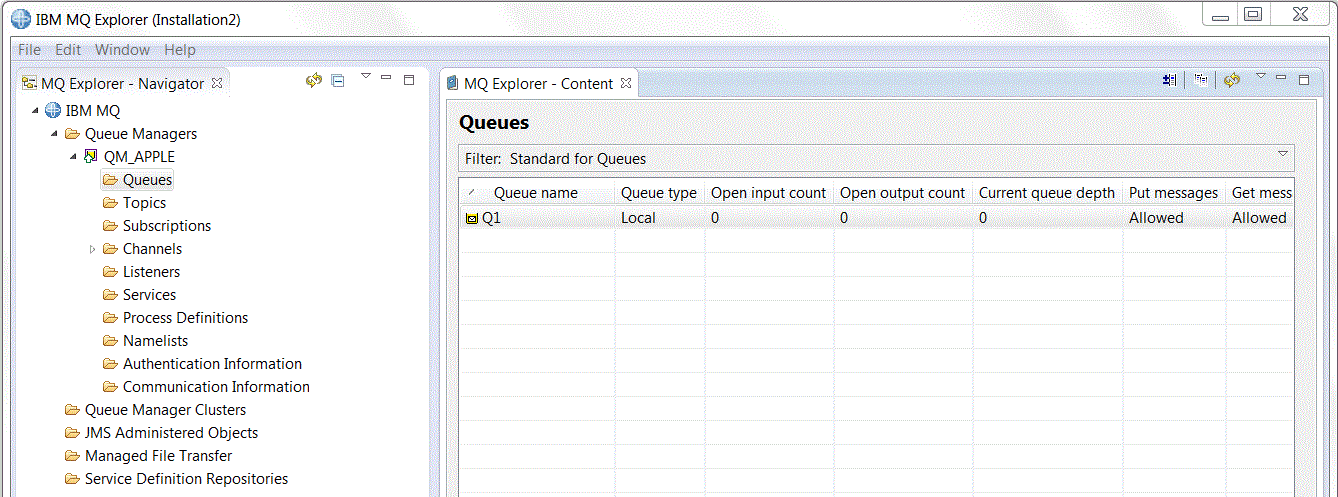
 in the Content view.
in the Content view.Create the local queue using MQSC
About this task
Open a command prompt and follow these steps:
Procedure
runmqsc QM_APPLE
define qlocal (Q1)
end
Results
We have now created a local queue called Q1.