Configure the catalog server(s)
We are going to configure the catalog service domain part of our architecture. The catalog server is needed to manage the placement of partitions and to allow clients to connect to the grid.
By default, the catalog server will run in the deployment manager of the cell. This is a convenient default, but is not resilient if it is the only catalog server. The catalog server can be configured to run in other servers too; such as the node agent(s), and application servers. Configure at least two or three catalog servers to run, ideally on separate physical servers.
We configured the catalog servers to run on the deployment manager and a single node agent by creating a catalog service domain. This is simply a grouping of local or remote catalog servers. When we define a catalog service domain of local catalog service endpoints we are doing two things: declaring where we want the catalog services to run, and providing the configuration so that eXtreme Scale grids and clients can connect to the catalog servers.
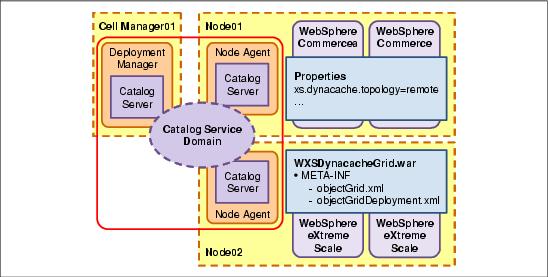
Determine catalog server ports:
When configuring the catalog server ports, you need to provide port numbers for a client port, listener port, and JMX port. What you need to provide varies depending on whether the catalog server is hosted in a WebSphere application server or is running stand-alone.
For catalog servers that are hosted in WebSphere, both the listener port and JMX port are the same. They are simply the bootstrap port of application server. They are, by default, 9809 for the deployment manager and 2809 for the node agent.
The client port is used for eXtreme Scale internal communication and needs to be unique.
Procedure
- In the WebSphere administrative console, go to...
System Administration | WebSphere eXtreme Scale | Catalog service domains | New
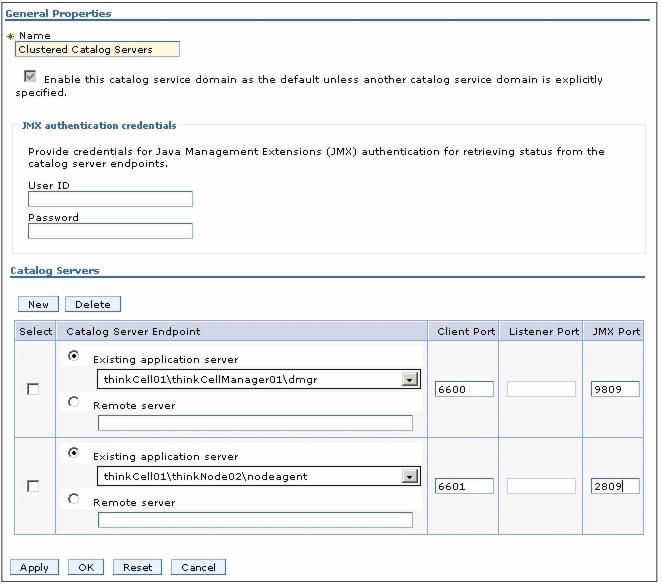
- Enter a name of the choice for the catalog server domain, for example:
Name: Clustered Catalog Servers
- Select Enable this catalog service domain as the default.
- Add the catalog servers to the catalog service domain, determining the ports as shown in Figure 6-7.
- Add a catalog server to the deployment manager:
- A Catalog Service Endpoint will already exist. Select the deployment manager in the Existing application server drop down.
- Enter a client port value: 6600
- Enter a JMX port value: 9809
When hosting eXtreme Scale catalog servers in WebSphere Application Server, this port is the server's bootstrap address, which is 9809 by default on the deployment manager.
- Add a catalog server to a node agent:
- Click New.
- Select a node agent from the list in the Existing application server drop down.
- Enter a Client Port value: 6601
In the sample environment, the node agent is on the same hardware as the deployment manager, which means we need separate ports to make them unique
- Enter a JMX Port value: 2809
- Click Apply.
At this point the Listener Port field is disabled when adding existing servers. This is because WebSphere assumes the bootstrap port for the servers we are configuring, and so cannot change them.
At the time of writing, however, if you are not using the default bootstrap ports (9809 for deployment managers and 2809 for node agents), these need to be added to the Listener Port field. Otherwise the grid will attempt to use the defaults. Even if you are using the defaults, you might choose to do this to add clarity in the configuration.
- On the new Catalog service domain, select the two catalog server entries and click Edit.
- Type in the listener port values appropriate to the environment. For example...
dmgr 9809 nodeagent Port = 2809 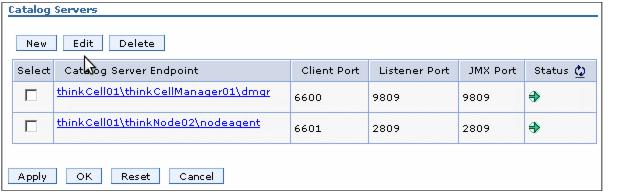
- Add a catalog server to the deployment manager:
- Save the changes to the master configuration.
- After changing catalog server settings, restart the servers that are to host the catalog servers: the deployment manager and node agent.
Verify the catalog server started correctly by checking SystemOut.log for the dmgr and node agent. You should see...
[10/21/10 14:24:52:296 CDT] 0000000c ServerImpl I CWOBJ2518I: Launching ObjectGrid catalog service: thinkCell01\thinkNode02\nodeagent.
After both the deployment manager and node agent are started, they will form a catalog service cluster (one master catalog and one standby) and we will see a message similar to...
[10/21/10 14:25:37:343 CDT] 00000012 CatalogServer I CWOBJ8109I: Updated catalog service cluster CatalogCluster[thinkCell01, 1 master: 1 standbys] from server thinkCell01\thinkNode02\nodeagent with entry CatalogServerEntry...
Because the deployment manager now hosts a catalog server, it is an important part of the runtime infrastructure. Prior to use with WebSphere eXtreme Scale, you could stop and start the deployment manager at will because it was not needed for the application servers. Stopping the deployment manager will now reduce catalog server availability, and therefore site availability.
Separate cells considerations
Because we are running Commerce Server and eXtreme Scale in the same Network Deployment cell, we only need to set up one catalog service domain.
For topologies where Commerce and eXtreme Scale exist in separate cells, perform these steps twice...
- Create a catalog service domain on the eXtreme Scale cell.
- Create a catalog service domain on the Commerce cell.
Instead of referring to existing servers in the drop down list, provide the following information for each catalog server defined in the eXtreme Scale Catalog service domain:
Remote server host name of the remote catalog server. Listener port bootstrap port of the remote catalog server. JMX port JMX port number defined on the remote catalog server. When hosting the catalog server in WebSphere application servers, this value will be the same as the bootstrap port. The administrative console doesn't need to know the client port for remote processes, so it doesn't prompt for it.
Stand-alone
We have described the steps to set up and communicate with catalog servers running inside WebSphere processes. It is also feasible to run eXtreme Scale stand-alone, uutside WebSphere processes. This is functionally identical to hosting the grid in WebSphere. The difference is that you need to manage the stand-alone eXtreme Scale processes manually.
The catalog service domain in WebSphere Commerce needs to be configured as we have outlined for connecting to a remote cell.
To connect to a remote stand-alone catalog server cluster, start that cluster beforehand using the startOgServer scripts. It should at minimum include the following parameters in order to configure the catalog service domain in the administrative console:
| -listenerPort | The catalog server bootstrap. |
| -JMXServicePort | The port to access JMX MBeans. This defaults to 1099 if not specified. |
| -domain | If you are using more than one catalog service domain, specify a domain name for the catalog server cluster. Make this name the same as the name of the catalog service domain in the administrative console. |
We can now create an eXtreme Scale grid to hold our dynamic cache data and subsequently configure Commerce to use it.
Error 404 - Not Found
The document you are looking for may have been removed or re-named. Please contact the web site owner for further assistance.