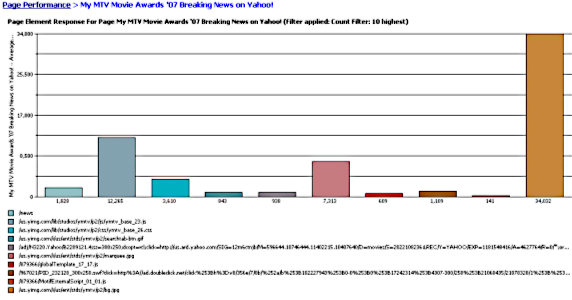Quick Start - Rational Performance Tester v8
- Introduction
- Interactive graphical test
- Record a test
- Steps after you have recorded a test
- Datapooling
- Associate a datapool with a page
- Workload breakdown and assignment
- Real-time system monitoring
- Real-time report analysis
- Root Cause Analysis
- Versioning
- Add custom code and extend tests
- Scaling
- What's next
- Resources
Introduction
Rational Performance Tester (RPT) identifies performance bottlenecks in...
- network
- database
- application server
- user application
The root cause analysis capability analyzes application tiers, including...
- EJBs
- servlets
- JDBC
- Web services
Default supported protocols: http and https
Extensions...
- RPT Extension for Citrix Presentation Server
- RPT Extension for SOA Quality
- RPT Extension for Siebel Test Automation
- RPT Extension for SAP Solutions
RPT allows you to record tests like you would shoot video. You can replay and edit the "footage" after recording.
Interactive graphical test
RPT v8 uses Eclipse framework V3.2.
The default RPT perspective is Performance Test...

...which provides a four-pane console...
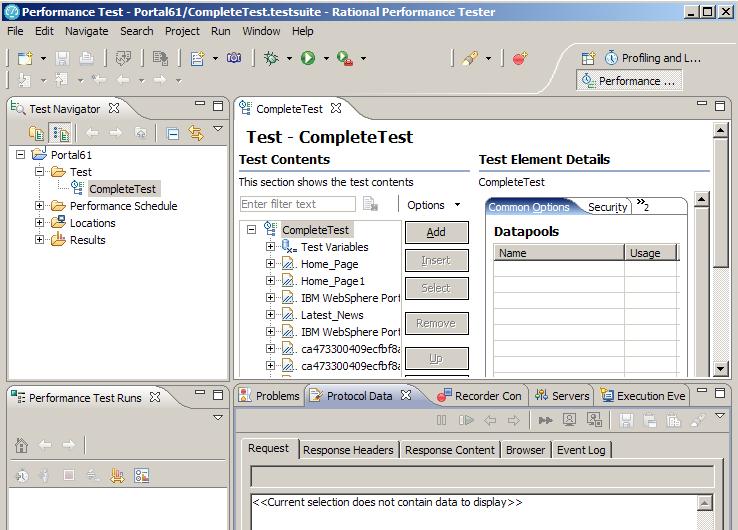
To add view to workspace...
-
Windows | Show View | Other
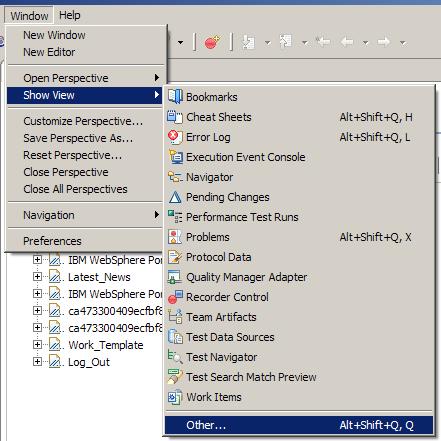
You can customize a perspective to include or exclude views.
Record a test
- Create a test project.
-
File | New | Performance Test Project

- Enter project name. Select Use default location
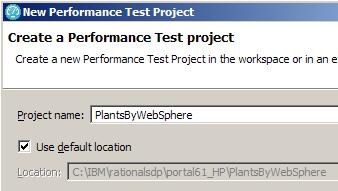
- Optional: Click Next and select the folders to create in the new project.

These folders organize files by asset (Tests, Schedules, Results, and so on).
You can view test assets logically at any time.
- Choose the record. For a Web application, choose HTTP recording.
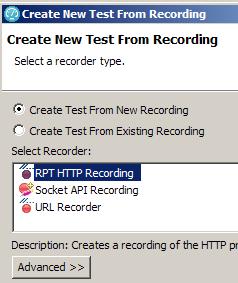
Click Next.
- Choose the test project for test script, and assign a descriptive name...
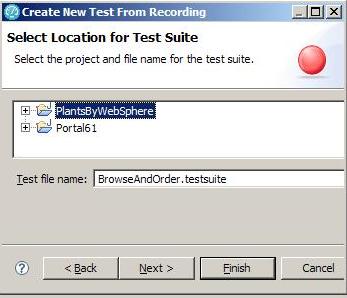
- On the Welcome to Performance Test Recording page, enter the URL for the web application to test.
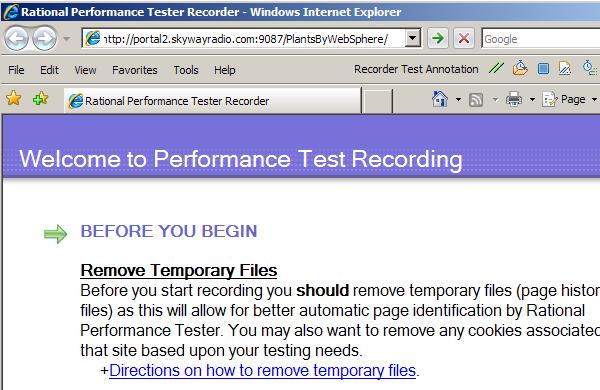
- When you are satisfied with recording, click "Exit Recorder".
Steps after you have recorded a test
- Add delay time between each virtual user
- Add user "think time"
- Add statistical-level settings
- Define own Datapools.
- Correlate data, to ensure a smooth flow of meaningful data from page to page.
- Add verification points, to examine the passing rate of each page under test.
- Add protocol-specific elements, transactions, a loop, a comment, conditional processing, and custom code
Datapooling
RPT can supply variable data from datapools.
For example, within PlantsByWebSphere, datapool variable substitution could be applied to...
- User login
- Searching keywords
- Selecting catalog items
- Specifying a payment method
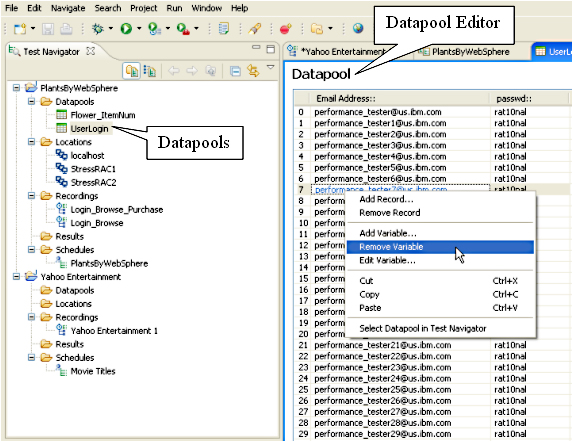
Datapools can be created using either...
- CSV file
- custom code
For user account substitution, create all required user accounts in the application server, and then generate a user list that can be imported into RPT.
You can edit imported datapools:
- Add a record
- Remove a record
- Add a variable
- Edit a variable
- Remove a variable
User input is encapsulated in HTML format and submitted using either get or post methods.
A best practice is to give datapools the same name as the page to which they are being assigned. Example Datapool names...
- UserLogin
- SearchString
- ItemName
- PaymentMethod
Associate a datapool with a page
- Right-click the Datapools folder or anywhere within the Test Navigator.

- Specify the test project and name for the new datapool.

- You can create a datapool of any columns and rows. Providing a description is optional.
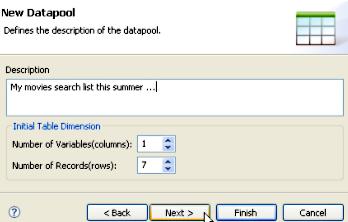
- Browse to the desired CSV file and select.
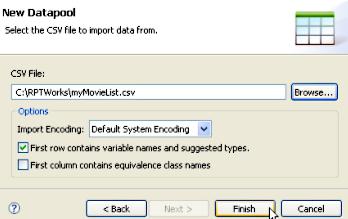
- Click Finish to finish adding the datapool.
Associating a page with a datapool
- From the Performance test recording's test data section, highlight the row to substitute with the datapool, and then click Data Variable.
The URLs with query strings will be detected automatically and displayed in a dark green color.

- Click Add Datapool, click on the datapool to add, and then click Select..

- To finish associating a datapool with a page, navigate to the column and click the Use Column button
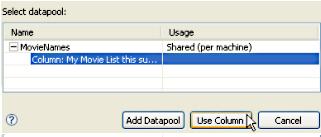
RPT datapools substitute varying data, based on the varying pages navigated, thereby avoiding more complex alternatives, such as custom coding. You can build test cases based on different combinations of page navigation, and associate each page that requires user input with one or more Datapools.
For truly scalable test cases built by using a huge set of test data, substituting Datapools may not be the best solution. In those situations, you can use the custom code capability to pull in a huge set of data on the fly. See the developerWorks article:
-
Handling test data with RPT 7.0: Part 2. Using files for very large sets of test data
Correlation (dynamic data) verifies that requests on the current page are based on references of the previous page. Often, the data request on the current page is based on the response data from previous pages. RPT recognizes and automatically correlates these references to distinctly emulate each user's activities. This way, a user is differentiated from another test user based on the distinct data requested from all of the test pages.
There are two ways to correlate data;
- Automated data correlation
The test generator automatically detects the previous value to substitute in the current request. As mentioned earlier, references (value from previous responses) will be used to correlate the subsequent request value. You can also extend the correlation by using own custom code.
- Manual data correlation
By breaking the existing correlation and link values from previous responses as values to the current request. Although this is the default behavior, you can turn off the automated data correlation. However, after you turn it off, you are on own as far as data flow relationship for test pages is concerned. Turning it off is easy:
- Go to...
-
Menu | Windows | Preferences | Performance Test Generation
- Select the Data Correlation tab.
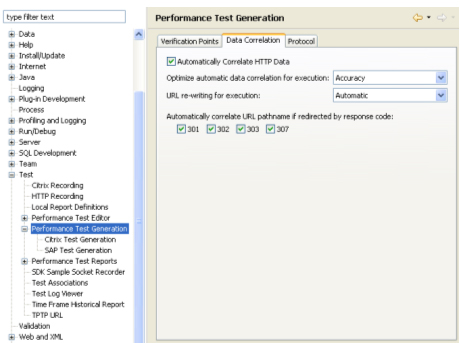
- Go to...
Workload breakdown
RPT has options to make testing realistic using using any combination of test scripts and schedules as you wish, and with and any combination of virtual user loads.
For example:
- Specify 1000 virtual testers to be run in three remote machines with equal breakdown of user loads
- Have 10% of the total virtual testers run first, followed by another 10% before the rest of them start
- Have one group of virtual testers running certain portions of the pages within the application under test
- Specify user think time
- Randomize the test sequence
- Run the load test remotely with each virtual user using a different IP
- Run a test at a set rate
Because RPT allows you to accomplish any permutation of these options, we will first explore how it allows different activities to be assigned to different groups with test elements attached to them, and how these elements affect the behavior of a load test.
To add a new group:
- Simply right-click on the group from a test schedule (under Schedule Contents).
- Choose the Add > user group option.
After you have created a group, you can break down the distribution among all the groups by attaching the test scripts (the recordings) to these groups.
The relationship between a user group and a test script is1:N. In other words, one user group can run more than one test script. As far as workload distribution is concerned, assigning the absolute user or percentage of users is all you have to carry out.
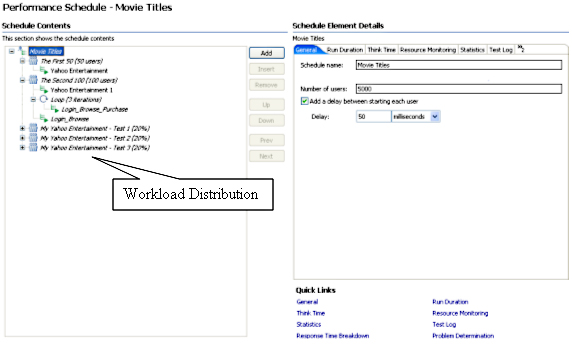
However, to emulate a real-life scenario, having just the workload distribution among various groups does not necessarily reflect a good test scenario.
To overcome this, RPT provides various elements that you can associate with a schedule. Whether to Include these in the schedule or not depends on the scenarios that you are testing. These elements are associated directly with a schedule.
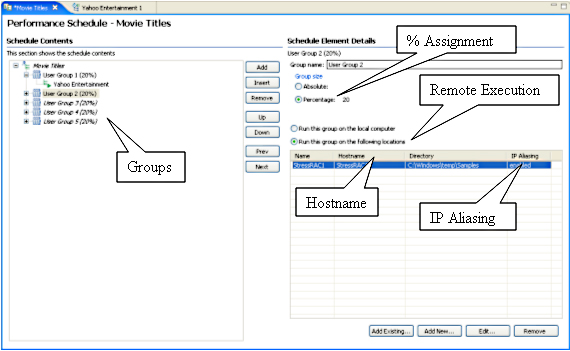
You can add these elements to a test schedule:
- Test script (recording): After it is recorded, you can assign a test script to a schedule. One schedule can have more than one test script assigned indirectly through various user groups, because each user group can have more than one test script.
-
Group and percentage assignment: This is for a user group that breaks down the workload. It includes the ability to set the number of users that start a run.
For example: 50 absolute users starting to run at time T1.
-
User think time: To emulate typical user think time, there are four options for settings;
- Recorded think time
- Fixed think time (by default, 2 seconds)
- Dynamically increasing or decreasing the think time by percentage
- Randomizing the think time by percentage.
- Delay time: You can include the delay (in ms) between user runs. Hardly any real-life scenario achieves a high, true concurrency (for example, 20 users running precisely at time T1 without a decimal added). Usually, 50-100 ms delay time is normal. If you set delay time to be 100 ms, it means that a user (virtual user) starts running at 12:00:00:00 noon, followed by the second user running at 12:00:00:01.
- Loop: This is to run a test at a set rate. From the Schedule Element Details panel, you can set the number of iterations and control the rate of iterations (for instance, 2 per sec). You can also randomize the delay between the iterations.
- Random selector: In real life, application page hit is usually random. This element is to provide randomization for a test run sequence, rather than running the test sequentially, by adding random selector. During the setting of the random selector, input for weight is required. You will subsequently associate the weight with a test script.
- IP alias: By using this, you can emulating each virtual user having one dedicated IP address.
Part 2 of this series explains these elements in more detail.
Real-time system monitoring
Reports include application tier performance monitoring, such as application server level instrumentation for...
- IBM WebSphere Application Servers (V5 or later)
- BEA WebLogic V8 or data collection
You can use the Application Response Measurement (ARM) API for appservers that aren't natively supported, such as...
- JBoss
- Apache Tomcat
The database tier monitoring can be ARM-enabled. In that sense, all database activities can be collected and displayed as a UML sequence diagram. Enabling real-life application monitoring is just one aspect of performance test monitoring. These levels of data collection (application and database tiers) are not complete without the ability to collect server-side resource level monitoring where the application components are running.
There are more than three default real-time resource level monitoring methods supported by RPT, including these:
- IBM Tivoli Monitoring
- UNIX or Linux rstatd daemon
- Microsoft Windows Performance Monitor (perfmon)
For example, to collect Windows Performance Monitor analysis data...
- Go to...
-
Schedule | Schedule Element Details | Resource Monitoring
- Check the option to Enable resource monitoring.
- For a new setup, click New
You can also add an existing server to be monitored or edit from the server defined earlier.
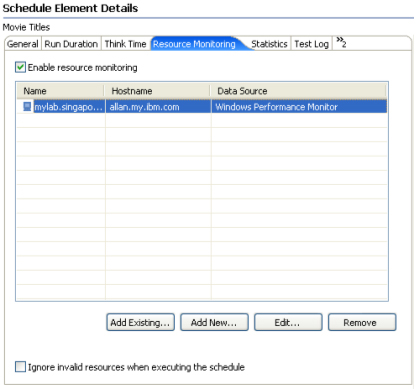
- After you click Add New, you can enter username and password under the Location tab.
- You can then select the statistics that you want under Resource tab and polling and time-out intervals under Options tab.
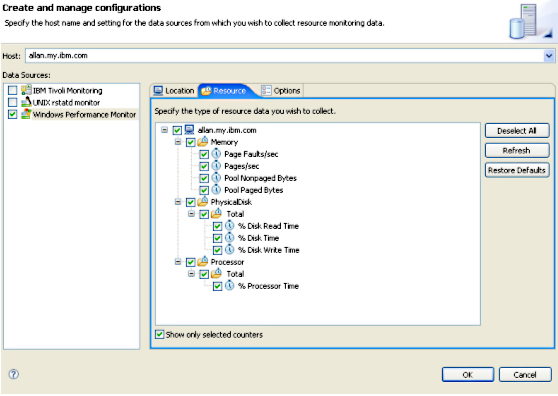
To monitor through IBM Tivoli Monitoring and UNIX (or Linux) rstatd, verifyy are up and running. Apart from the real-time system monitoring, you can also import historical analysis data from IBM Tivoli Monitoring into a performance report.
For example, from the menu, select...
-
File | Import | Profile and Logging | Resource Monitoring Data
The next screen allows you to specify the Tivoli-monitored server.
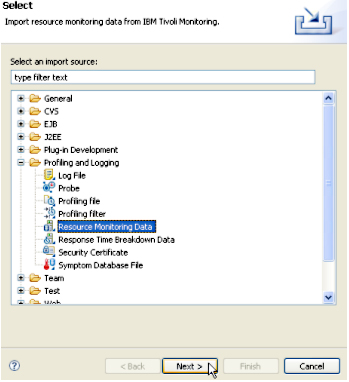
Real-time report analysis
. There are four categories of HTTP reports available in RPT:.
- Performance Report
- Page Element Report
- Percentile Report
- Verification Report
Performance Report
High-level reports, such as...
- overall run success rate
- a summary page that showcases the total completed users
- total elapsed time
- average response time for all pages
The online Performance Report is shown in different formats (9 tabs) for easy navigation.

Page Element Report
5 tab report, consists of its own set of default analysis reports, such as Response vs. Time Details and Page Element Throughput.

Percentile Report
4-tab report, shows the percentile ranking associated with page response time. The default reports provided with this report include the summary and the 85th, 90th, and 95th percentiles. This type of report is usually used to determine the anomalies, such as a surge in page activity.
By associating the percentile with a page, data can be gathered at each page level to identify the page behavior at each of those key percentiles. These reports are one way to say that 85% of the pages are completed in X ms, 90% in Y ms and so on. You can create the relationship between percentiles and page response time so that it gives you the assurance that 85% of the pages were responded to in a specific time. Then, by visually comparing the reports with the subsequent Percentile Reports, you can tell when any anomalies occur.
Figure 27 captures the 85th percentile, and it's not uncommon for simpler pages to have the exact 90th and 95th percentile, which means things are going reasonably well. As the example shows, 85% of the users completed downloading the Yahoo! Entertainment page in 16,954 ms.
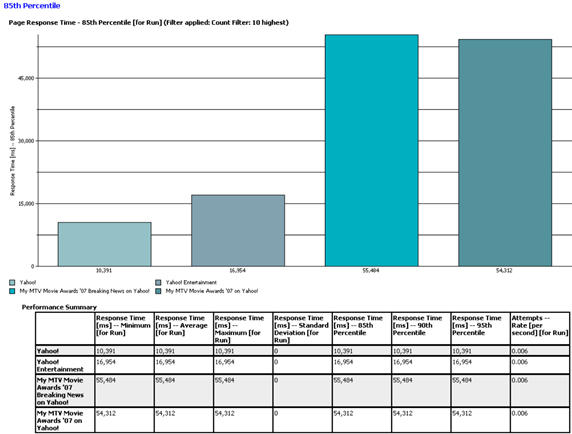
Verification Report
3-tab report, gives the Pass or Fail status for pages that are enabled for verification. Verification is set under Test Content under the test script. It is a way to tell if a page request passes or fails the test. The test metrics can be HTML page title, HTML return codem, and HTML response size (set from Windows > references > Performance Test Generation > Verification Points). Verification points can be turned on for each page.
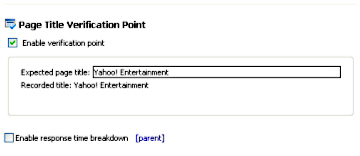
Page Verification Points
Report lists the individual page with the corresponding passing or failing rate, plus the percentage passing rate. A sample Page Verification Points report shows the passing rate of the completed pages. In the example in Figure 29, there isn't a failed page; therefore, the passing rate is 100 percent.

Other Reports
You can drill down to page level for better understanding of response time based on page level.
- To drill down to a page, pick a page (the vertical bar) on the Page Performance tab of the default performance report, and right-click to select Display Page Element Responses.
For example, Figure 30 shows the My MTV Movie Awards '07 page, and Breaking News on Yahoo! was selected for drill-down.
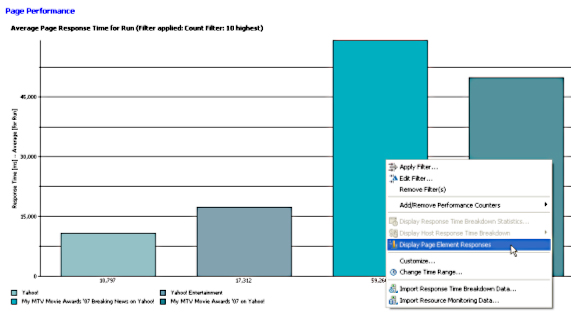
Root Cause Analysis
Root cause analysis includes...
- resource use
- code execution statistics
Response time breakdown shows details such as the duration of each element for the system that you are testing. Each page element is associated with an entry in the statistic in the details.
To enable, choose the schedule containing the test scripts, select...
-
Schedule Element Details | Response Time Breakdown | Quick Links | Enable collection of response time data
...and select the box for the appropriate recording.
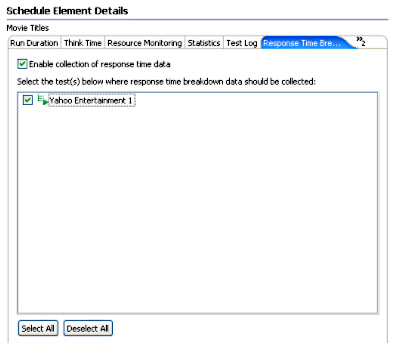
Verify DCI is running and ready to monitor.
To start monitoring, go to...
-
Start | All Programs | IBM Software Development Platform | Rational Data Collection Infrastructure | Start Monitoring

The Response Time Breakdown report gives the code execution-related statistics, which include the underlying component, such as JDBC, RMI/IIOP (Remote Method Invocation over Internet InterORB Protocol), Web services, EJBs, and so forth. Figure 33 shows a sample Response Time Breakdown report. (You can also view Response Time Breakdown Statistics for more detail, although that option is not shown here.)

Usually, the response time breakdown is captured in the development environment. After it is enabled and configured to collect the amount of data (low, medium, or high), and with the data collection infrastructure installed and running, you can get collections of data in several ways:
- From a standard Web application performance test.
- From these performance monitoring tools: IBM Tivoli Monitoring for Transaction Performance, IBM Tivoli Composite Application Manager for Response Time Tracking, or IBM Tivoli Composite Application Manager for WebSphere.
- From the J2EE application server though ARM. Supported appservers are IBM WebSphere Application Server V5 and V6, and BEA WebLogic V8.
- Web Services
- From an ARM-instrumented application. This mode is to support a non-supported J2EE application server. Data can be collected by manually inserting ARM API calls. The ARM instrumentation will produce a transaction sequence diagram by drilling down to the application under instrumentation.
- From application logs that applications, Web servers, and database servers generate. These can be imported, analyzed, and correlated.
Each application server needs to be configured and instrumented to use the data collection infrastructure.
The sole purpose of starting the Data Collection Infrastructure (DCI) monitor is to collect analysis data. As mentioned earlier, to ensure that data is collected, the DCI needs to be enabled (installed and running) for each host that the application runs on and from which to collect data. Failure to do so will result in an error shown.
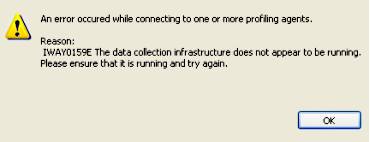
Versioning
RPT is packaged with Rational ClearCase LT for source version control to foster better collaboration in the development environment. ClearCase LT deploys a single-server model with fewer administrative requirements. Although naturally suited to a smaller environment, such as 25-30 developers and testers, you can use ClearCase or Rational ClearCase MultiSite editions for larger environments, and migration paths are provided for both.
Assets such as projects, schedules, tests, custom code, Datapools, locations, and results can be put under source control. With Rational ClearCase LT source control, the following features are provided:
- Check in and Check out: Checking in assets enable others to work on them. Checking out instead allows you to work on them in a local workbench
- Perspective support: CVS Repository Exploring and Team Synchronizing perspectives.
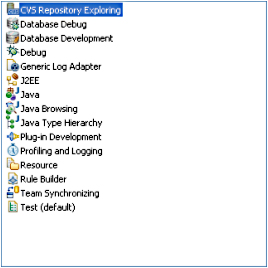
- Multiple views: CVS Console, CVS History, and CVS Repository.
-
Synchronization and Merge:
- Synchronizationis a way to inspect the differences between the local workbench resources with a repository. It allows you to update resources in a local workbench and commit resources from the local workbench to a repository.
- Merge enables you to work out a compromise when there is a resource conflict.
The integration with Rational ClearCase LT introduces the capability of sharing working assets in branches, or parallel development of assets. Anyone can share testing files by checking in and out from the work area, which can be updated at any time by team members. Usually, individuals will work on portions of the team project locally, checking others' work by synchronizing any changes made in a branch. In a nutshell, all work carried out by an individual remains local and that work will be shareable only after that person has published it by committing the work to the repository. When you have committed changes to the branch, the changes will be copied from a local workbench to the branch.
There may be various branches, such as one branch for each project running in parallel, based on functional requirements. The same applies to working with various branches. You would examine others' work by synchronizing workbench first.
To synchronize, RPT is equipped with a Team Synchronizing perspective for easy navigation and management. There are four modes related to synchronization:
| Incoming | Resources in the CVS repository that differ from local workbench (ingoing changes only) |
| Outgoing | Resources being modified in a local workbench (outgoing changes only) |
| Incoming/Outgoing | Combination of both incoming and outgoing changes |
| Conflict | Resources that are in conflict.
Resources are in conflict when there is a more recent copy in the repository than the one that you are working on. Conflicting resources can be resolved by merging them. Discarding work or others' work may not be a good option |
Add custom code and extend tests
RPT is primarily an interactive GUI tester that enables even the novice user to perform load testing with ease. However, there is occasionally a need for more advanced testing measures that require custom code to be added.
The custom code option is represented by the green character C icon. You can insert custom code anywhere within a test script. Figure 36 illustrates two custom code snippets being inserted. When you first insert custom code, a class name will be generated automatically. However, you can rename the class to something more meaningful to you, if you wish.
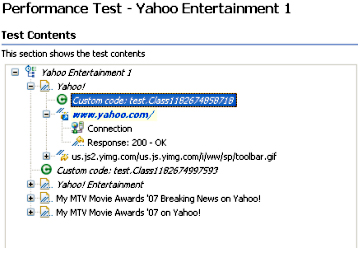
When custom code has been inserted, you can immediately enter the code logic by switching to the Java source view (click View Code). Alternatively, you can change the perspective to Java Browsing. Also, the inline Java IDE allows you to debug code.
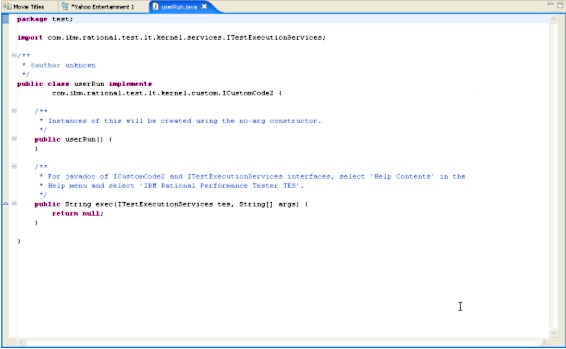
There are two interfaces provided, CustomCode2 and ITestExecutionServices, for you to extend test execution (a complete Javadoc is provided). The following scenarios are the typical use cases for extending test execution:
- Controlling the behavior of loops
- Running an exit to call on external program
- Find the IP address of a group of users or an individual user
- Set and clearing cookies for a user
- Getting information from a user data area
- Correlating data from one page to another
Scaling and maintenance
It's uncommon to test user loads dynamically for each test iteration remotely distributed across geographical boundaries. Traditional testing methods, with each test being confined to one location, may not be feasible for a geographically dispersed development team. In addition to the ability to share test assets across boundaries, RPT enables you to conduct the load test across different locations through a WAN (wide-area network). Because servers may be scattered, geographically, the remote execution ability coupled with the low hardware requirements needed to run the test enables you to deploy remote servers using IBM AIX, Linux, Microsoft Windows, and z/OS operating systems.
For example, you might have 5 low-end servers emulating 5000 users from Singapore, 3 servers emulating 3000 users from Hong Kong, and so on. This testing method not only produces more realistic test results, it also reduces the cost of testing overall, because test results can be analyzed and shared among the teams and idle servers can be put to good use.
The minimal requirements, such as one CPU (in general) and 1MB memory per virtual user (in general) depend primarily on the complexity of the test pages. There are factors that can increase the amount of memory per virtual user. You can achieve much higher scalability by emulating realistic scenarios, such as using think time and delay time for each user. Usually, it's a good idea not to put extra load on the administration server where central administration is being carried out, because workbench-related activities require resources from the server.
After you have captured the test script, scaling up to more virtual users is a matter of adding more user groups. RPT handles the scalability seamlessly by allowing you to add more user groups and assign either absolute users or users based on a percentage. There is no need to re-capture the test script as long as the test cases remains intact.
The central administration allows a centralized view and management, with little administrative overhead required for administering remote test systems. The amount of effort that it takes to administer local and remote test servers is identical, because administering remote servers is no more complicated than handling local ones. Figure 38 shows how easy it is to include remote servers as test servers.

What's next
In this first part of this four-part series, we looked at various capabilities provided by RPT, including the easy-to-use GUI administration, reporting features, and scalability. Although this has been only a general overview, this article gave you a bird's-eye view of features and functions, You can use the knowledge gained in this brief introduction to broaden understanding of the load-testing tools that are among the software options of the Rational Software Delivery Platform.
In Parts 2 and 3, you will follow a full load-testing cycle, and in Part 4, you'll get a detailed look at the many reports and their variations included in RPT and learn how to customize them for specific needs.
Resources
Learn
- Work through the Hello World tutorial by Dennis Schultz and learn how to discover and analyze performance issues using RPT. This tutorial includes practical, hands-on exercises that teach you how to record automated performance tests, use data-driven techniques to ensure randomization, play-back tests, and evaluate real-time performance reports.
- Read Using Rational Performance Tester: Resource monitoring Part 2, Monitoring with Windows Performance Monitor, by Ashish Patel, which describes resource monitoring using the Windows Performance Monitor (perfmon), one of the data collectors available for Rational Performance Tester, including a discussion of the architecture of this data collector and how it is configured when using Performance Tester (developerWorks, May 2007).
- Enroll in RT523: Essentials of Rational Performance Tester V7.0 This introductory course focuses on getting started with Rational Performance Tester and practical application of the tool to resolve common performance testing challenges. Testers can build, enhance, and run scripts in a full-function Java Integrated Development Environment (IDE) that integrates with other Rational Software Delivery Platform products. This live instructor-led course takes place online, with hands-on labs and real-time interactions.
- Visit the Performance Tester area on developerWorks Rational for technical resources and best practices for using this product.
- Subscribe to the developerWorks Rational zone newsletter. Keep up with developerWorks Rational content. Every other week, you'll receive updates on the latest technical resources and best practices for the Rational Software Delivery Platform.
- Browse the technology bookstore for books on these and other technical topics.
Get products and technologies
- Evaluate Rational software with a downloadable and online version of Performance Tester trial software..
Discuss
- Check out developerWorks blogs and get involved in the developerWorks community.