Add or remove users while a schedule is running
Overview
You can change the number of users while a test is running. The change can be applied to one stage or to all remaining stages in the schedule.
Increase the number of virtual users
- While a schedule is running, click the Add or Remove Virtual Users icon
 in the Performance Test Runs view.
in the Performance Test Runs view.
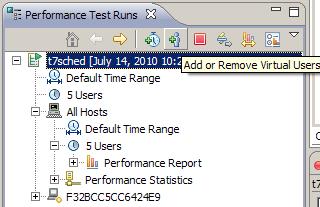
- In the Run Test window, type the number of virtual users to add or remove, and then select the scope of the change.
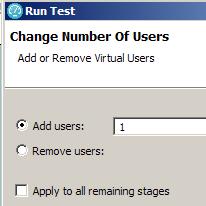
Option Description Add users - If a schedule contains only percentage groups, the virtual users are added by proportion.
Assume that schedule contains three user groups, assigned at 20%, 30%, and 50%. If you add 10 virtual users, two added are to the first group, three are added to the second group, and five are added to the third group.
- If a schedule contains both absolute and percentage groups, the absolute groups are assigned first.
Assume that schedule has one user group fixed at 10 users and only one virtual user is running in that group. You add 100 virtual users. Nine virtual users are added to the absolute group, and the remaining virtual users are apportioned among the percentage groups.
Remove users Users are removed proportionately from user groups according to each user group's percentage value. The time at which users are asked to stop is controlled by the Change rate set in the schedule. Apply to all remaining stages Click to apply the change to all remaining stages in the schedule run, and clear to apply the change only to the current stage. - If a schedule contains only percentage groups, the virtual users are added by proportion.
- Click Finish.
Related tasks
- Run a schedule or test
- Set a launch configuration
- Run a configured schedule
- Configure different ports for a location
- Automate tests
- Increase memory allocation
- Release virtual users from synchronization points
- Change the problem determination level during a run
- Interrupt a run