Configuring the CVS server repository
After you have installed the CVS server and restarted the system, do the following steps to create and configure the CVS server repository:

| Manually create the common root directory. For example, the directory c:\rep7672 can be created using Windows Explorer.
|

| Select Start Æ Programs Æ CVSNT Æ Service control panel to start the CVSNT control application.
|

| The CVS services must be stopped to create a new repository. In the CVSNT control panel window, click Stop under CVSNT Service and CVSNT Lock Service (Figure | 8-1).
|

Figure 28-1 Stop the CVSNT services

| Select the Repository configuration tab, and click Add.
|

| In the Server Settings dialog, enter the following values (Figure | 8-2):
|

 Location: c:/rep7672 (we created this directory manually)
Location: c:/rep7672 (we created this directory manually)
|

 Name: /rep7672 (default)
Name: /rep7672 (default)
|

 Description: RAD 7.5 Redbook CVS repository
Description: RAD 7.5 Redbook CVS repository
|

 Leave the other selections with their defaults.
Leave the other selections with their defaults.
|

 Click OK.
Click OK.
|
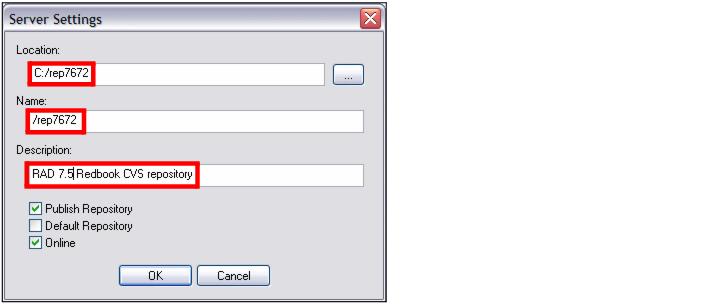
Figure 28-2 Add repository

| When prompted with the message c:/rep7672 exists, but is not a valid CVS repository. Do you want to initialize it?, click Yes and then Apply.
|

| Select the Compatibility Options tab (Figure | 8-3). For both type of clients:
|

 Select Respond as cvs 1.11.2 to version request.
Select Respond as cvs 1.11.2 to version request.
|

 Select Emulate `-n checkout' bug.
Select Emulate `-n checkout' bug.
|

 Select Hide extended log/status information.
Select Hide extended log/status information.
|

 Clear Ignore client-side force -k options
Clear Ignore client-side force -k options
|

 For Clients allowed to connect, select Any CVS/CVSNT (default).
For Clients allowed to connect, select Any CVS/CVSNT (default).
|

Figure 28-3 Compatibility options
These settings ensure that CVSNT is compatible with clients such as Application Developer and other CVS clients.

| Click Apply and then OK to close the CVS control panel.
|







 Location: c:/rep7672 (we created this directory manually)
Location: c:/rep7672 (we created this directory manually)

 Name: /rep7672 (default)
Name: /rep7672 (default)

 Description: RAD 7.5 Redbook CVS repository
Description: RAD 7.5 Redbook CVS repository

 Leave the other selections with their defaults.
Leave the other selections with their defaults.

 Click OK.
Click OK.
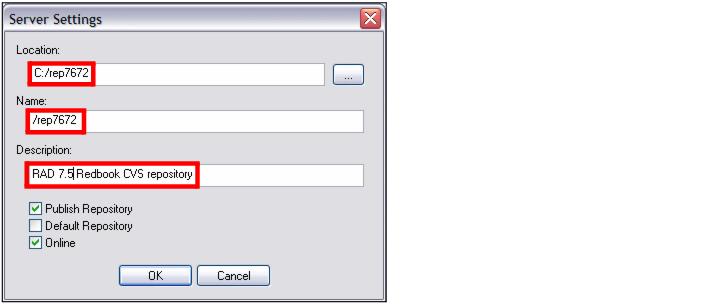



 Select Respond as cvs 1.11.2 to version request.
Select Respond as cvs 1.11.2 to version request.

 Select Emulate `-n checkout' bug.
Select Emulate `-n checkout' bug.

 Select Hide extended log/status information.
Select Hide extended log/status information.

 Clear Ignore client-side force -k options
Clear Ignore client-side force -k options

 For Clients allowed to connect, select Any CVS/CVSNT (default).
For Clients allowed to connect, select Any CVS/CVSNT (default).

